Body
Follow the below steps to change your account password:
Step 1: Log in to your panel. Learn How
Step 2:Navigate to Account and Security.
Click the profile icon at the top right corner of the page and click Account and Security.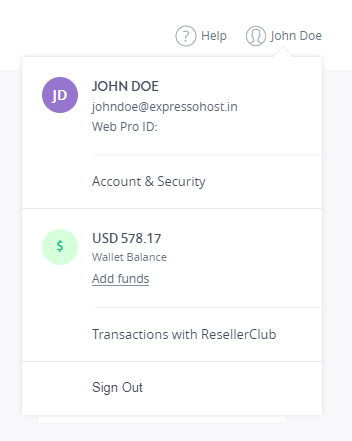
Step 3: Changing your Password.
- Under the ACCOUNT SECURITY section, click Change next to Account password.
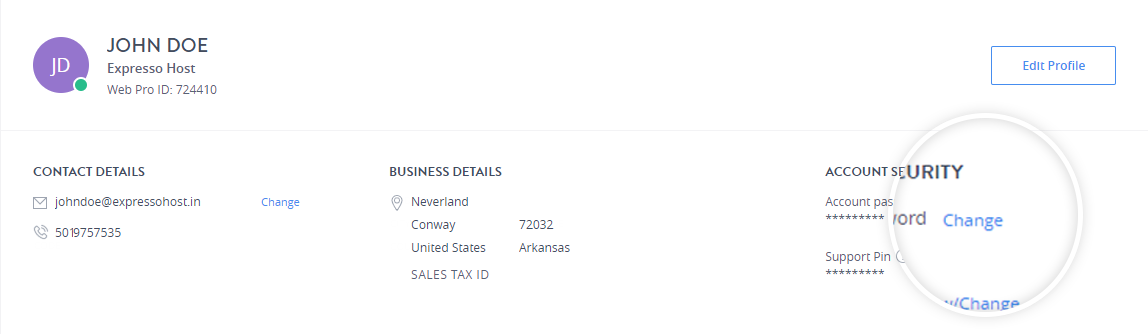
- Enter your current password and click PROCEED.
- Enter your new password in the NEW PASSWORD and CONFIRM PASSWORD text box and click SAVE.
In case you have forgotten your password you can reset it, see Resetting Account Password.
Note:
Password length should be 9 to 16 characters and a combination of uppercase and lowercase letters, special characters, and numbers.
Tips for securing your password
- Change the password on a regular basis.
- Avoid password that contains personal information (name, birthplace, etc.) or dictionary words.
- Avoid using repetitive characters (aaaaaa), keyboard patterns (asdfgh) or sequential numbers (123456).
- Do not disclose your password to anyone.
- While setting a new password, you cannot re-use the current password or the previous password.