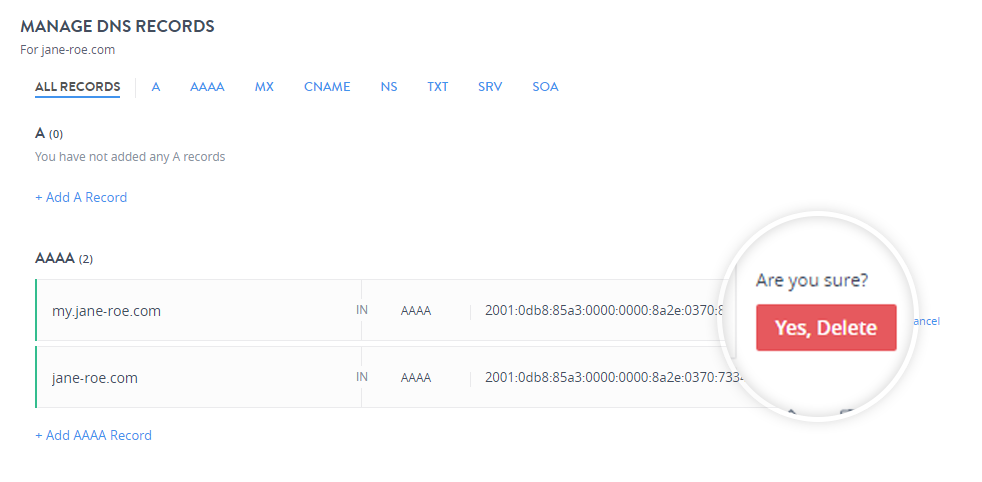It is similar to the A Record but instead of pointing to an IPv4 address it points to the IPv6 address.
Add an AAAA Record.
-
In the MANAGE DNS RECORDS window under All records, click + Add AAAA Record.
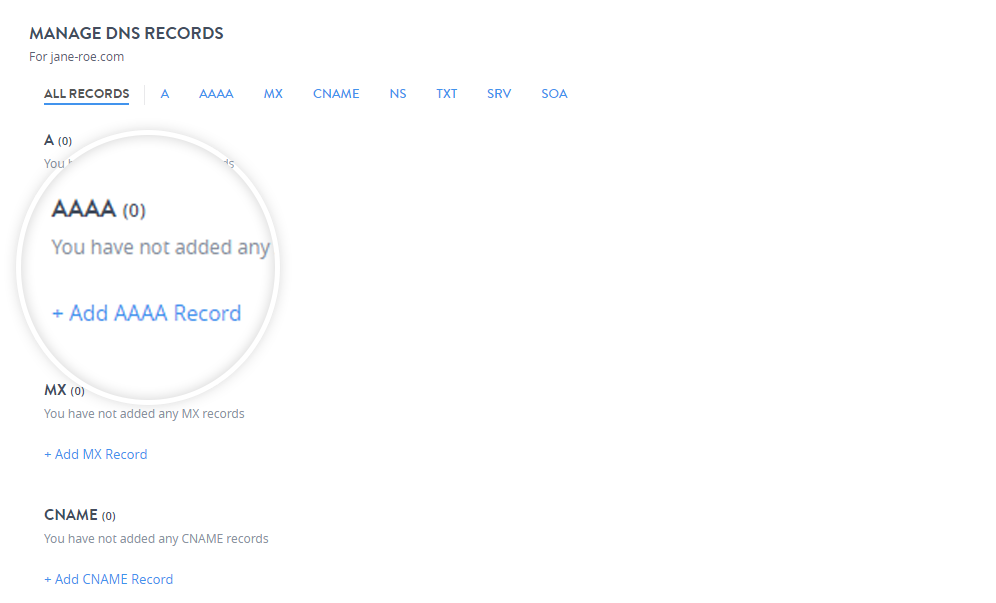
- In the Add AAAA Record section fill in the fields.
- Domain / Subdomain Name:
Enter the domain name for which you want to add the AAAA Record. Now, if you wish to add an AAAA Record for my.yourdomainname.com, then you would have to put in my the text box. If you wish to add AAAA Record for just yourdomainname.com, then you can leave this box blank.
- IPv6 Address:
Enter the IPv6 IP Address of the Web Server, where you wish to host this Domain Name. You can find these details from your hosting provider.
- TTL:
This is the Time To Live for this Record. Any Server which once queries this Record will query it again after this time interval. You can select the time interval from the drop-down as shown. The ideal TTL is 1 day.
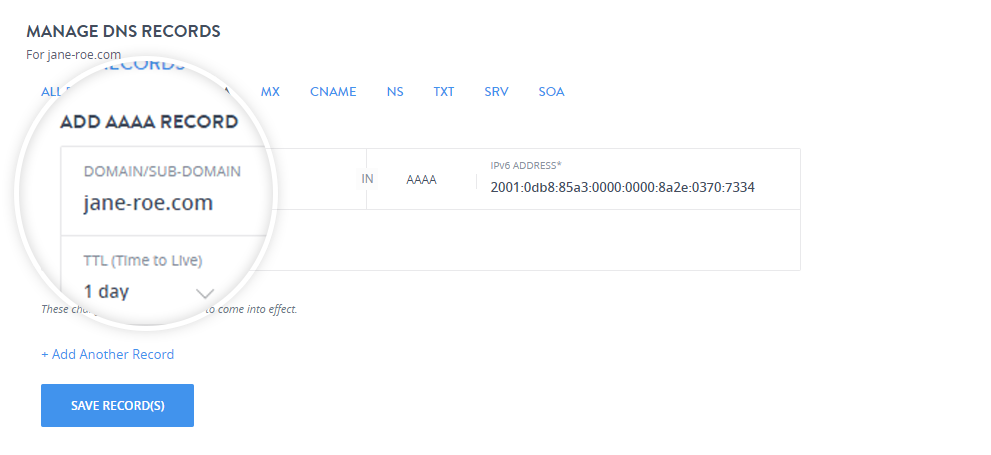
- Domain / Subdomain Name:
- You can add multiple AAAA Records at once by clicking + Add Another Record.
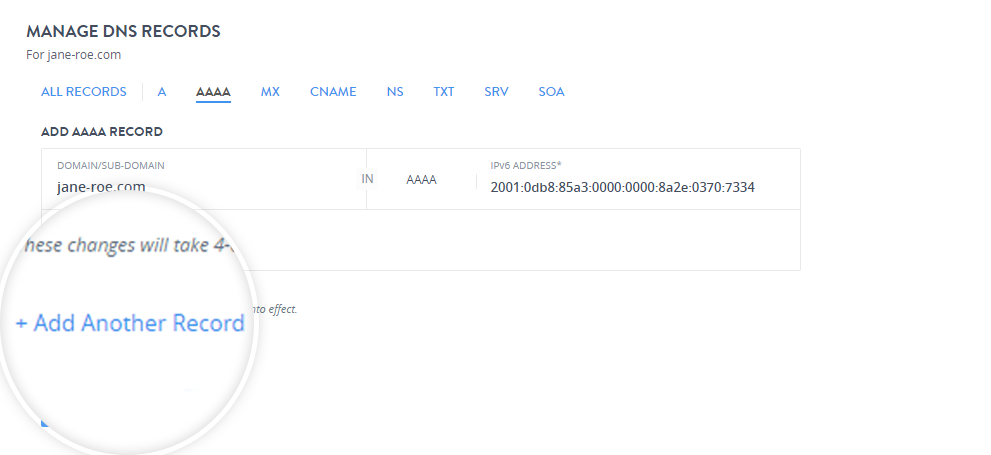
- Click Save Record(s).
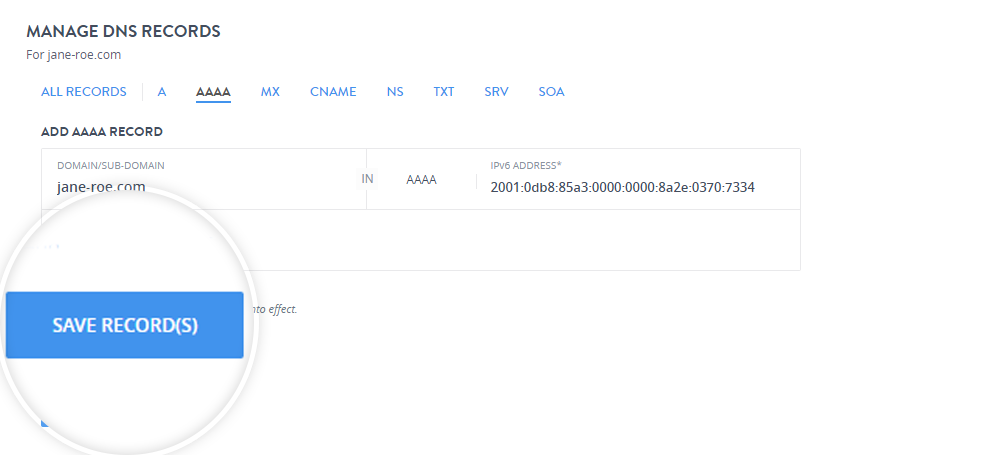
It will take 4 to 6 hours for the changes to come into effect after adding an AAAA Record.
Edit an AAAA Record.
If you want to edit the parameters of your records you can do so by following the steps mentioned below.
-
To modify a particular record click edit icon.
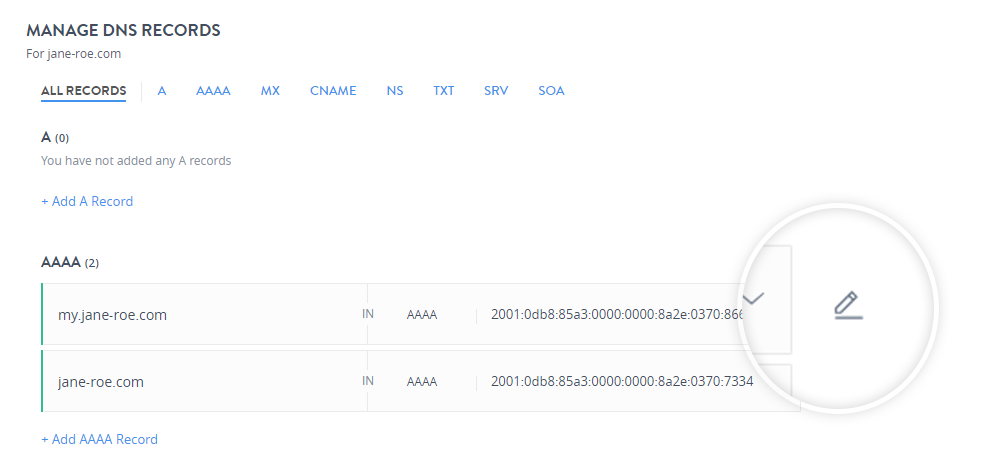
- You can edit the IPv6 address and the TTL value and click Save to update the record.
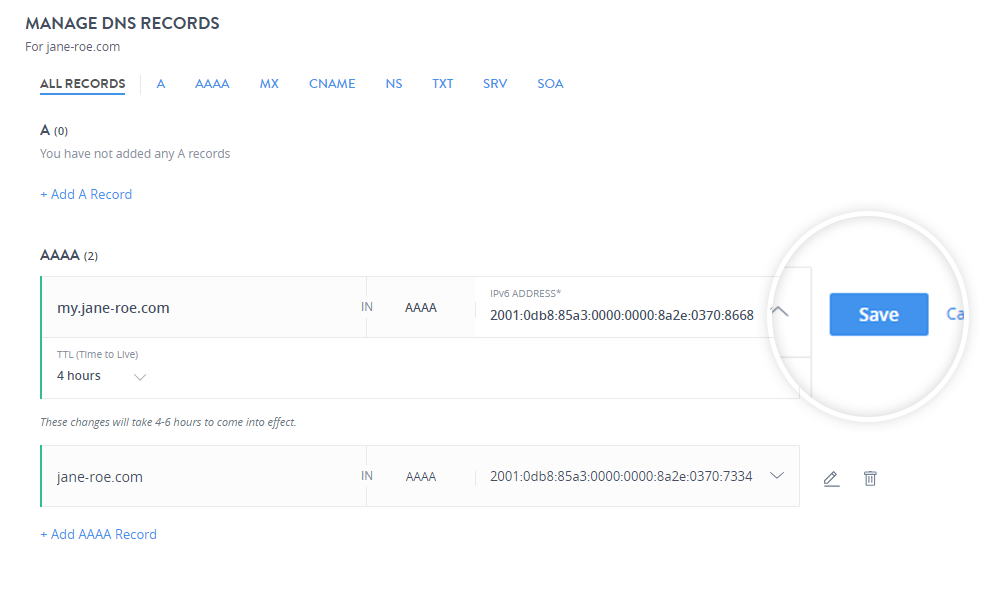
Delete an AAAA record.
-
To delete a particular record, click the delete icon.
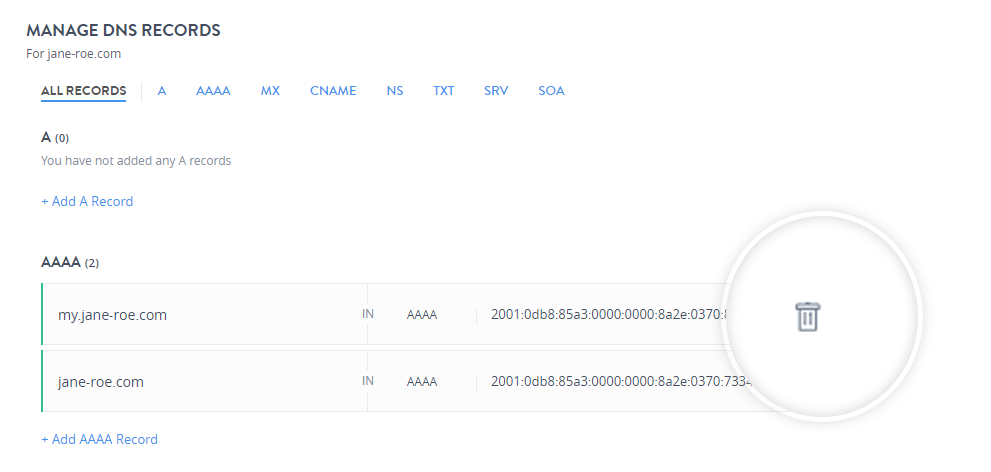
-
Confirm the deletion by clicking Yes, Delete to delete the record.