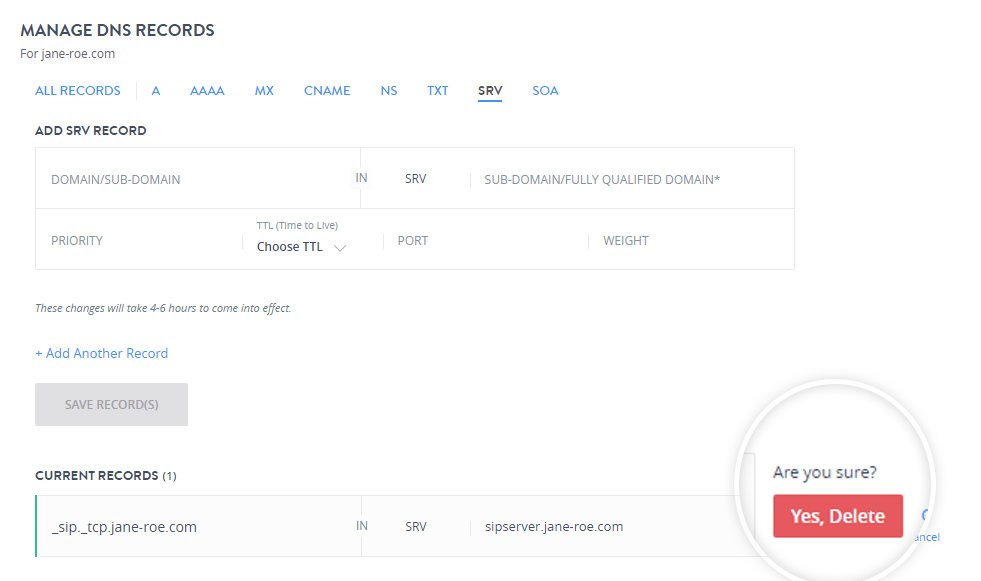Add an SRV Record.
-
In the MANAGE DNS RECORDS window click SRV.
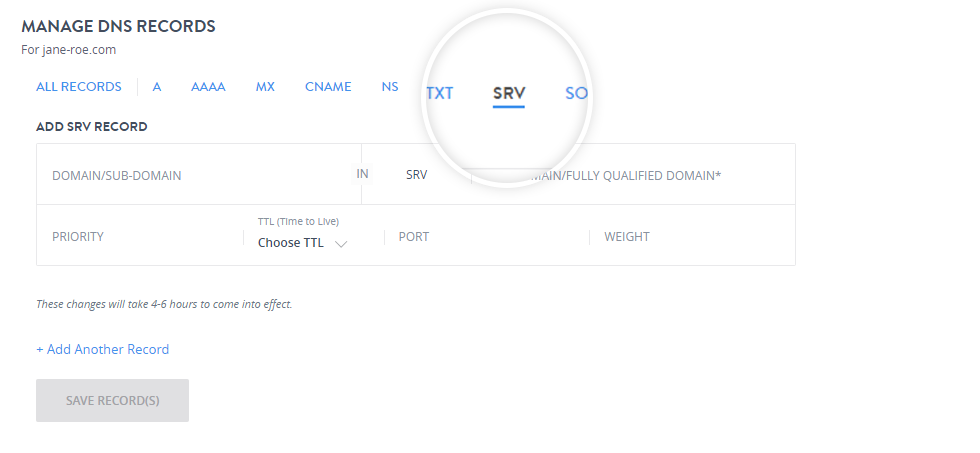
-
In the Add SRV Record section fill in the fields
- Domain / Subdomain Name: (SRV NAME)
Enter the service record name in this field.Tip
The service record name is in the format
_service_proto.name- _service is the symbolic name of the service.
- _proto is the transport protocol used, either TCP or UDP.
- name is the domain name for which the record is created.
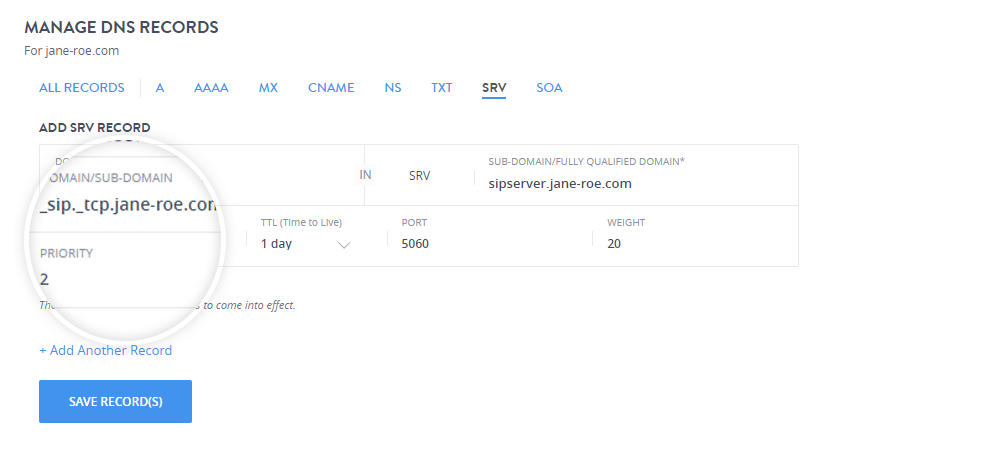
- Subdomain/ Fully Qualified Domain:
Enter the hostname for accessing the service. This is also known as target by some providers. Example: sipserver.yourdomainname.com
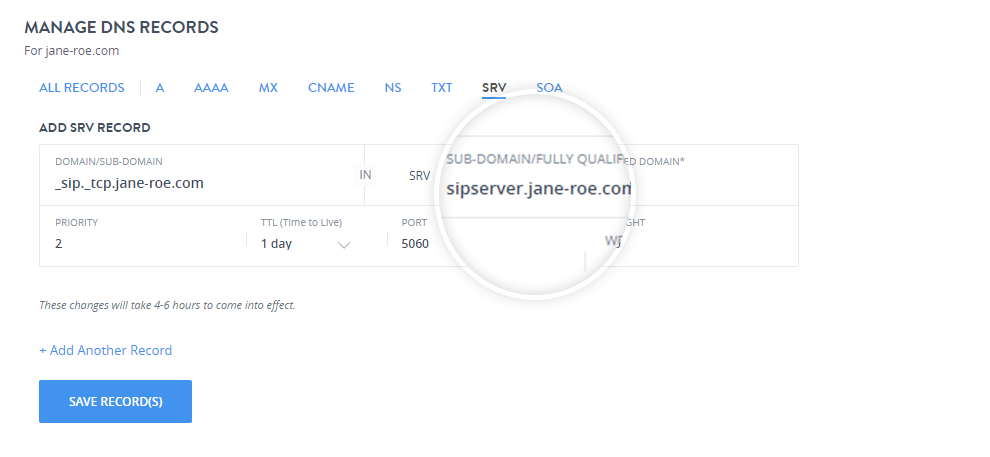
- Priority:
The priority of the target host. A lower value indicates higher priority.
- Weight:
A relative weight for records with the same priority.
- Port:
The TCP or UDP port on which the service is to be found.
- TTL:
This is the Time To Live for this Record. Any Server which once queries this record will query it again after this time interval. You can select the time interval from the drop-down as shown. The ideal TTL is 1 day.
- Domain / Subdomain Name: (SRV NAME)
- You can add multiple SRV Records at a single time by clicking + Add Another Record.
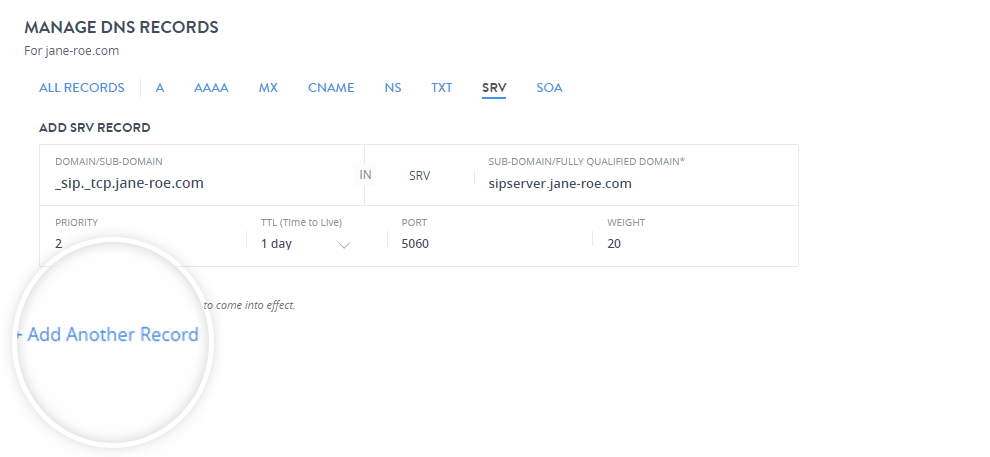
- Click Save Record(s).
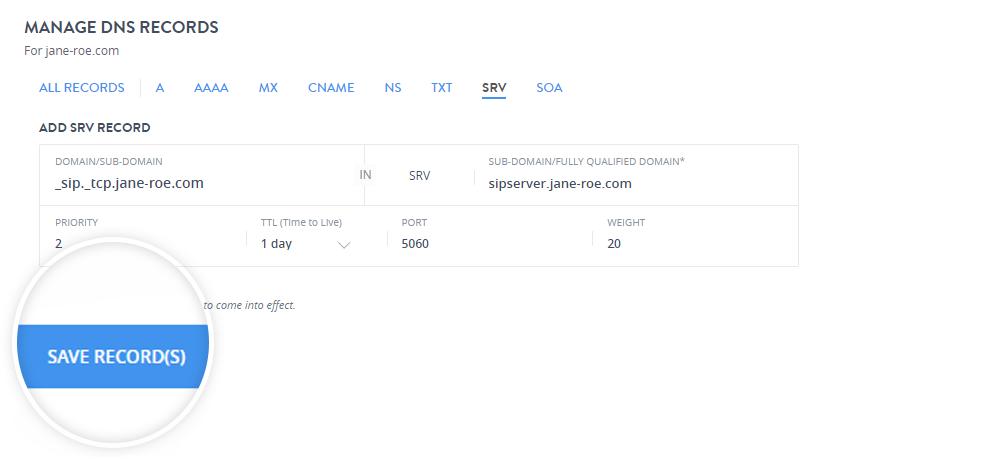
It will take 4 to 6 hours for the changes to come into effect after adding an SRV Record.
Edit an SRV Record.
-
To modify a particular record click edit icon.
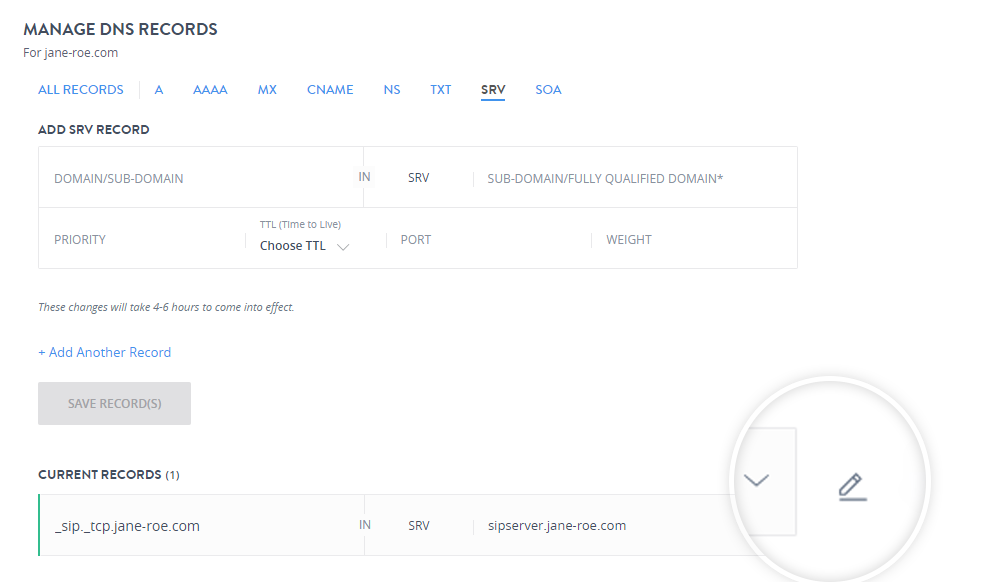
-
You can edit the Sub Domain/Fully Qualified Domain, and the TTL value and click Save to update the record.
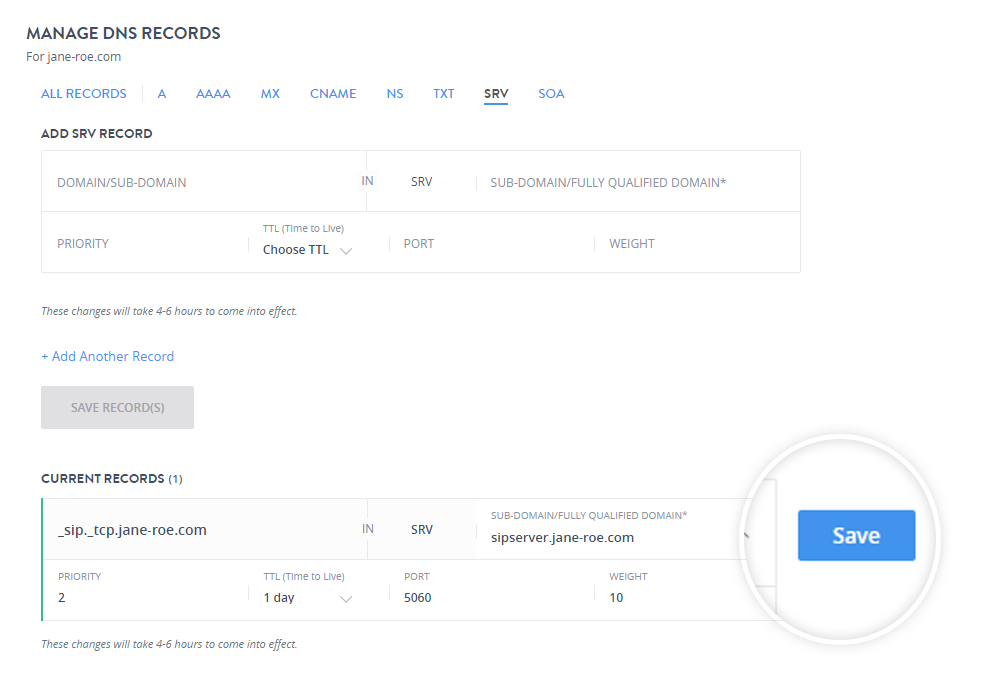
Delete an SRV record.
-
To delete a particular record, click the delete icon.
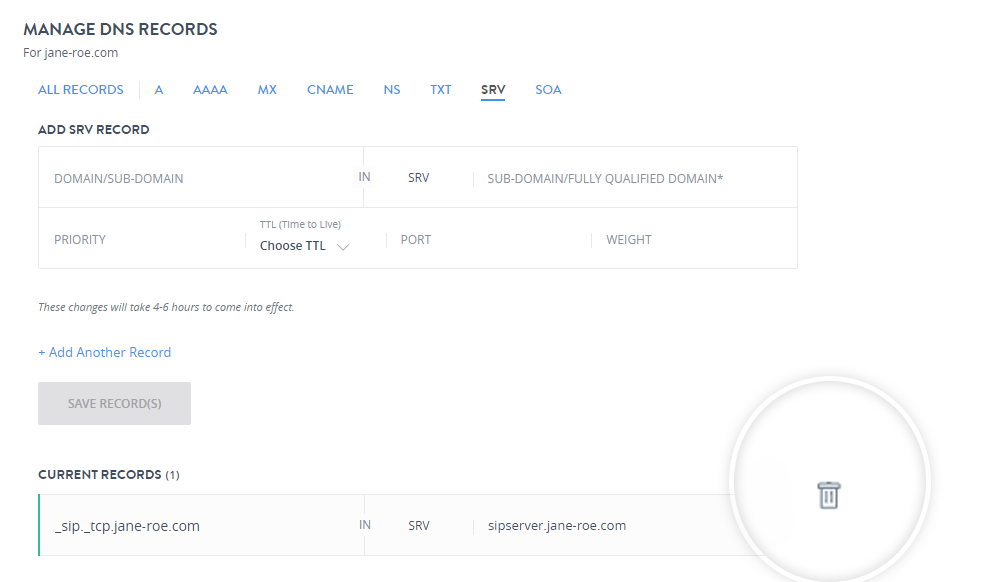
-
Confirm the deletion by clicking Yes, Delete to delete the record.