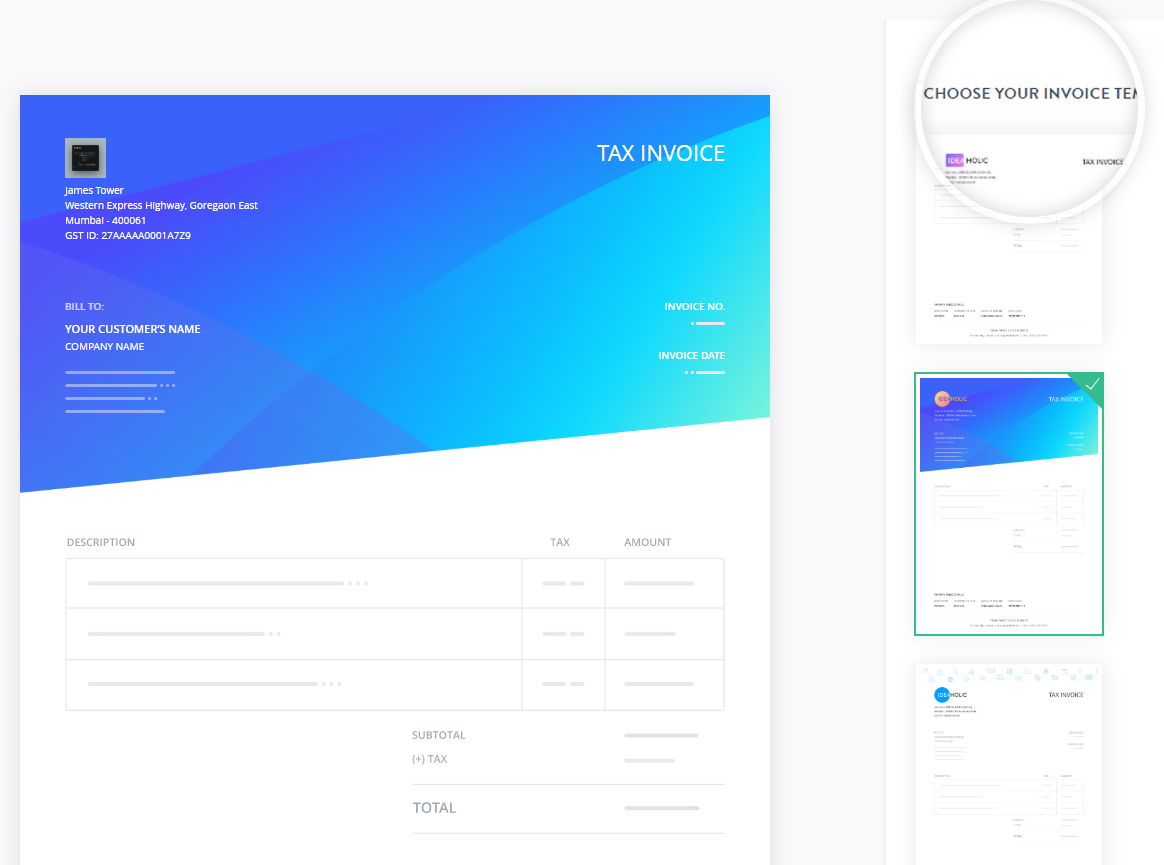Body
You can modify the details on your invoice like template, logo, address, payment details, and tax ID any time. To do so, follow the steps mentioned for each section below.
Note
Modifications will also affect the invoices that you have previously created.
Step 1: Log in to your control panel. Learn how
Step 2: Navigate to the Pro-Suite tab.
In the side navigation bar click Pro-Suite
Step 3: Modifying your Invoice template
You can modify the following details as mentioned below.
- Changing the background colour.
Choose from a range of colour swatches and pick a one that reflects your business identity.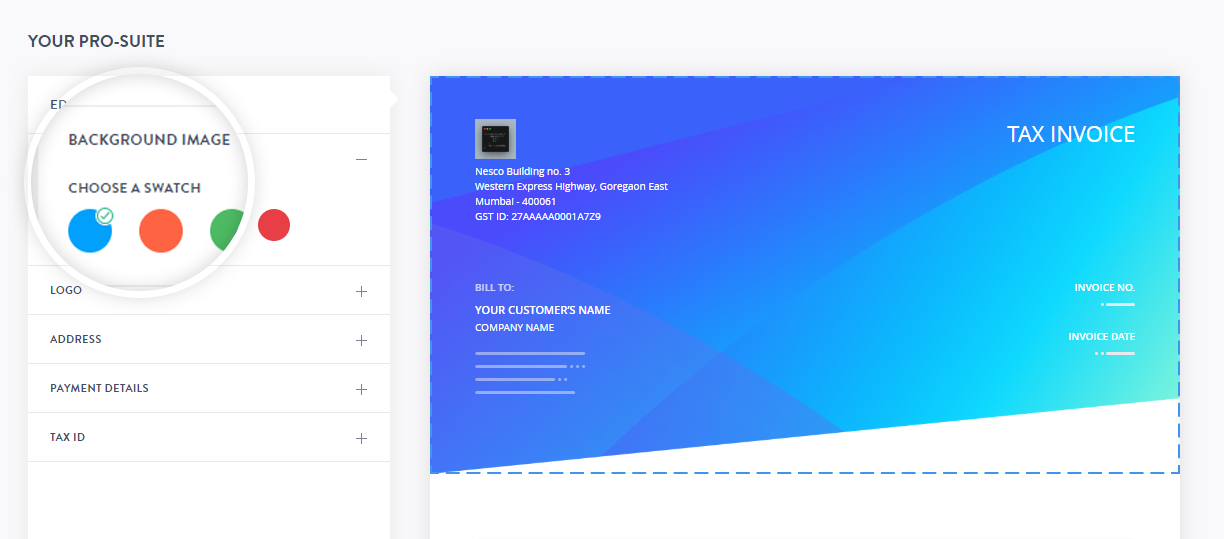
- Modifying your business logo.
Upload your business logo and see it on all your invoices.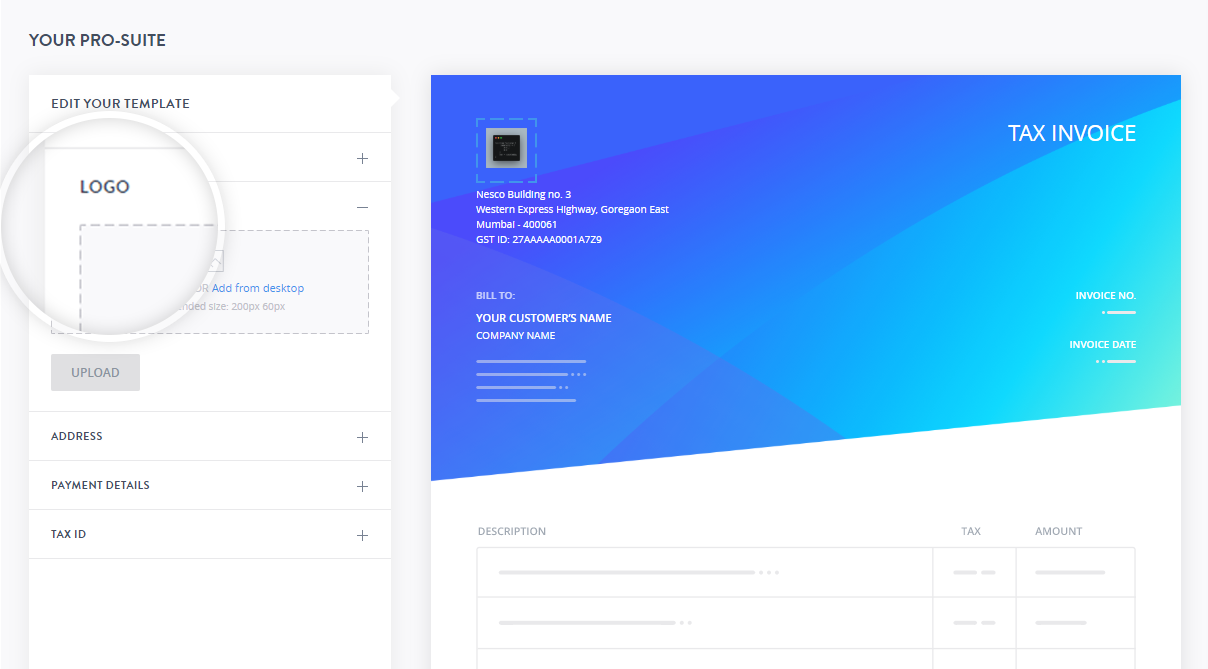 Note:
Note:- We recommend adding a logo that has your company name.
- The recommended size for logo is 200 px x 60 px.
- Modifying your billing address
The address on the invoice is auto fetched from your profile.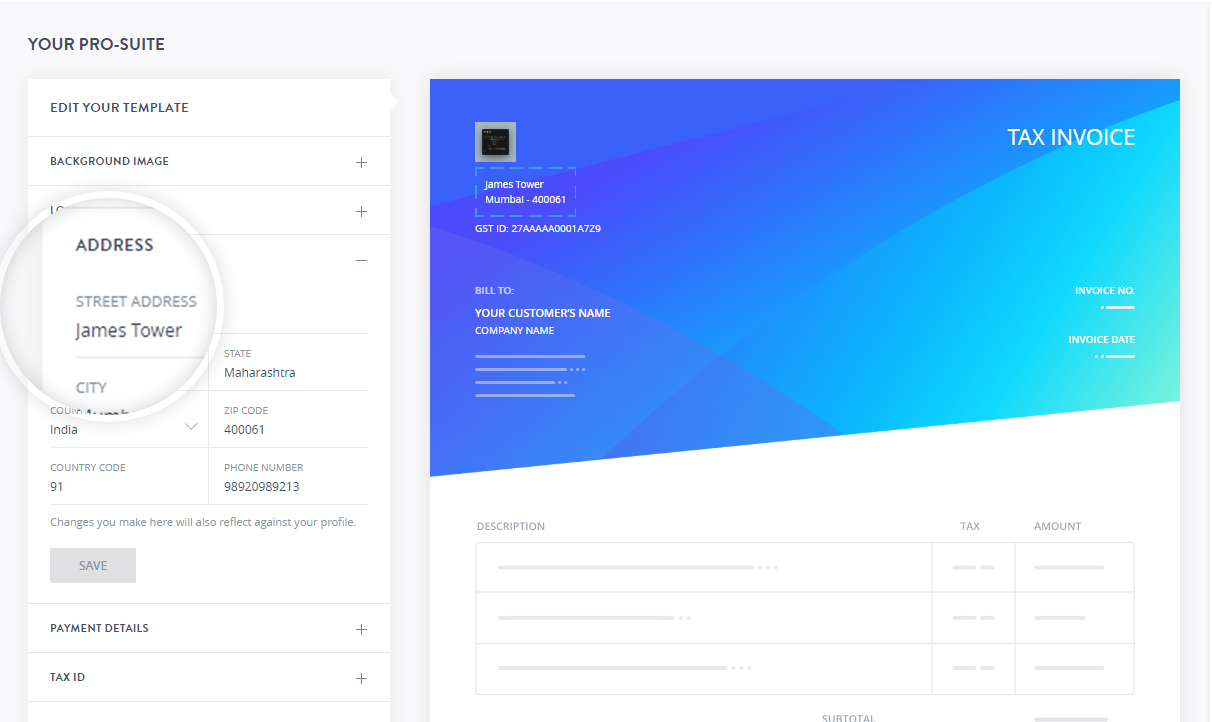 Note:
Note:Modifying the address on this page will also modify your address on the profile.
- Modifying your Payment Details
Add the bank details of the account where you would like to receive the payments for the invoices. You can also mention details of additional payment methods that you support.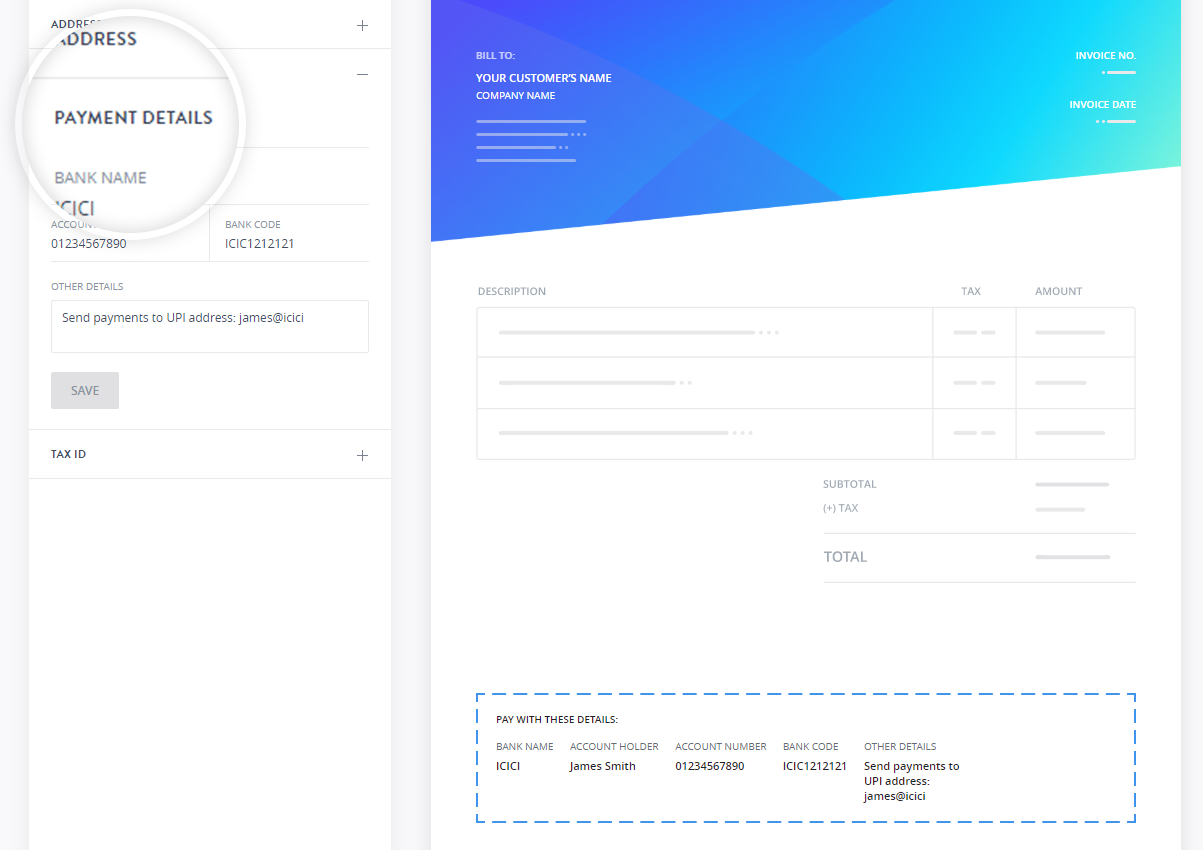
- Modifying your Tax ID
Enter your updated Tax ID in this field and click Save.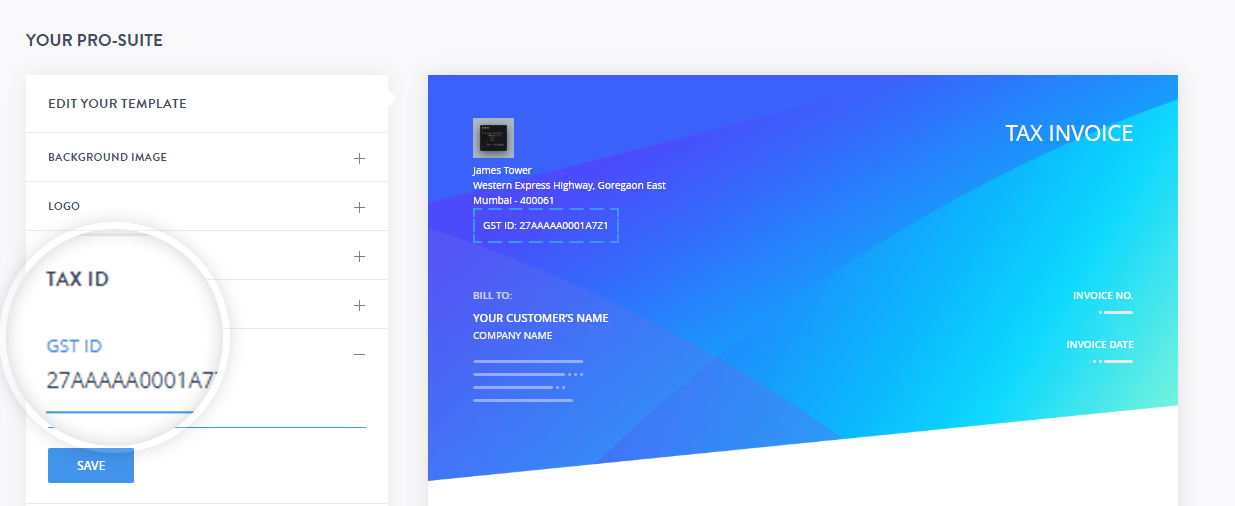
- Changing the invoice template.
During customization, you can also change the template which you selected earlier, by choosing any template from the CHOOSE YOUR INVOICE TEMPLATE section on the page.