Body
Step 1: Log in to your control panel. Learn how
Step 2: Navigate to the customer profile.
Search for the customer name and click it to view the customer information.
Step 3: Modify the Details.
- In the Primary Profile section, click the
 icon.
icon.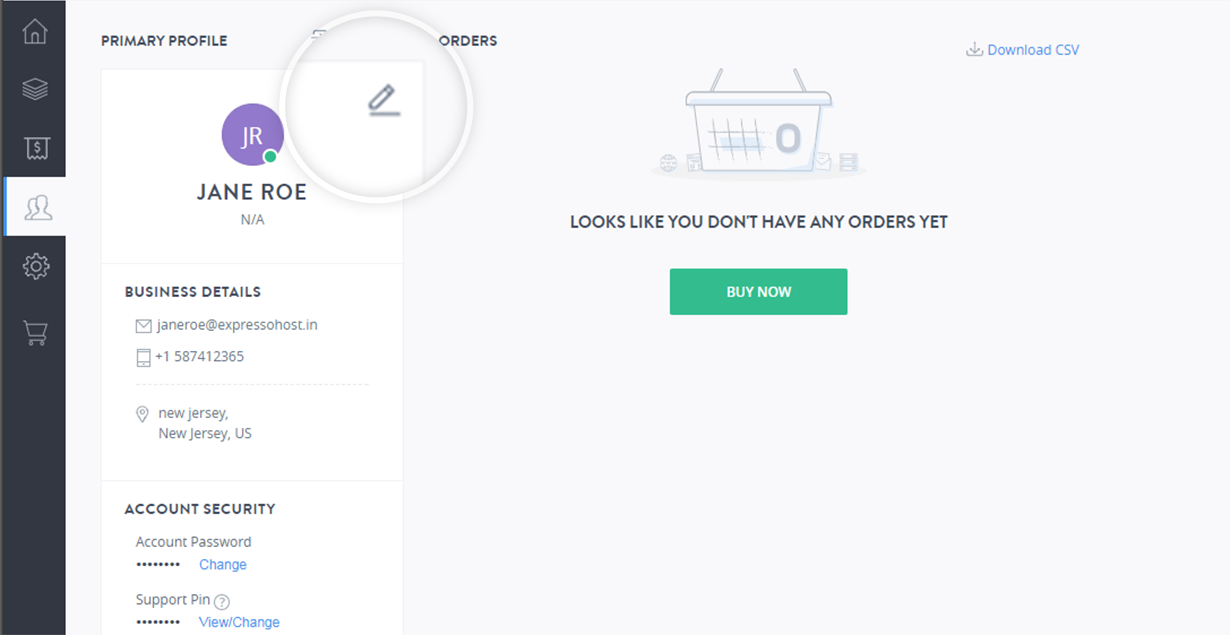
- Make the required changes and click MODIFY ACCOUNT.
You can edit the following details
i. Contact Details
You can modify the following details for your customer:
- Name
- Phone Number
- Password
- Company Name
- Address
ii. Account Password
- In the Primary Profile section, under Account Password click Change.
- Enter the new password and click SAVE.
Note
Password length should be 9 to 16 characters and a combination of uppercase and lowercase letters, special characters, and numbers.
iii. Support Pin
- In the Primary Profile section, under Support Pin click View/Change.
- To view the support pin click the
 icon.
icon. - To change the support pin click the
 icon, enter the new four digit pin and click SAVE.
icon, enter the new four digit pin and click SAVE.