Body
Step 1: Log in to your panel.Learn How
Step 2:Navigate to PRO-SUITE.
In the side navigation bar click PRO-SUITE.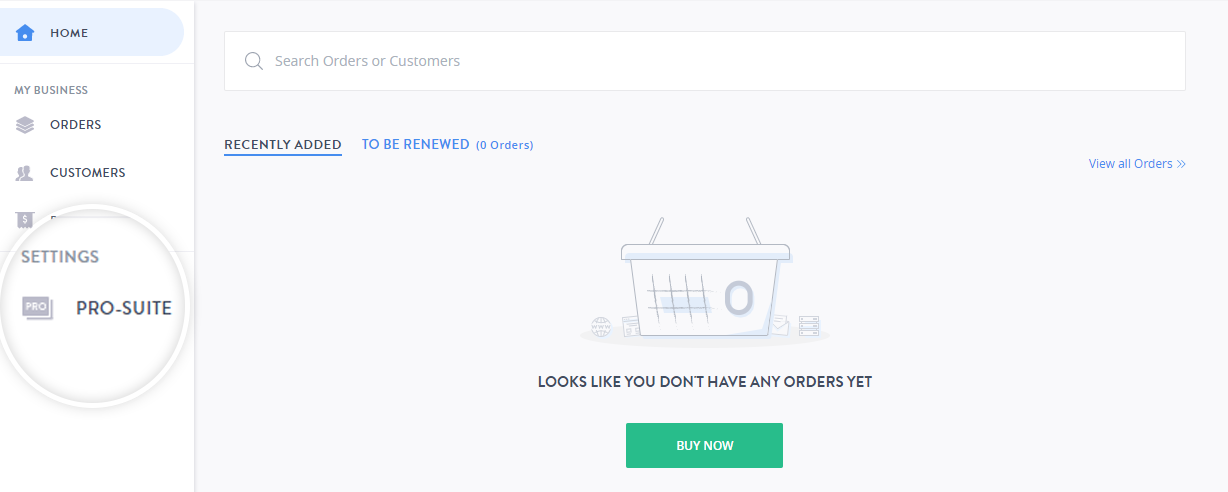
Step 3:Changing the URL prefix.
- On the PRO-SUITE page, click BRANDING.

- Scroll to the YOUR CUSTOMER PANEL URL section, and click Change the prefix of this URL.
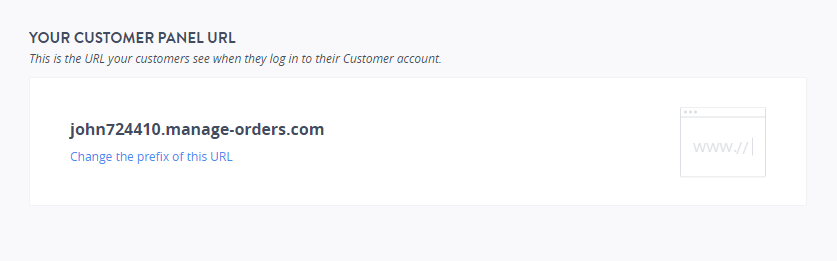
- Enter the URL prefix you want and click SAVE URL.
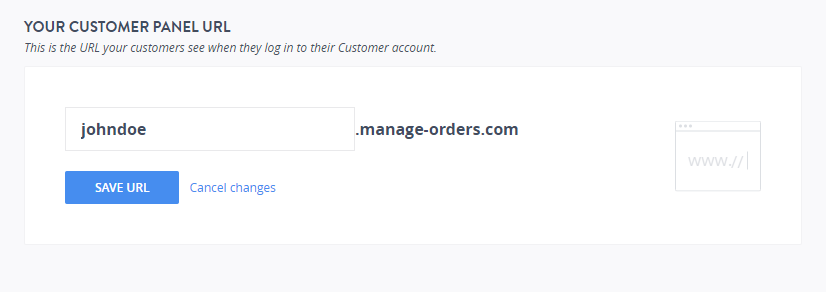
Getting an Error?
In case this prefix is not available, you will encounter an error message:
Sorry, this prefix is already taken. Try another one
You will have to select another prefix.
Note
- Even after your Partially Branded prefix is changed, the old prefix cannot be used by anyone else except you for a period of 30 days. After 30 days, the prefix will be deleted and will become available for anyone to utilize.
- If upon changing your prefix, you wish to revert to the same (within this 30 day period), you may do so by following the process above.