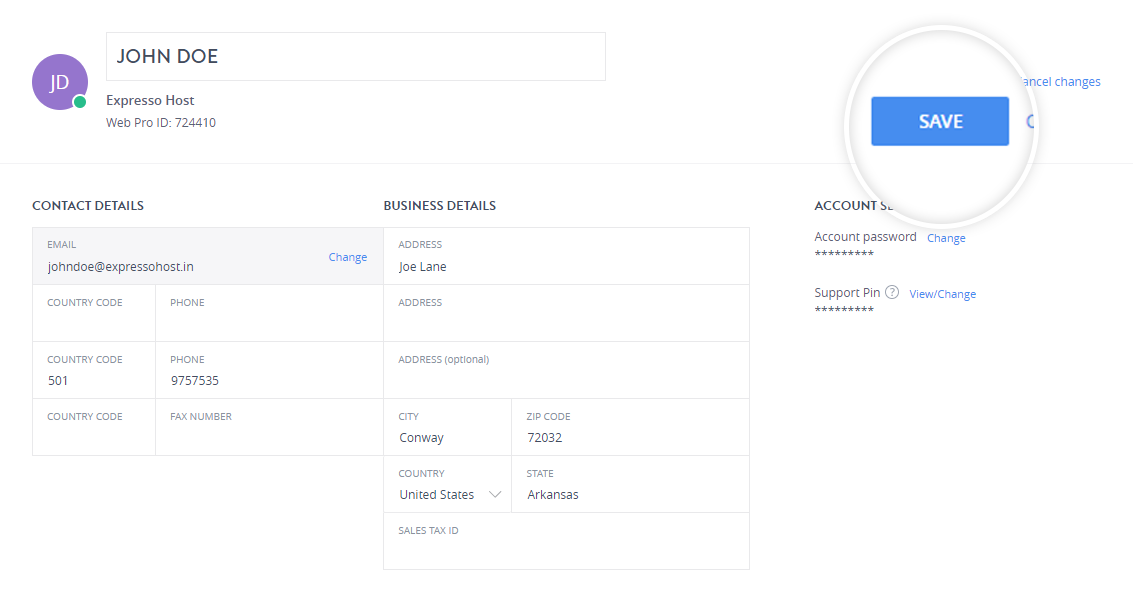Body
To change your contact details such as email address, contact number, address do the following:
Step 1: Log in to the panel. Learn How.
Step 2: Navigate to Account and Security
Click the profile icon at the top right corner of the page and click Account and Security.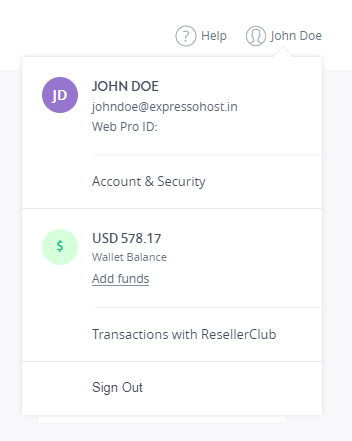
Step 3: Modifying the details.
i. Update Email Address
- Under the CONTACT DETAILS section, click Change to update your contact details.
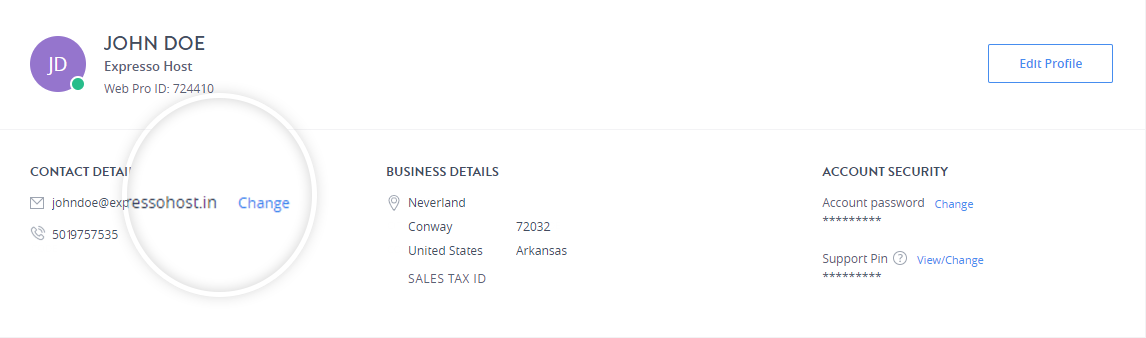
- Enter the 6 digit verification code received in the mail to proceed.
This acts an extra layer of security to verify the authenticity of the user requesting the change of email.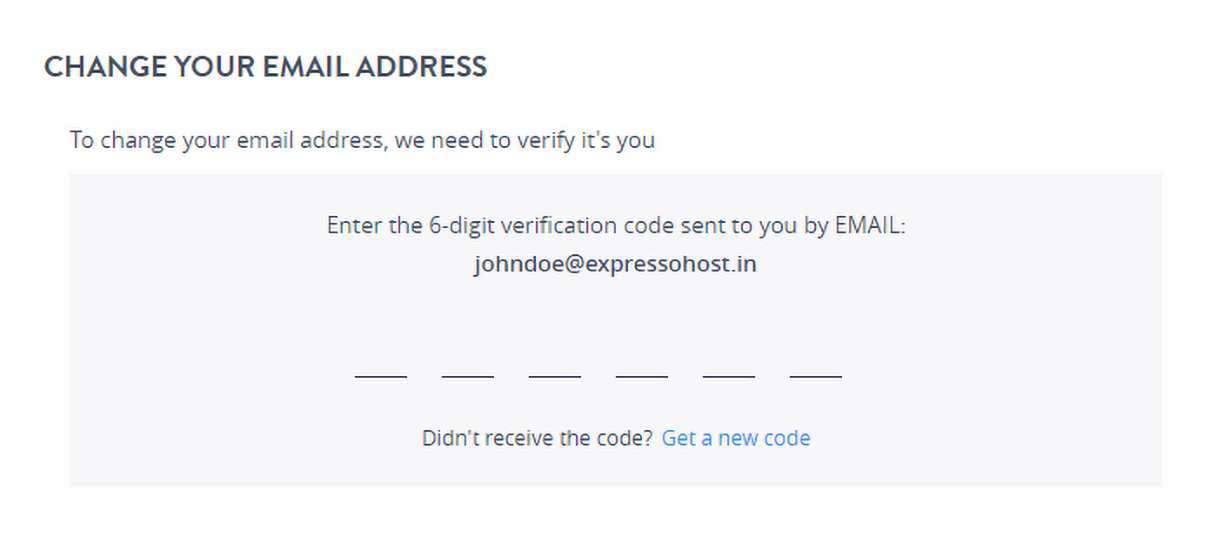
- Enter your new email address and click SAVE.
ii. Changing the Contact Details
- Click Edit Profile and update the details you want to change.
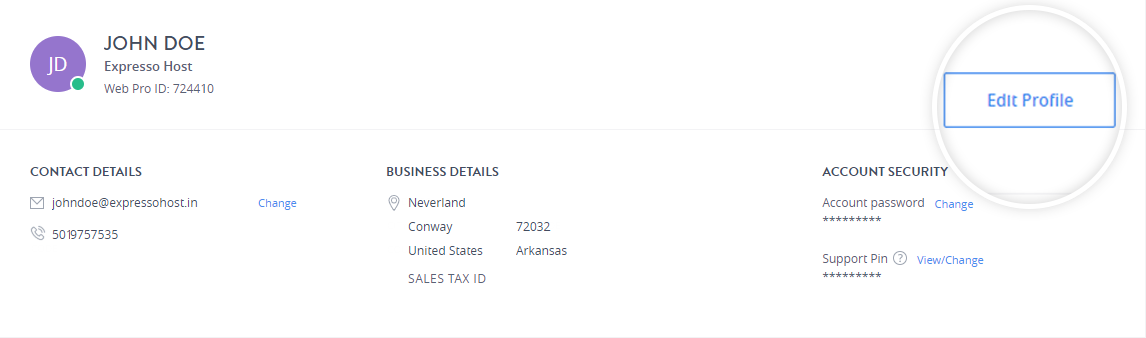
- Update the details.
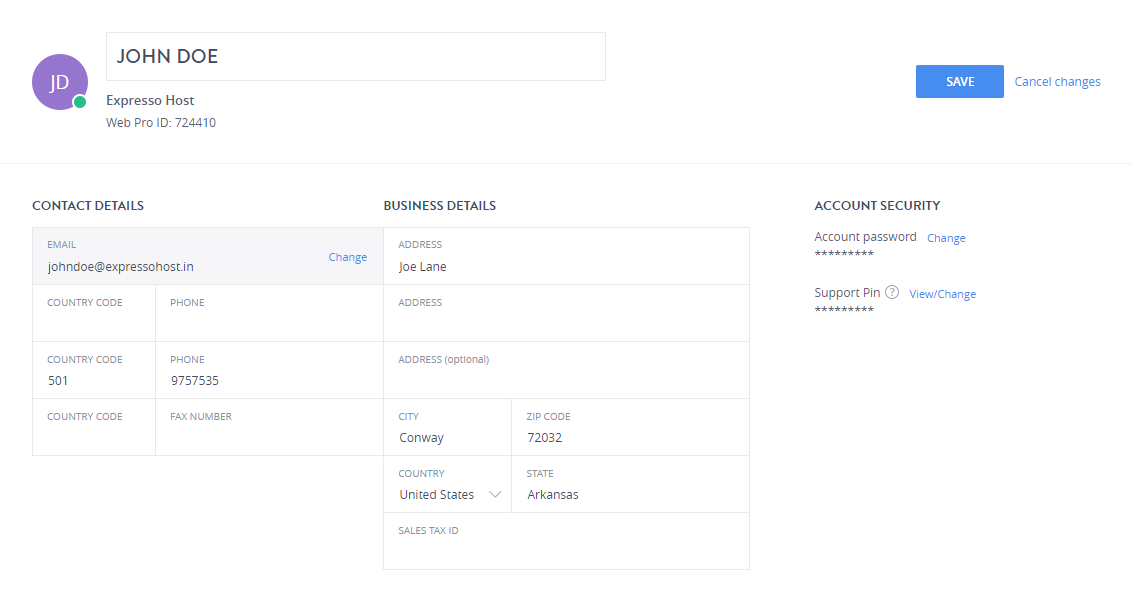
- Click Save on the contact info page to update your contact details.