To configure SiteLock you need to verify your domain name. Follow the steps below to verify your domain:
Step 1: Log in to your control panel. Learn how.
Step 2: Navigate to the Order View.
Search the domain name for which you have purchased the SiteLock order and select the domain to view the order information.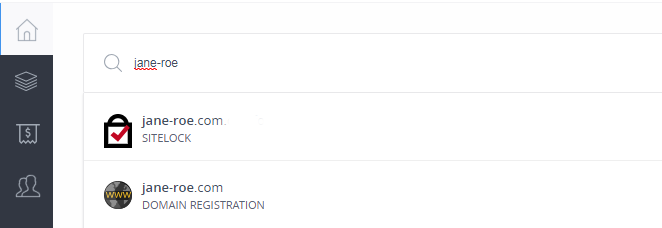
Step 3: Verifying your domain.
-
In the order information view you will see a notification to verify your domain name.
-
Click VERIFY THE DOMAIN.
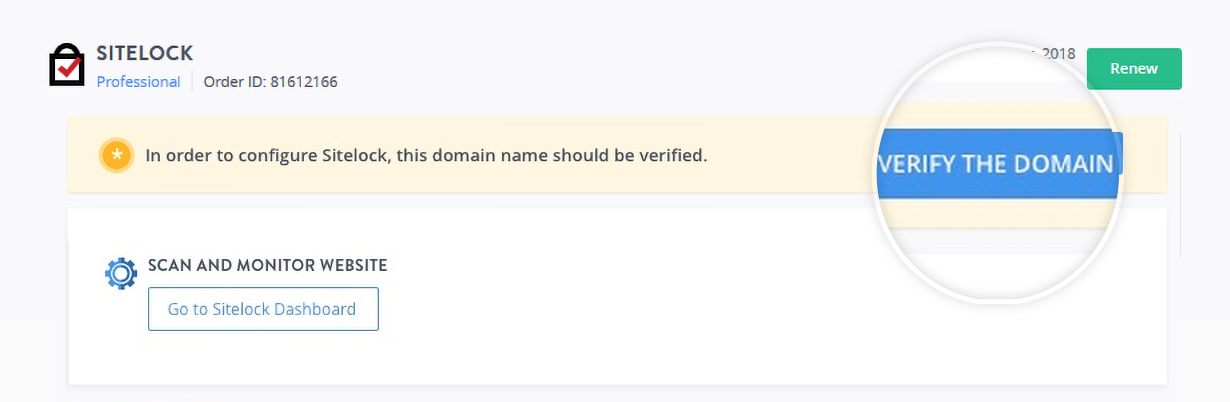
-
You will be redirected to the SiteLock Dashboard. Here click Domain Verification. Follow the instructions mentioned on the dashboard to verify your domain name.
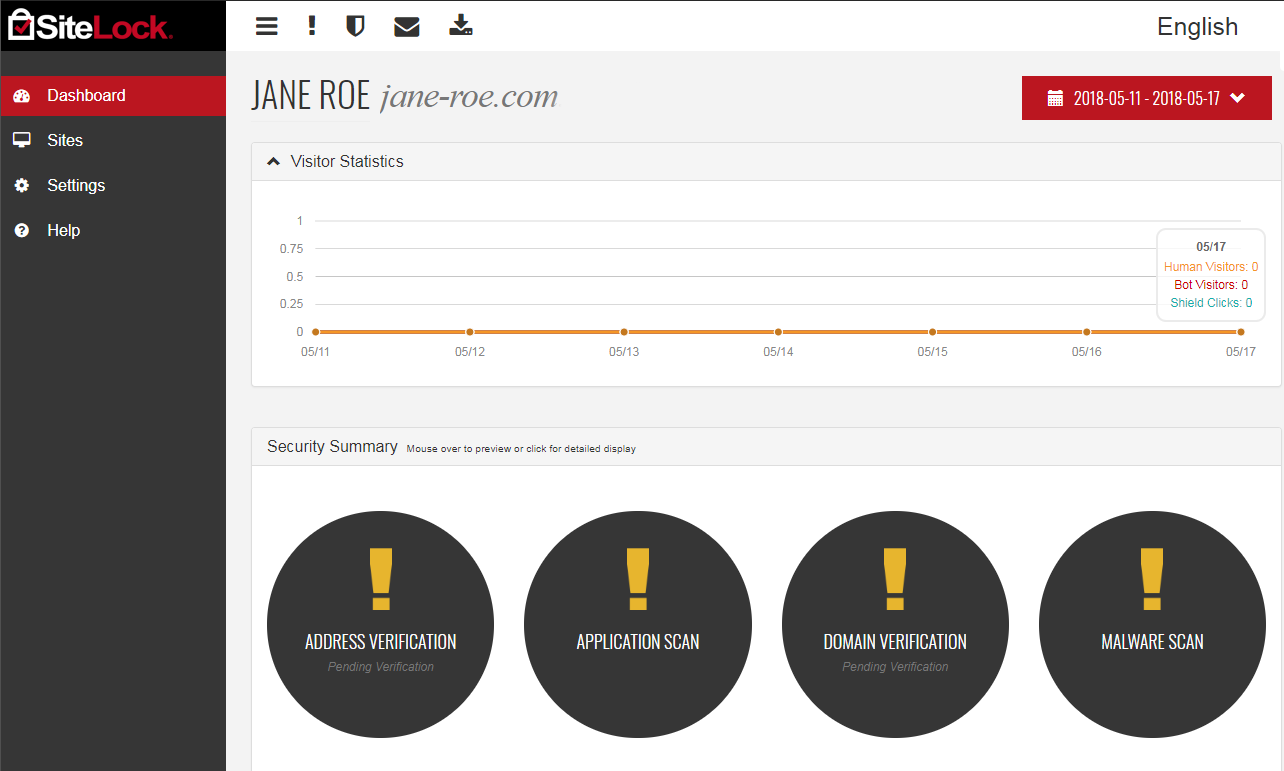
-
A domain can be verified in the following ways -
-
Adding a meta tag to your website page
-
Copy the meta tag from the SiteLock Panel.
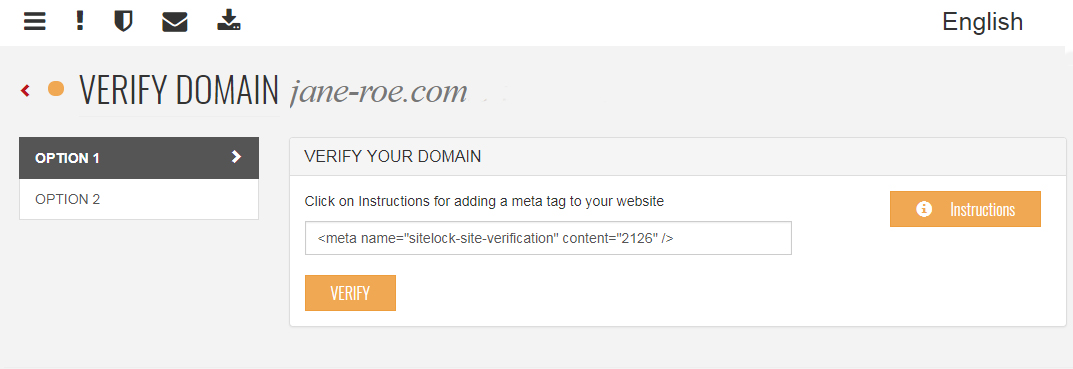
-
In a text editor or HTML editor, paste the meta tag in the <head> section of your HTML code.
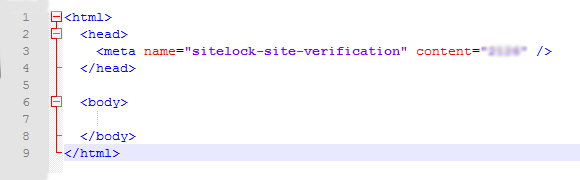
-
Save the file and upload it to your webserver or if using the default editor click save/ publish.
-
On the SiteLock Panel click VERIFY to check if the verification was successful.
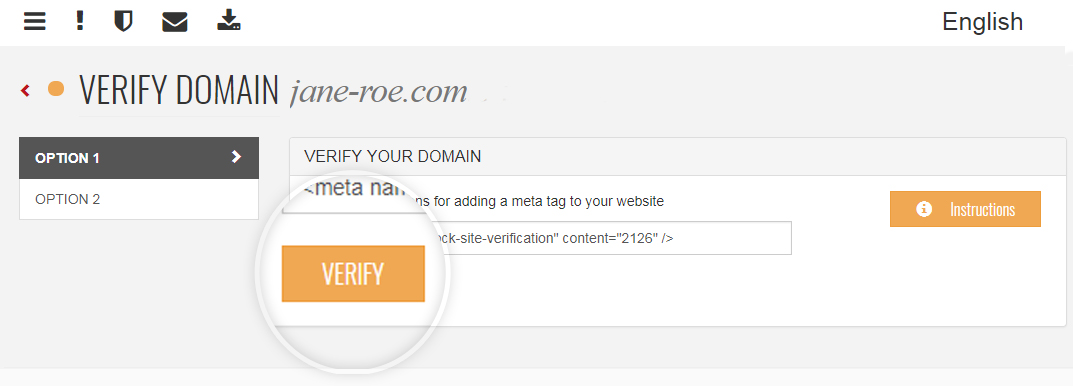
-
-
Uploading a file to your website
-
Click Download to get the verification file.
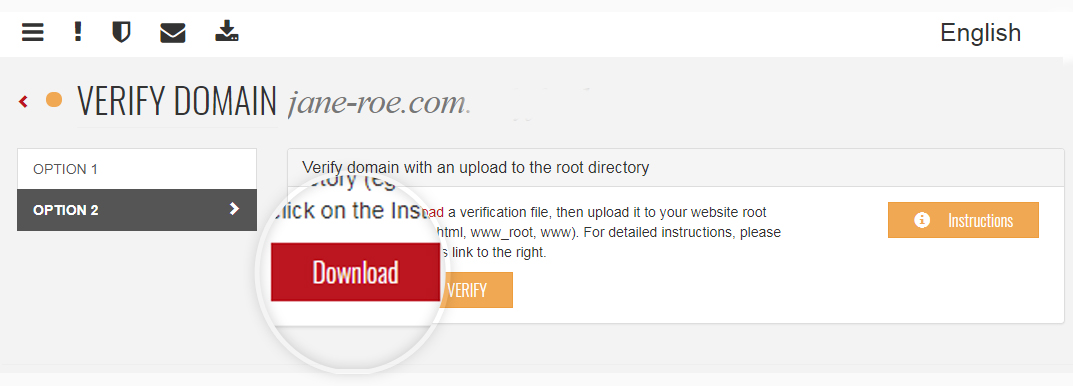
-
Using a file manager upload the downloaded file to the root directory of your website. Instructions for uploading the file may be different based on the hosting provider and the method used for uploading files (FTP/ File manager). Click here to view instructions on managing files via FTP clients.
-
Once the file is uploaded click VERIFY to check if the verification was successful.
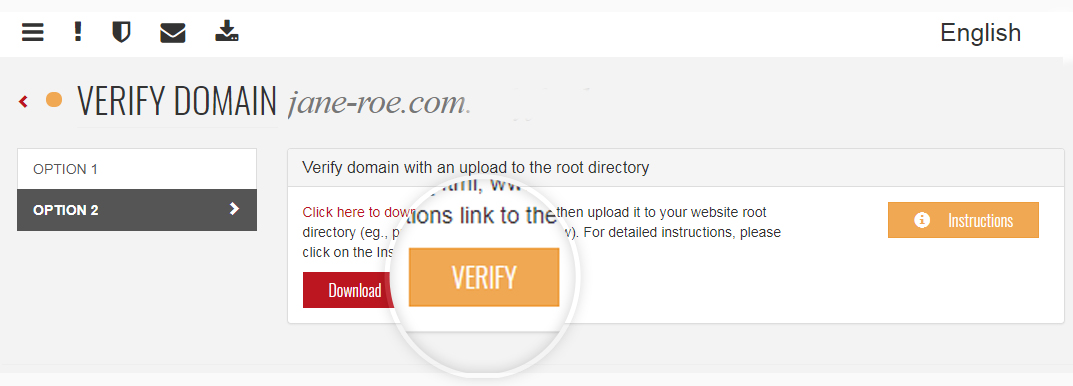
-
-
- Once you complete these steps, your domain verification is completed.