G Suite is a suite of business collaboration tools that include Email, Google Docs, Google Calendar, Google Hangouts and more.
Once you purchase G Suite, everyone in your organization will get:
-
A custom email address at your domain name ([email protected])
-
Tools for word processing
-
Spreadsheets and presentations
-
A shared calendaring system
-
Video calling and conferencing
-
Group chats
-
Group emails
-
Cloud Storage space
-
And much more!
In order to get started with G Suite you will need to follow the below mentioned steps:
Step 1: Log in to your control panel. Learn how
Step 2: Navigate to the Order View
Search the domain name for which you have purchased the G Suite order and select the domain to view the order information.
Step 3:Create an admin account.
An admin account allows you to perform administrative tasks, such as add new users, manage security settings, and turn on Google services you want your team to access. You can create an admin account by following the steps below:
-
Click Set up Admin Panel.
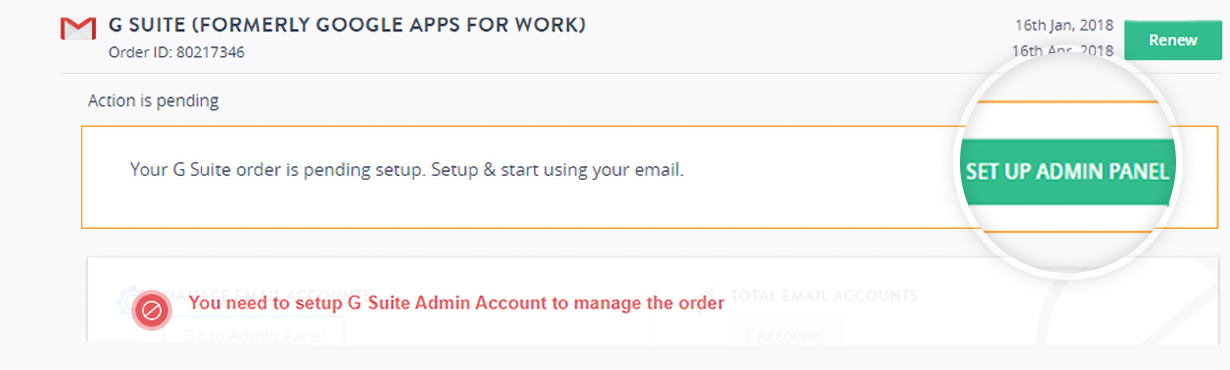
- Fill in the required details and click CONFIRM to setup your admin account.
- Click PROCEED TO THE G SUITE ADMIN PANEL proceed with domain verification.
Step 4:Verify your Domain Name.
Before your organization can use Google services like Gmail on your company's domain, you'll need to verify that you own the domain. This ensures that no one can misuse the emails services.
- Go to the G Suite admin console.
- Click START SETUP in the admin console.
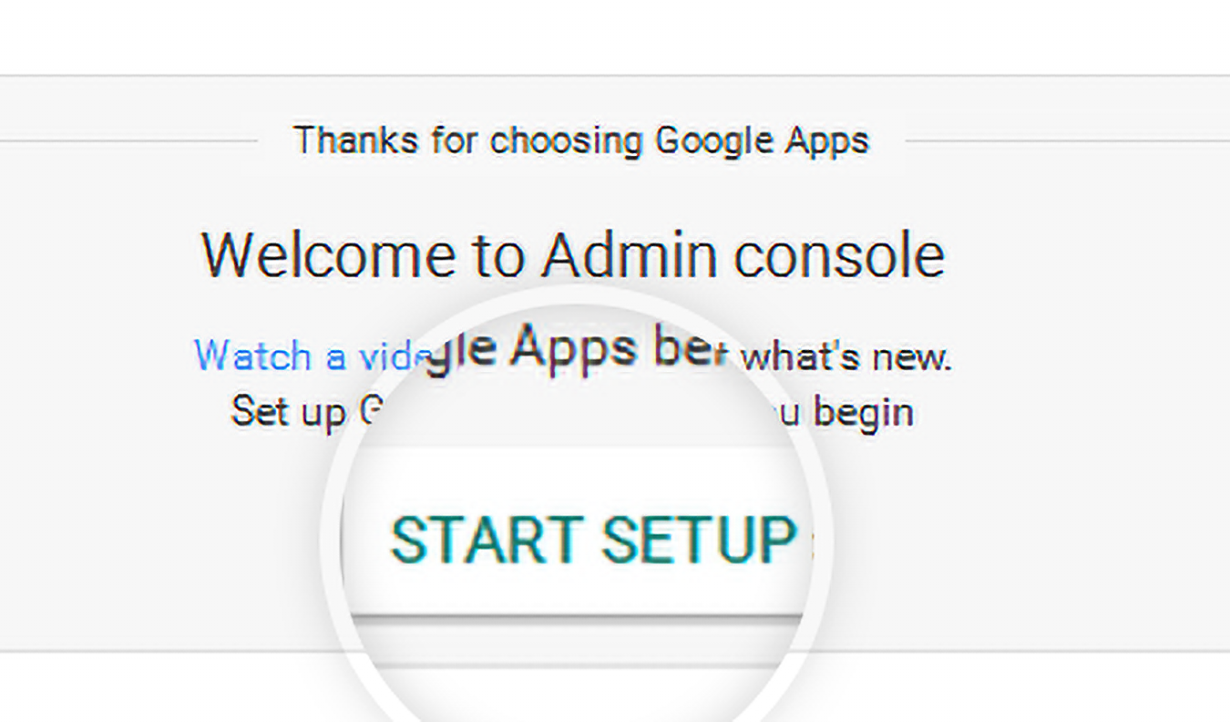
- Click VERIFY DOMAIN.
-
Proceed with the on-screen instructions to verify the domain.
-
Add a TXT record or CNAME record to your domain's DNS settings. If you have configured your DNS with us then you can follow the instructions in our DNS guide to add your TXT records.
-
Upload an HTML file to your domain's web server. To upload or edit your files on our hosting servers you can use any FTP client as documented in the guide here
Tips
For more information on activation of G Suite see Activation overview.
Step 5: Create user accounts.
You need to create user accounts for the people in your organization before using G Suite services. You can learn more about it from here.