You can buy more accounts or delete the existing email accounts from your Business Email package, from within the control panel.
If your Business Email order has expired, you will not be able to add or delete email accounts, until you have renewed your existing order.
Step 1: Log in to your control panel. Learn how.
Step 2 :Navigate to the Order View.
Search the domain name for which you have purchased the Business Email order and select the domain to view the order information.
Step 3 : Add or Delete Email Accounts.
i Add
-
In the order information view, click Buy More.
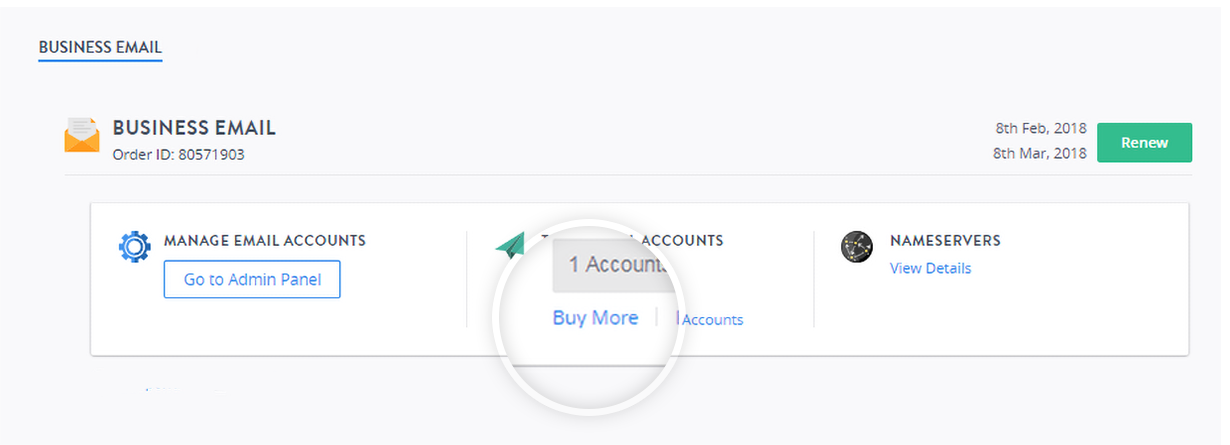
-
Mention the number of email accounts you want to add in the NO. OF ACCOUNTS field.
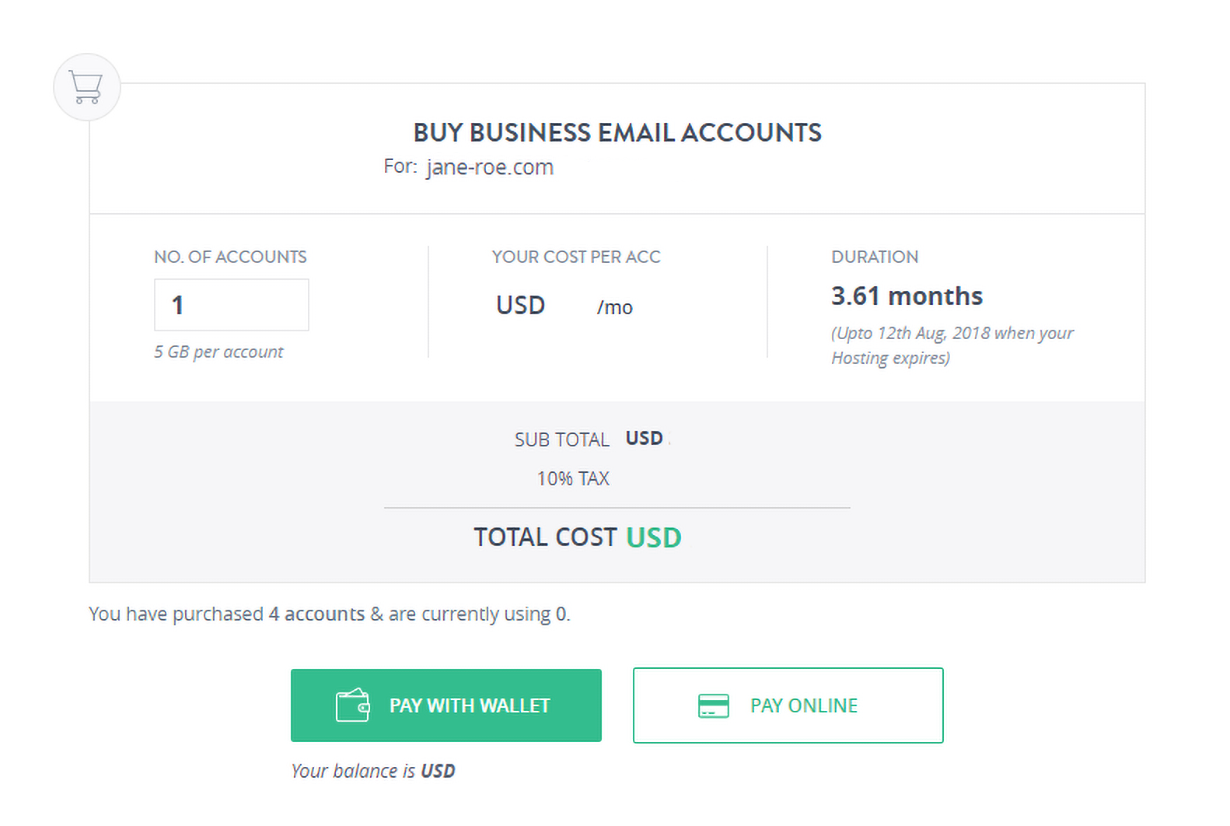
-
Click the Pay with Wallet or Pay Online button, depending on your mode of payment.
-
Proceed to pay for the invoice generated.
ii Delete
-
Click Delete Accounts.
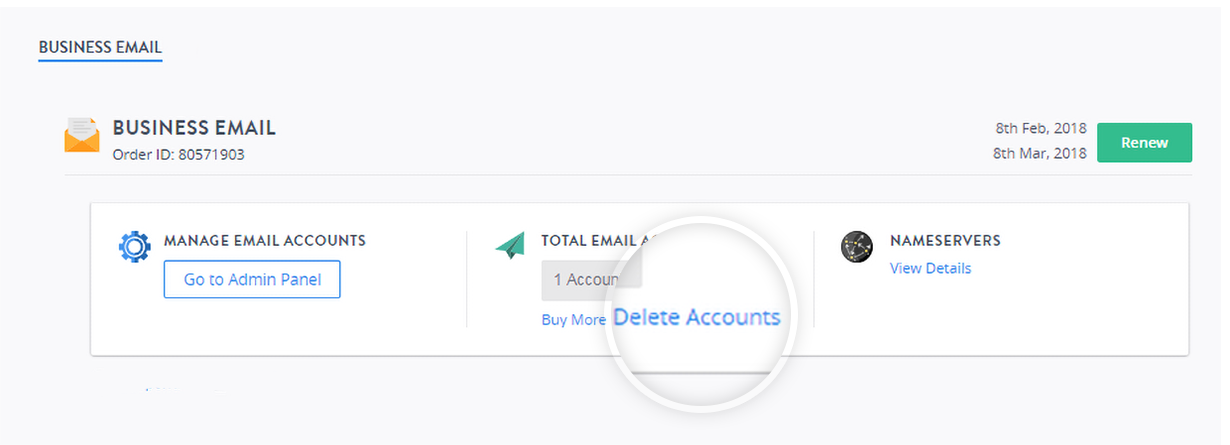
-
Mention the number of Unused accounts to be deleted.
-
Click Delete Accounts.
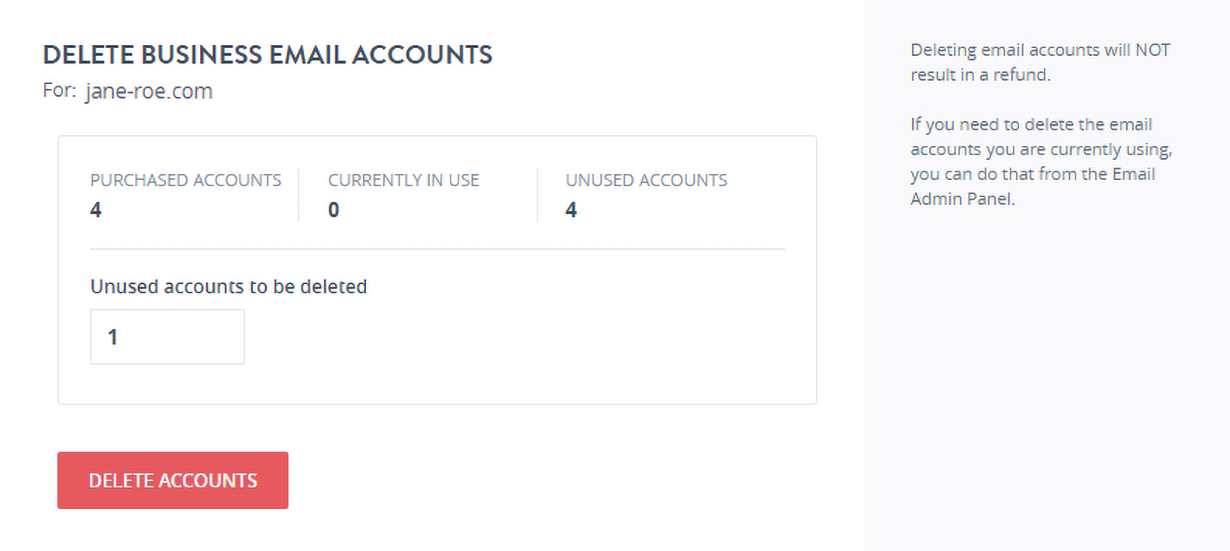
-
Email Account(s) currently in use cannot be deleted through the process mentioned below. Such Email Account(s) need to be first deleted from the Email Administration dashboard.Learn How.
-
Deletion of Email Account(s) will not result in any refund.