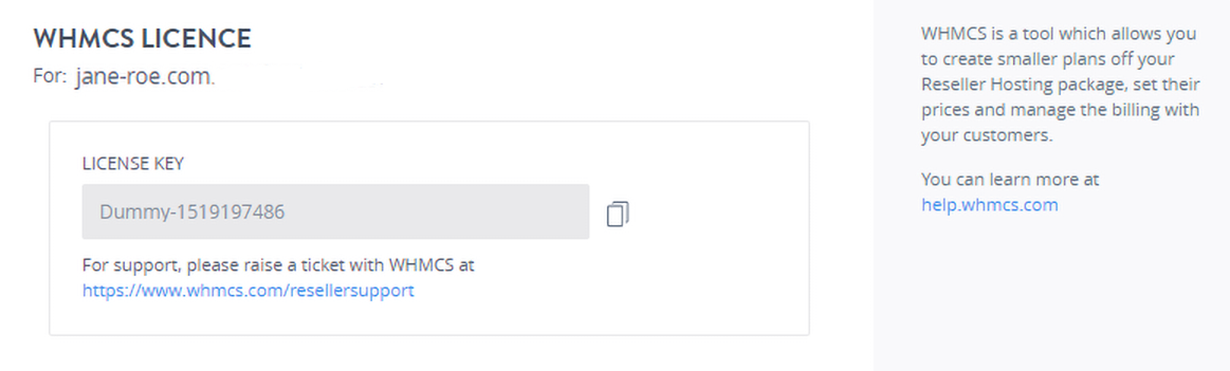Various features of your Plesk Reseller Windows Hosting Package with Demo Registrar are listed below.
Accessing Plesk
Uploading Content to your Website
To upload content to your Website through an FTP client, use only FTPS on Port 21.
Some FTP clients support both FTPS modes: Explicit and Implicit. In such FTP clients, the Explicit (FTPES) mode needs to be selected.
List of Popular FTP Clients that Support FTPS
Using Plesk
Plesk Reseller Interface
All necessary information regarding the various sections and features visible within your Plesk Reseller interface provided by Demo Registrar is available in the guide below:
Tip
You will need to browse through this guide to find details regarding your Plesk Reseller interface.
You may reset your main Plesk Password from your Plesk interface itself. However, you will also have to then update it from your Control Panel. See details
Plesk Control Panel (User) Interface
All necessary information regarding the various sections and features visible within your Plesk Control Panel (User interface) provided by Demo Registrar is available in the guide below:
Tip
You will need to browse through this guide to find details regarding your Plesk Control Panel interface.
You will need to browse through this guide to find details regarding your Plesk Control Panel.
-
It is recommended to skip all topics related to Linux hosting.
-
Prior to installing/uploading a SSL / Digital Certificate, you need to enable SSL support for your Plesk Reseller Windows Hosting package through Demo Registrar. See details
WHMCS
WHMCS is an all-in-one client management, billing & support solution for online businesses. A License Key is required for the installation of WHMCS, which can be obtained from the Order Information view of the Reseller Windows Hosting Order.
To Request/View a WHMCS License Key
-
Log in to your control panel. Learn how.
-
Search the domain name for which you have purchased the reseller hosting order and select the domain to view the order information
-
Under the WHMCS section, click Request Key.
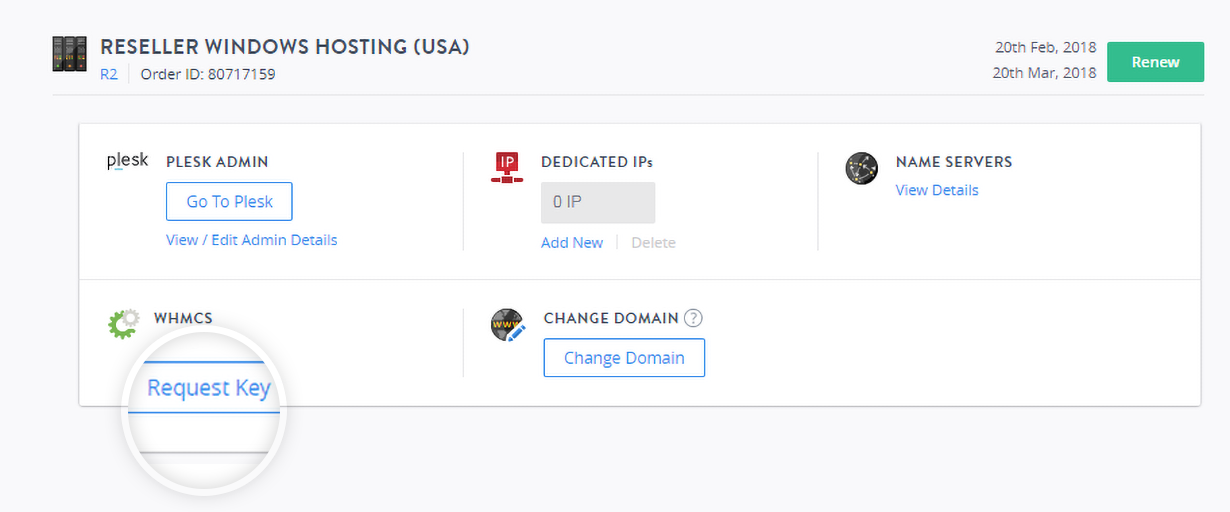
-
You can view and copy the license key from the pop-up window.