Follow the steps below to access your cPanel on your Single Domain Linux Hosting
Step 1: Log in to your control panel. Learn how
Step 2: Navigate to the Order View.
Search the domain name for which you have purchased the Single Domain Linux Hosting order and select the domain to view the order information.
Step 3: Accessing cPanel.
There are 3 methods by which you can manage your cPanel Single Domain Linux Hosting package with Demo Registrar:
i. Managing your Single Domain Linux Hosting order through your control panel with Demo Registrar
-
Under the MANAGE WEB HOSTING section, click Go To cPanel to access your cPanel interface.
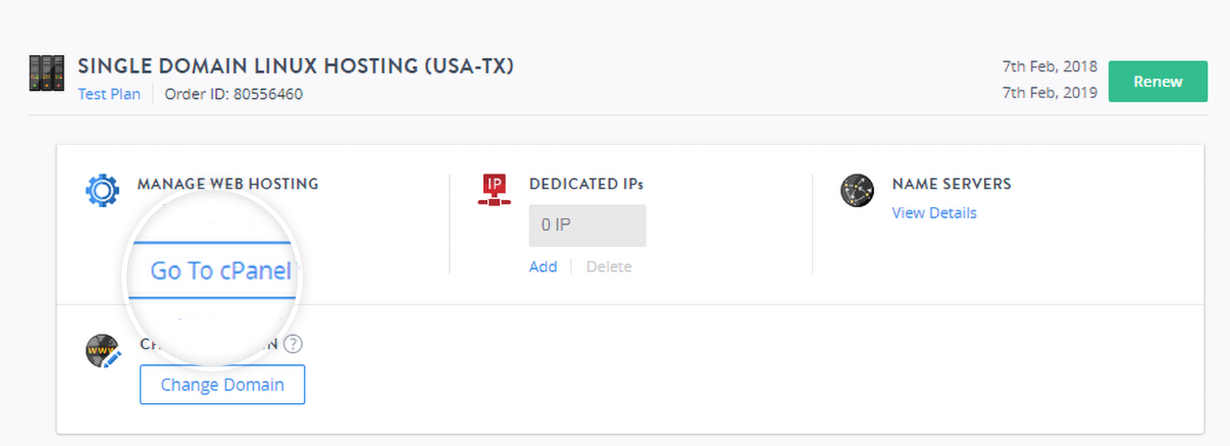
ii. Managing your Single Domain Linux Hosting order through an IP Address
- This is the recommended method if you want to delegate your Web Designer to manage your Single Domain Linux Hosting order and you have not yet modified your domain name's Name Servers to the ones recommended by Demo Registrar.
- Alternatively, you may only provide FTP access to your Web Designer by creating another FTP User for them.
Retrieving the IP Address and Login Credentials of your Single Domain Linux Hosting order
-
Under the MANAGE WEB HOSTING section, click View/Edit Admin Details.
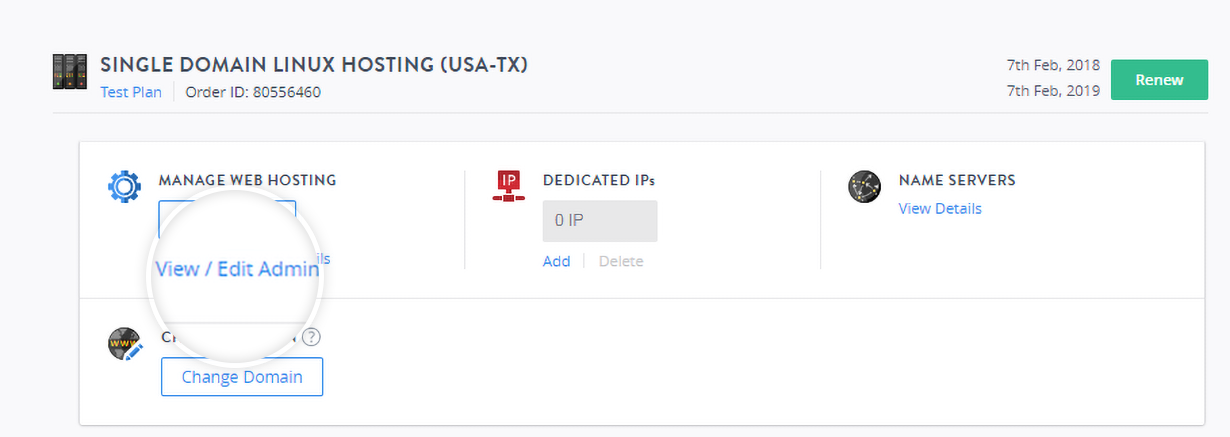
-
Under cPanel Login Details, note the IP Address and your Username.
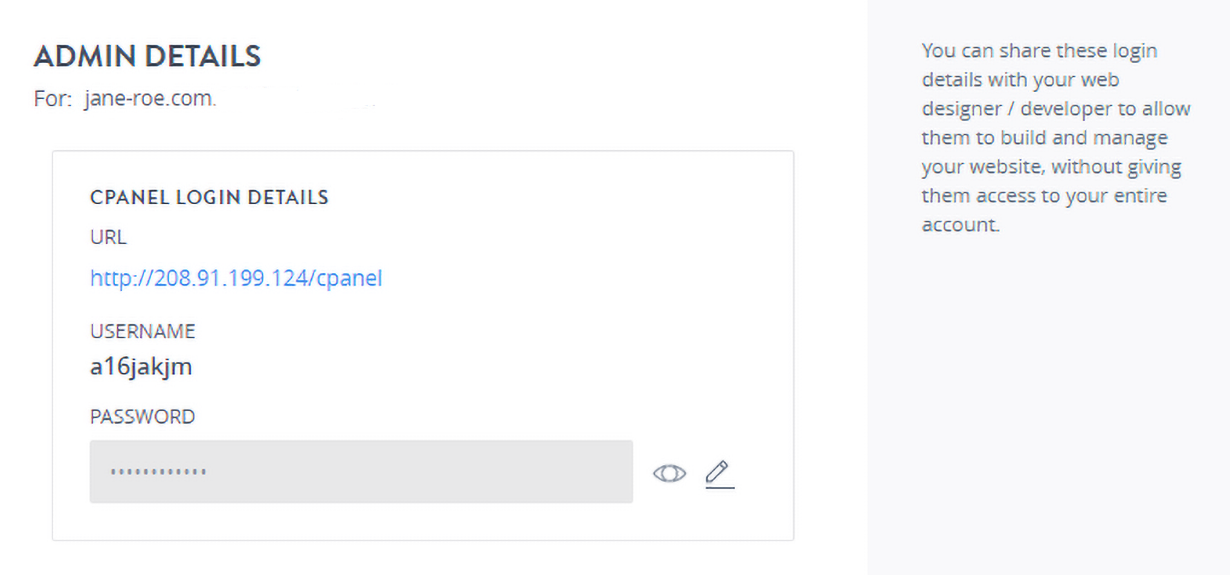
-
Your Password can be retrieved by changing the password in the Admin Details interface.Instructions for Modifying your Password
iii. Managing your Single Domain Linux Hosting order through your Domain Name
- This method of accessing the Single Domain Linux Hosting order is very similar to the one above and is also recommended when providing access to your Web Designer. The only difference between the two methods is that, for this to work you should have already modified your domain name's name servers to Demo Registrar's. Locating Name Servers or DNS Records to use for your Domain Name
- Alternatively, you may only provide FTP access to your Web Designer by creating another FTP User for them.
Modifying the Password of your cPanel Interface
-
Under the MANAGE WEB HOSTING section, click View/Edit Admin Details.
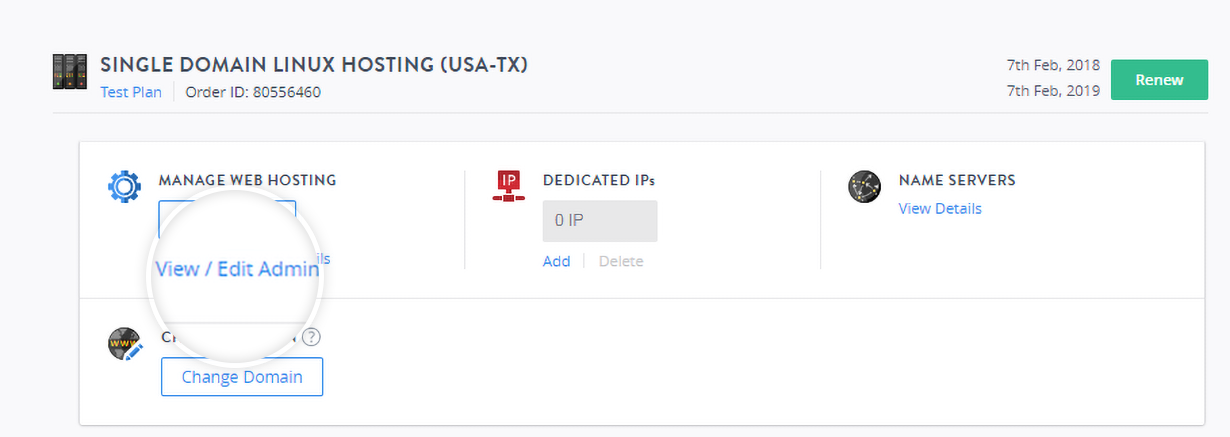
-
Click the edit icon in the ADMIN DETAILS pop up window.
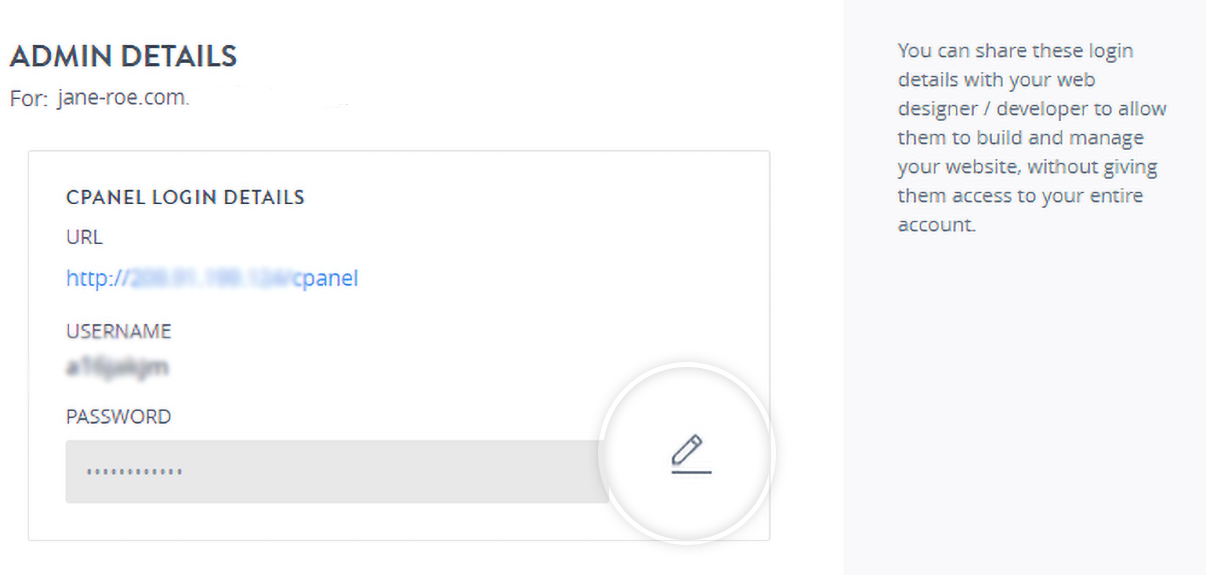
-
Mention a Password of your choice and click SAVE to reset your interface password.