Follow the steps below to access your cPanel on your Reseller Linux Hosting
Step 1: Log in to your control panel. Learn how
Step 2: Navigate to the Order View.
Search the domain name for which you have purchased the Reseller Linux Hosting order and select the domain to view the order information.
Step 3: Accessing cPanel and WHM panel.
There are 3 methods by which you can manage your Reseller Linux Hosting package with Demo Registrar:
i. Managing your Reseller Linux Hosting package through your Control Panel with Demo Registrar
This method is recommended if you yourself are managing your Reseller Linux Hosting package.
- Here,
-
Under the cPANEL ADMIN section, click Go To cPanel to automatically log in to your cPanel interface.
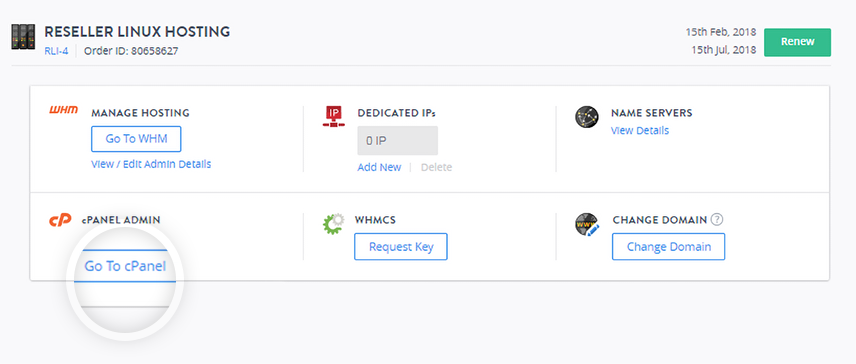
-
Under the MANAGE HOSTING, click Go To WHM to automatically logged into your WHM interface.
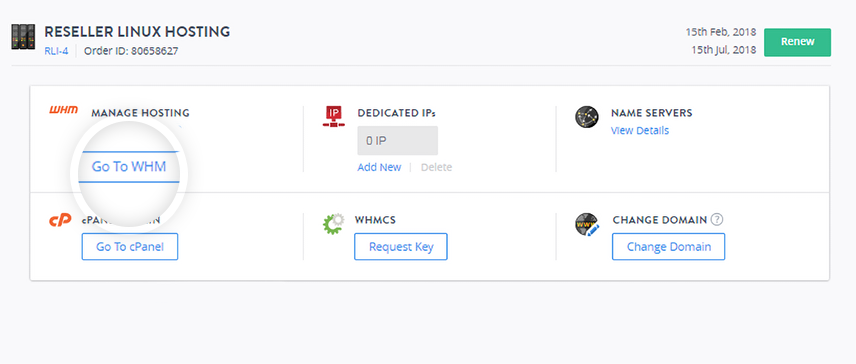
ii. Managing your Reseller Linux Hosting Package through an IP Address
- This is the recommended method if you want to delegate your Web Designer to manage your Reseller Linux Hosting package and you have not yet modified your domain name's Name Servers to the ones recommended by Demo Registrar
- Alternatively, you may only provide FTP access to your Web Designer by creating another FTP User for them. Instructions for Creating an FTP User by referring the User Guide
Retrieving the IP Address and Login Credentials of your Reseller Linux Hosting Package
-
Under the MANAGE HOSTING section, click View/Edit Admin Details.
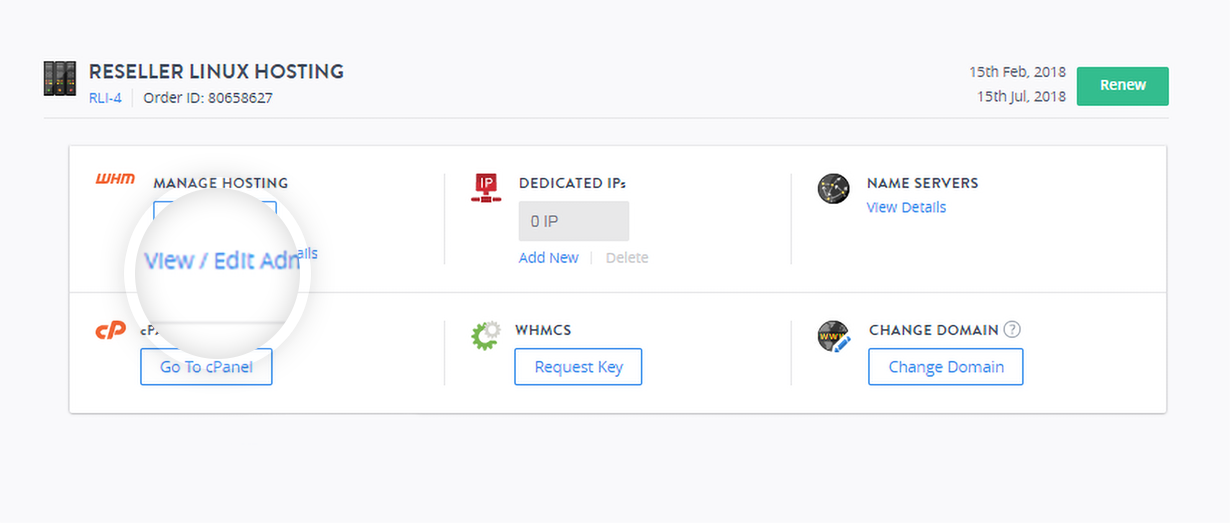
-
Under Login Details, note the IP Address and your Username.
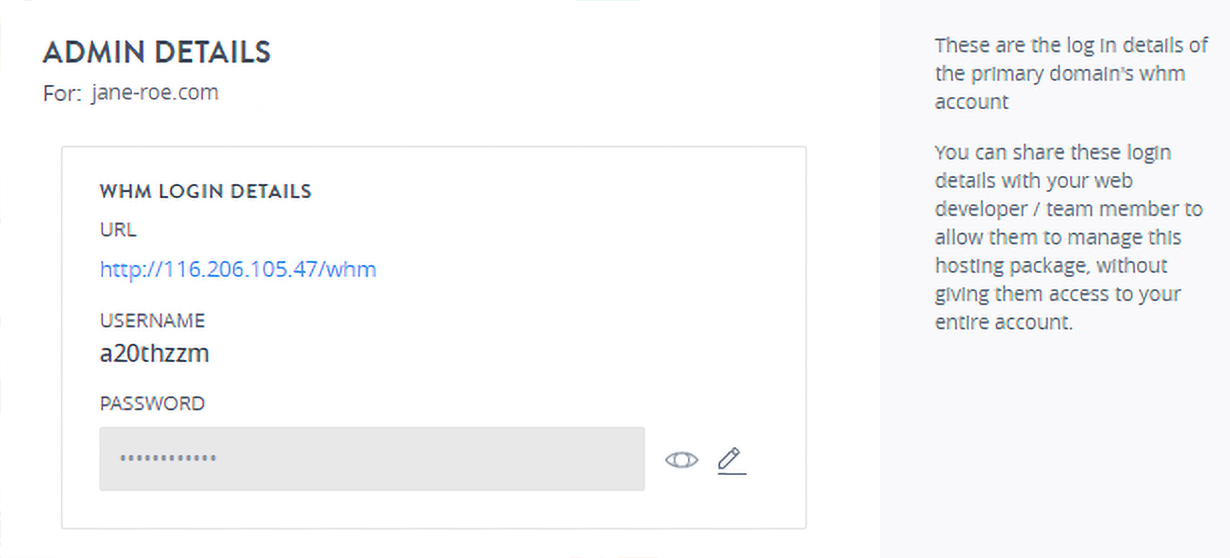
-
Your Password can be retrieved by changing the password in the Admin Details interface. Instructions for Modifying your Password
iii. Managing your Reseller Linux Hosting Package through your Domain Name
- This method of accessing the Reseller Linux Hosting package is very similar to the one above and is also recommended when providing access to your Web Designer. The only difference between the two methods is, for this to work you should have already modified your domain name's Name Servers to Demo Registrar's. Locating Name Servers or DNS Records to use for your Domain Name
- Alternatively, you may only provide FTP access to your Web Designer by creating another FTP User for them. Instructions for Creating an FTP User by referring the User Guide
Modifying the Password of your cPanel / WHM Interface
-
Under the MANAGE HOSTING section, click View/Edit Admin Details.
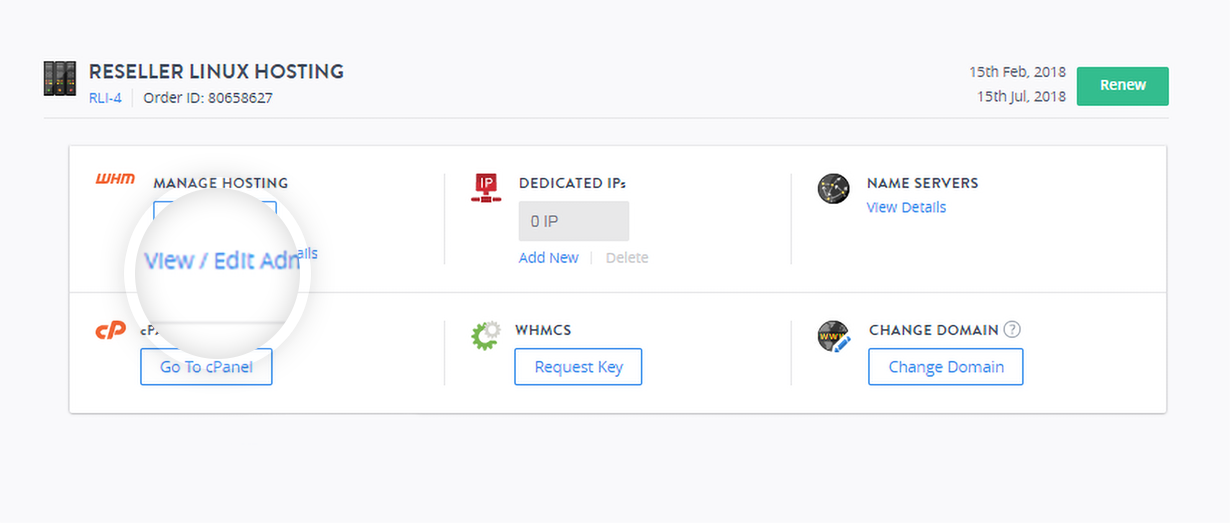
-
Under WHM Login Details, click the
 icon .
icon .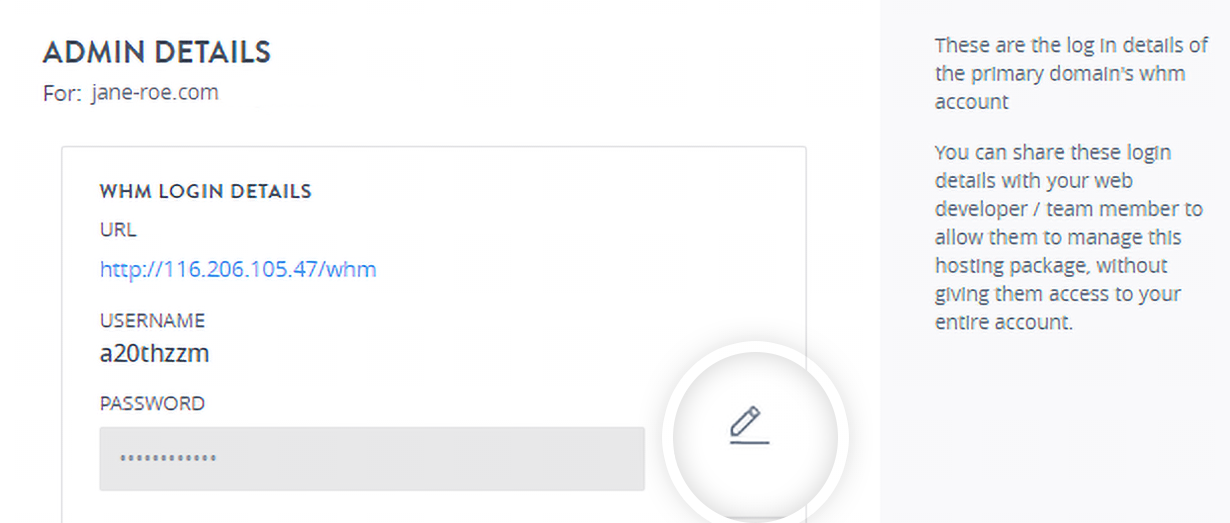
-
Mention a Password of your choice and click SAVE to reset your password
-
This password, along with the Username listed in the Admin Details section, can be used to login to both the cPanel and WHM interfaces.