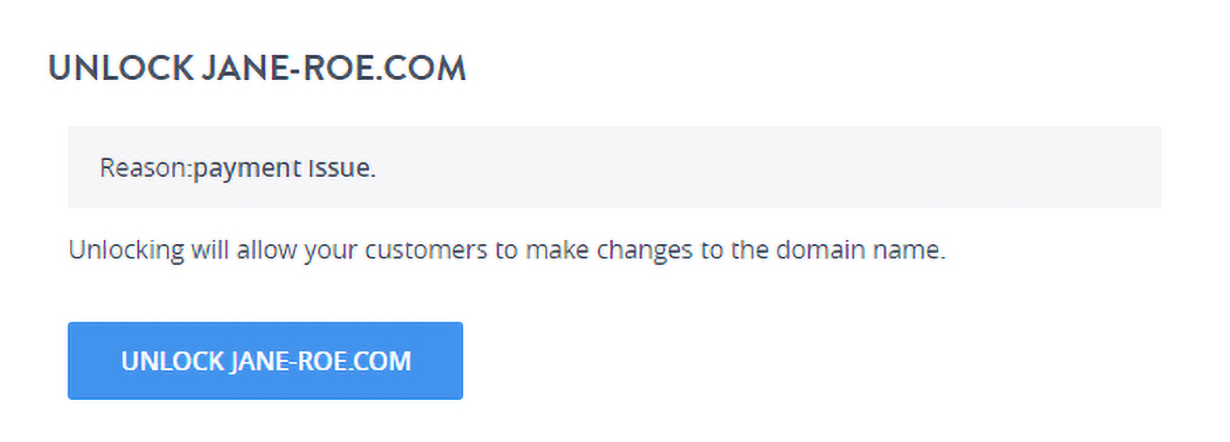Domain Theft Protection feature helps ensure that your Domain Name remains safe from illegal Domain Name transfers. Enabling Theft Protection on your Domain Name will result in a Transfer (Away) Request for this Domain Name to another Registrar to fail at the Registry itself.
-
This feature is not available for the following TLDs (Domain Name extensions) on account of restrictions imposed by the Registry:
-
Due to restrictions imposed by the Registry:
-
.AU
-
.DE
-
.ES
-
.EU
-
.NL
-
.NZ
-
.UK
-
-
Due to other restrictions:
-
.WEB.IN
-
-
-
If you wish to have your Domain Name transferred away from Demo Registrar for some reason, you need to first disable the Theft Protection and then place a Transfer request at the Registrar of your choice.
-
Depending upon whether the Theft Protection service is available for a Domain Name or not, the Order View of the Domain Name will display the Theft Protection status, under the Order Information section as:
-
Enabled (Green switch): Indicates that the Theft Protection service has been turned on for your Domain Name and any request to Transfer the Domain Name to another Registrar will fail.
-
Disabled (Gray switch): Indicates that the Theft Protection service has been turned off for your Domain Name and your Domain Name can be transferred away to another Registrar.
-
To Enable Theft Protection for a Domain Name:
-
Log in to your Control Panel. Learn How.
-
Search the domain name for which you want to enable theft protection and select the domain to view the order information.
-
Under the Theft Protection section, click the toggle button.
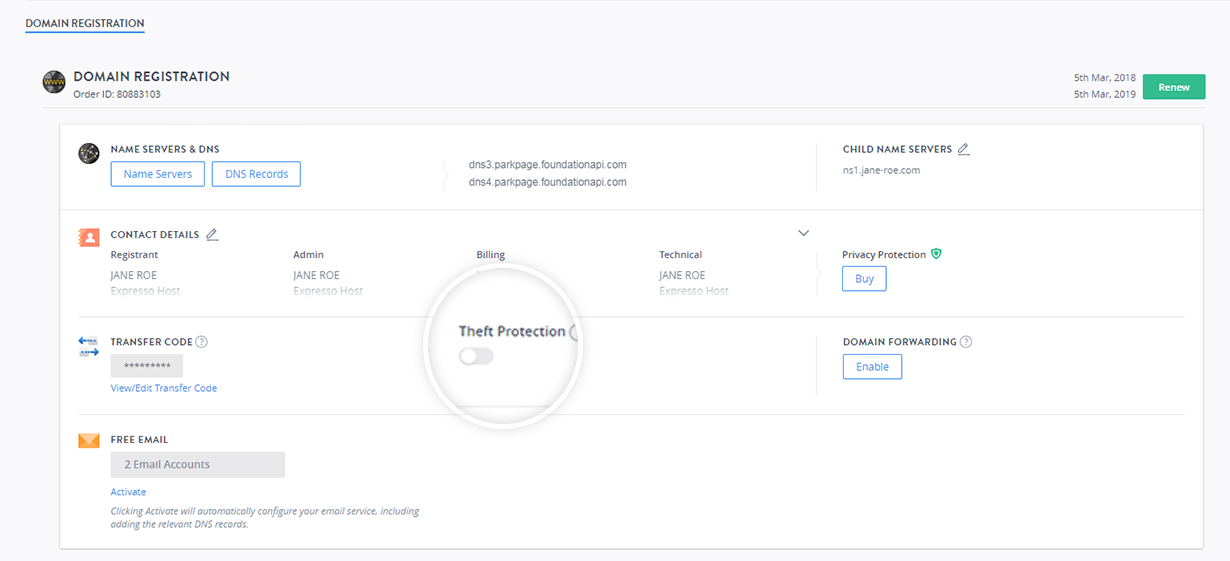
-
You will see a pop-up window asking to confirm the action.
-
Click Enable Theft Protection to complete the action.
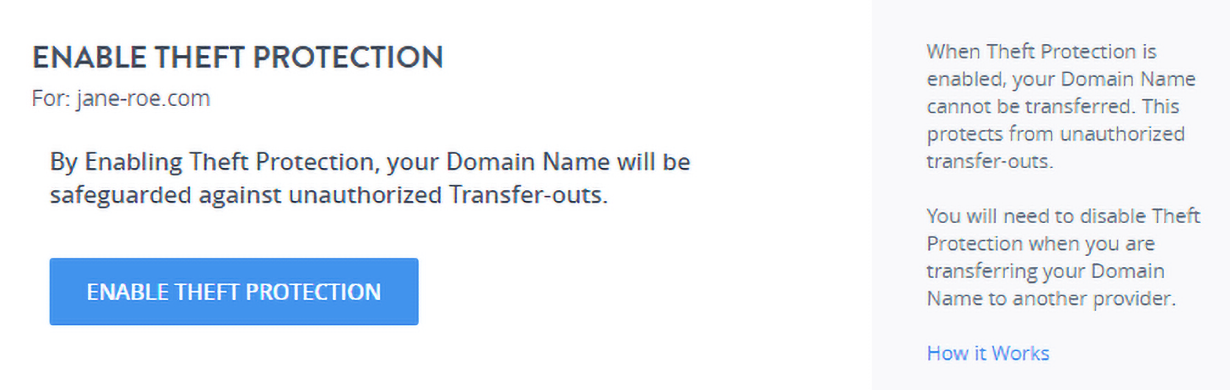
-
The toggle button will turn from grey to green to indicate the enabled state of Theft Protection.
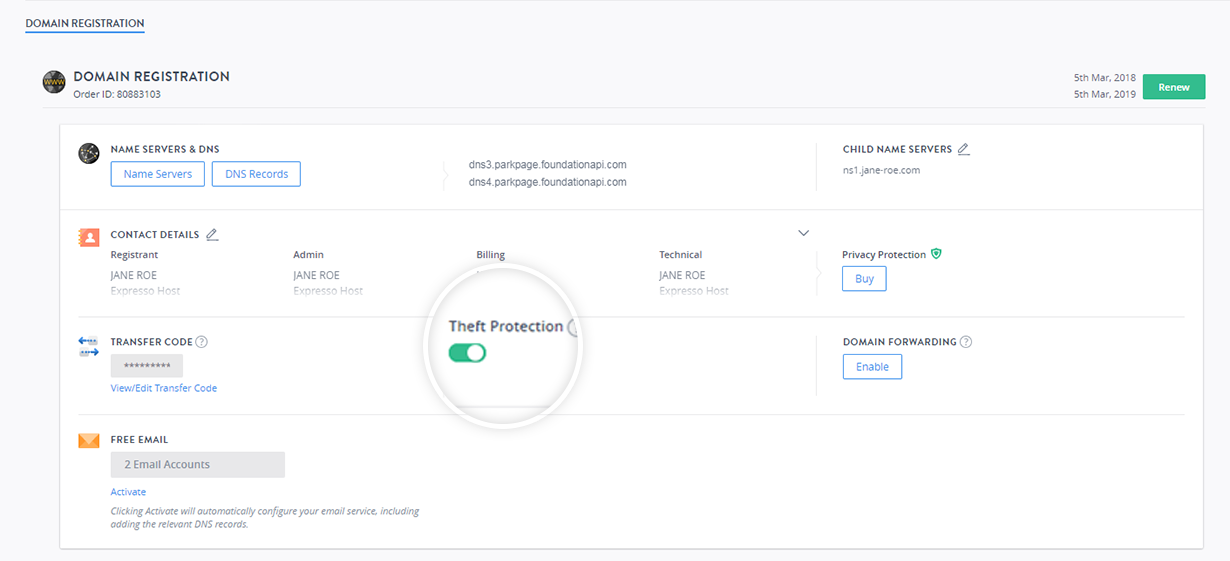
To Disable Theft Protection for a Domain Name:
-
Log in to your Control Panel. Learn How.
-
Search the domain name for which you want to disable theft protection and select the domain to view the order information.
-
Under the Theft Protection section, click the toggle button.
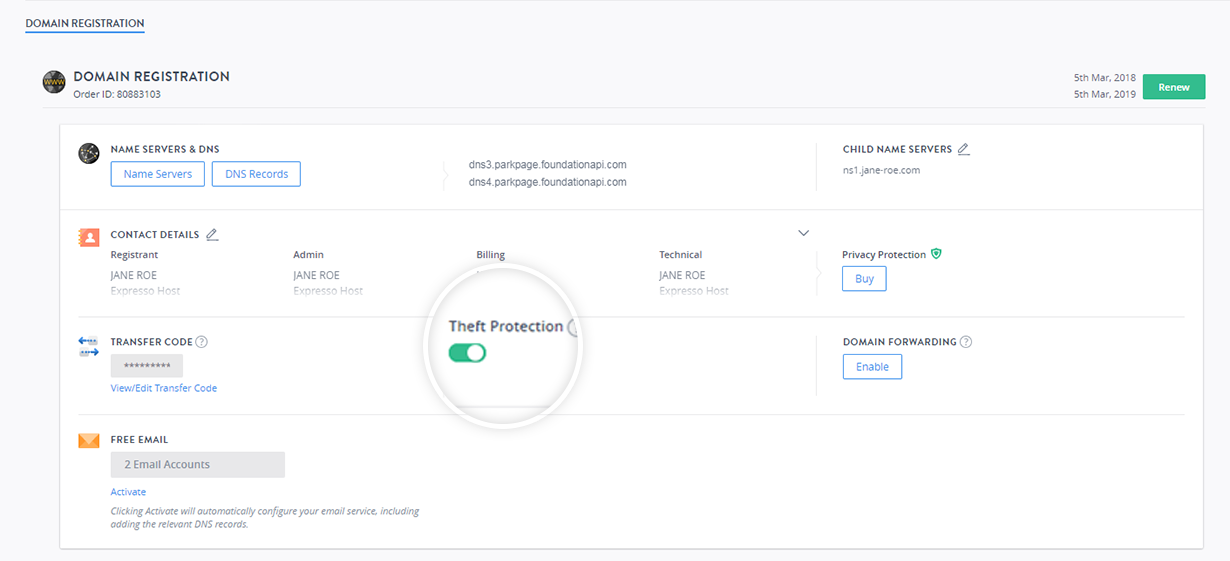
-
You will see a pop-up window asking to confirm the action.
-
Click Disable Theft Protection to complete the action.
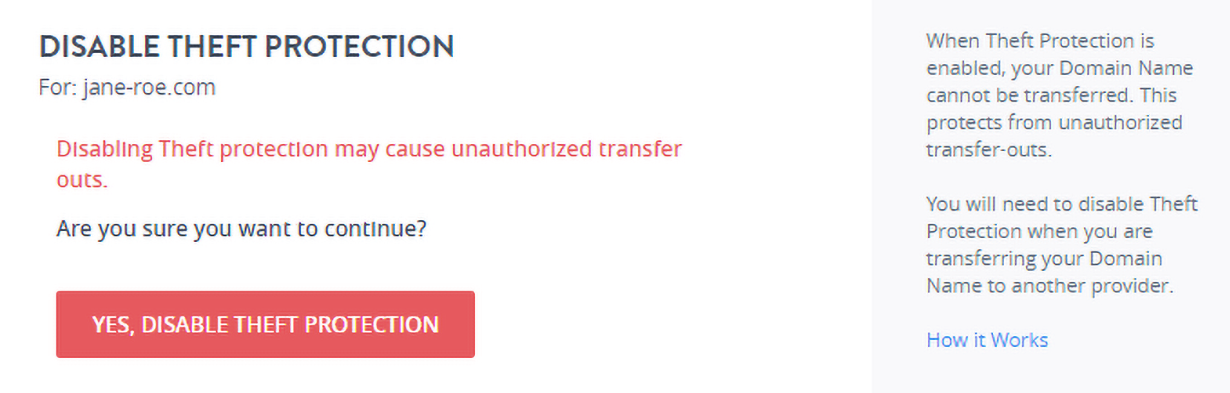
-
The toggle button will turn from green to grey to indicate the disabled state of Theft Protection.
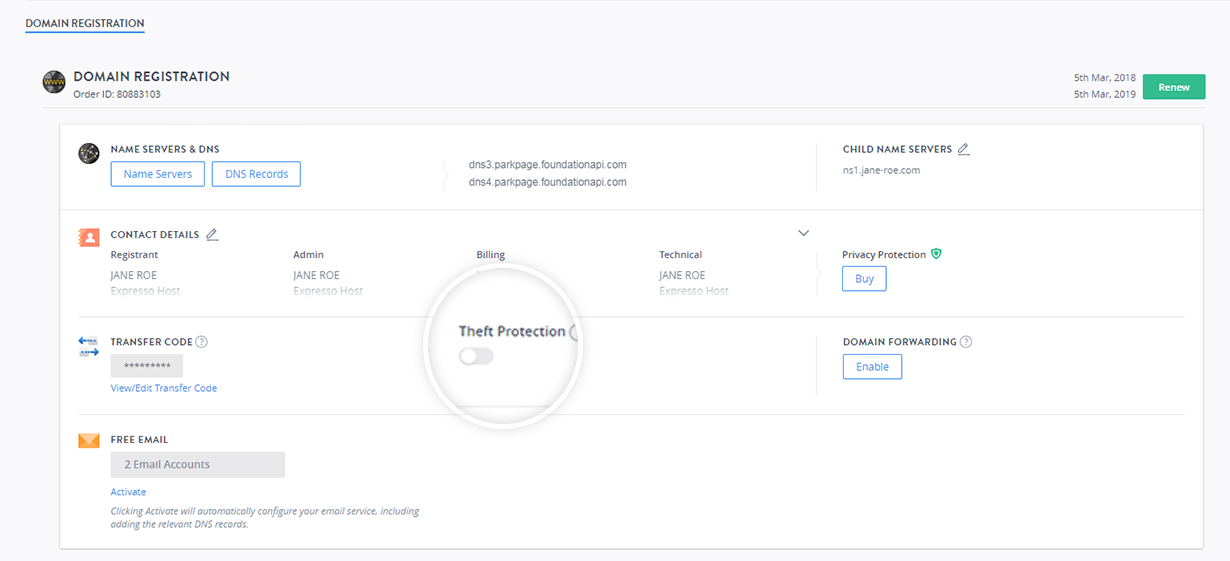
You will encounter the below error message in case the Domain Name is Locked/Suspended at the Registry (and not under our system):
Domain Status does not allow this operation.
In this case you are requested to contact our Support Team at [email protected] to know, the reason for the Lock/Suspension and how the
Lock/Suspension may be removed.
For WebPros
You will encounter the below error message in case the Domain Name is Locked/Suspended at the Registry (and not under our system):
Domain Status does not allow this operation.
In this case, you are requested to contact our Support Team at [email protected] to know, the reason for Lock/Suspension and how the
Lock/Suspension may be removed.
Locking/Unlocking a Domain Name
Apart from enabling Theft protection for a Domain Name, you may also place a Lock on it. Applying a Lock on any Domain Name, has the following effects:
-
When you place a Lock on a Domain Name, all actions available for Domain Names may still be performed only by you or
Demo Registrar.Types of Actions possible from the Order view:
-
Modifying Contact Details,
-
Modifying Name Servers,
-
Registering and managing Child Name Servers,
-
Enabling/disabling Theft Protection,
-
Suspending / Unsuspending a Domain Name,
-
Moving / Pushing / Transferring a Domain Name internally to another Customer Account, etc.
-
-
A Transfer (Away) Request for this Domain Name to another Registrar will fail at the Registry itself and
will not be allowed (also supported by Theft Protection.)NoteLocking Domain Names in the following TLDs would not prevent Transferring it:
-
.AU
-
It is advised that you Lock a Domain Name only in case of some payment-related issue with your Customer or if the Domain Name is for your own use. In all other cases
enabling Theft Protection would suffice.
-
The Lock feature is not supported for Domain Names under the following extensions:
-
Due to restrictions imposed by the Registry:
-
.DE
-
.ES
-
.EU
-
.NL
-
.NZ
-
.UK
-
-
Due to other restrictions:
-
.WEB.IN
-
-
-
Domain Locking differs from Theft Protection as detailed below:
-
A Domain Name Locked by you, can only be Unlocked by you or Demo Registrar.
-
You will not be able to Unlock a Domain Name locked by Demo Registrar.
-
A Customer can not Unlock a Domain Name under any circumstance.
-
To Lock a Domain Name
-
Log in to your Control Panel. Learn How.
-
Search the domain name for which you want to lock and select the domain to view the order information
-
Click Lock at the bottom of the order information card.
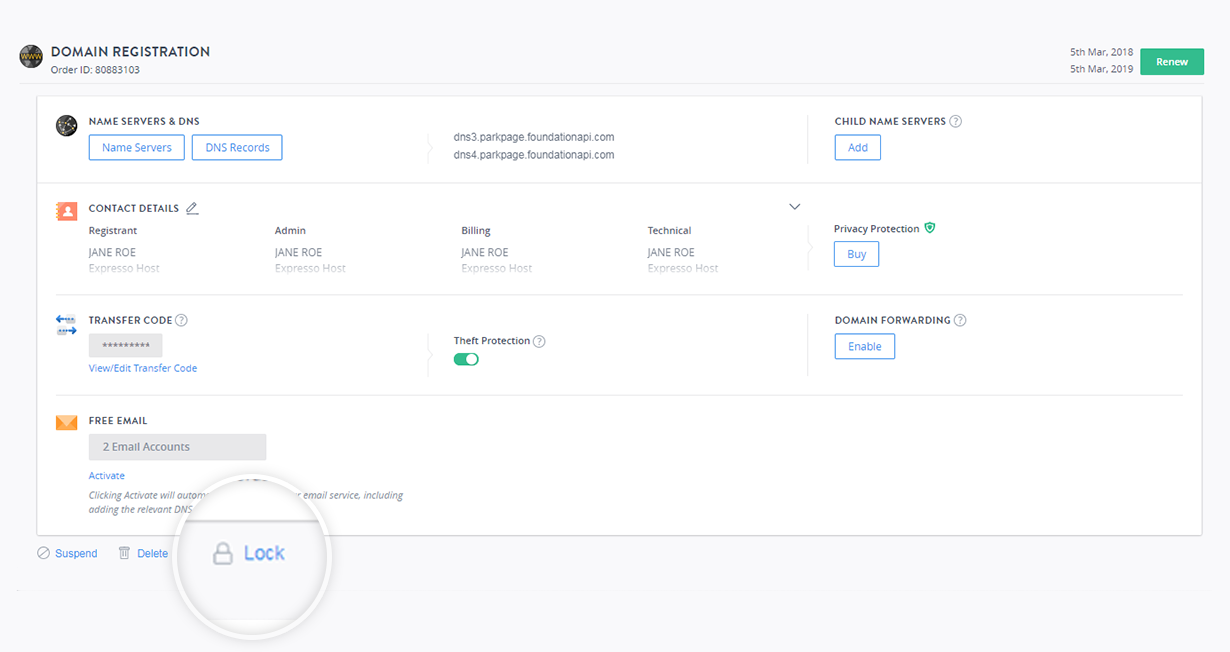
-
Enter the reason for locking the Domain Name in the pop-up window that appears next.
-
Click Lock (Domain) to confirm the action.
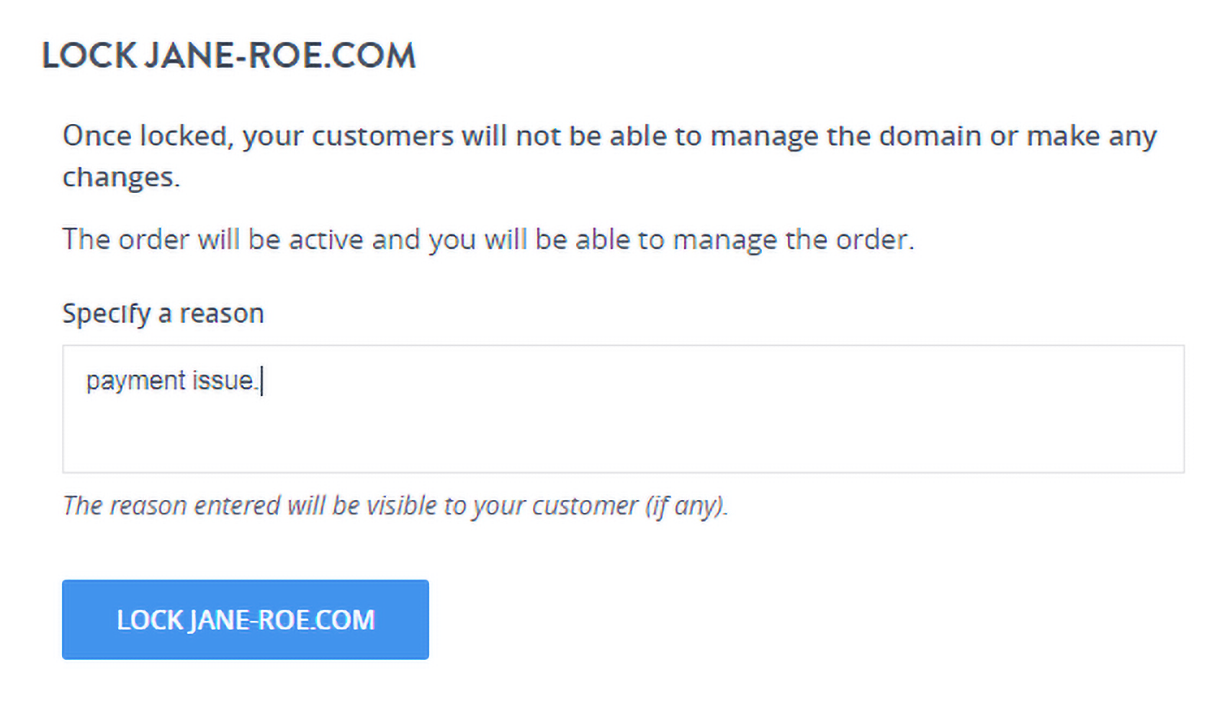
To Unlock a Domain Name
-
Log in to your Control Panel. Learn How.
-
Search the domain name for which you want to lock and select the domain to view the order information.
-
Click Unlock at the bottom of the order management card.
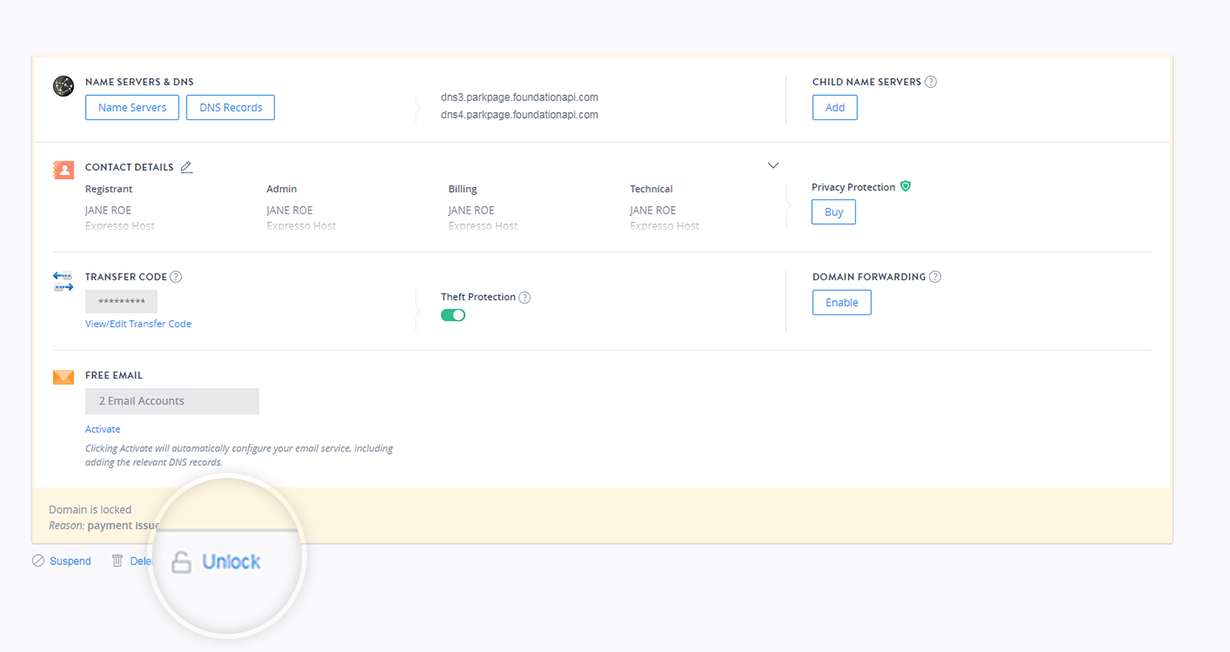
-
Click Unlock (Domain) on the pop-up window that appears next to confirm the action.