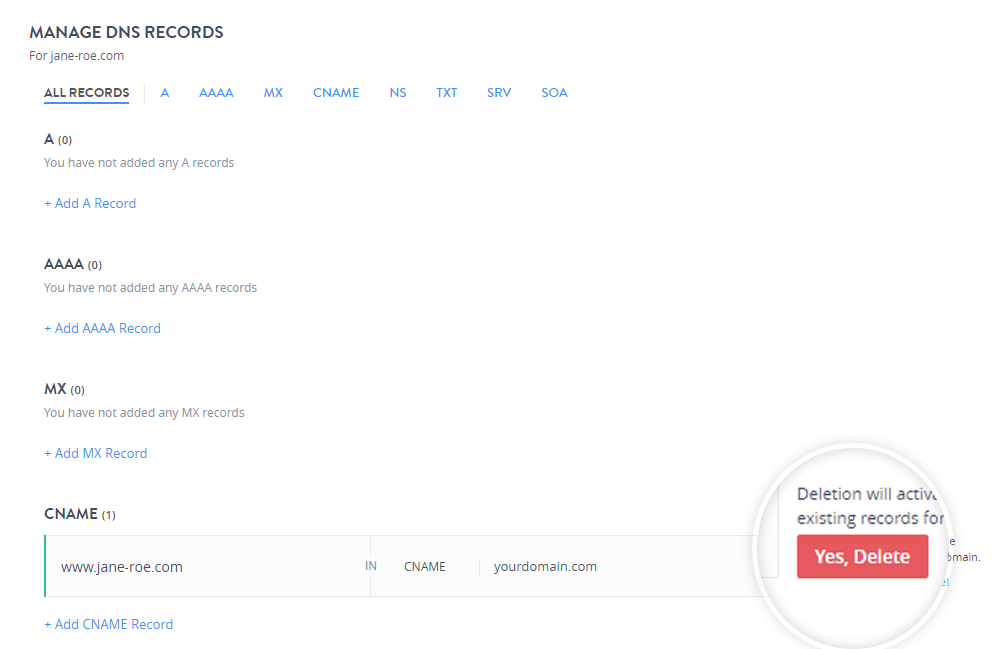Add a CNAME Record.
You need to delete the existing records for this domain and then add this CNAME Record.
If you get the above error, you need to delete the records mentioned in the message and then proceed with adding the CNAME record.
- In the MANAGE DNS RECORDS window under All records, click + Add CNAME Record.
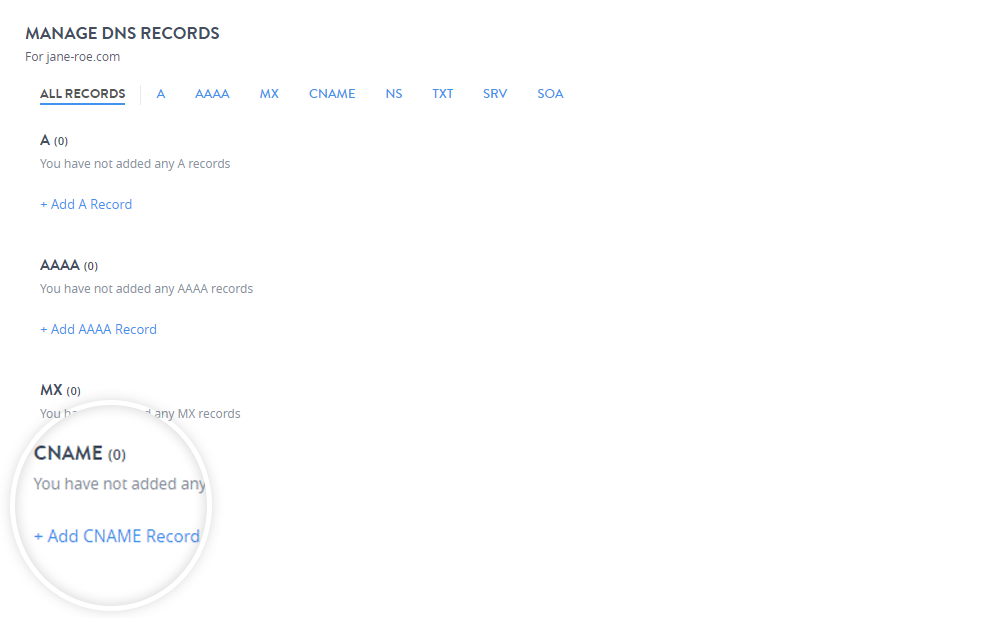
- In the Add CNAME Record section fill in the fields
- Domain / Subdomain Name:
If you wish to add a CNAME record for yourdomainname.com like manage.yourdomainname.com or www.yourdomainname.com, then enter the Domain/Subdomain as manage or www in this text box.
- Subdomain/ Fully Qualified Domain:
This is the destination for the CNAME. If you wish to create a CNAME Record for www.yourdomainname.com pointing to yourdomainname.com, then you would have to enter yourdomainname.com. in this text box.
- TTL:
This is the Time To Live for this record. Any server which once queries this record will query it again after this time interval. You can select the time interval from the drop-down. The ideal TTL is 1 day.
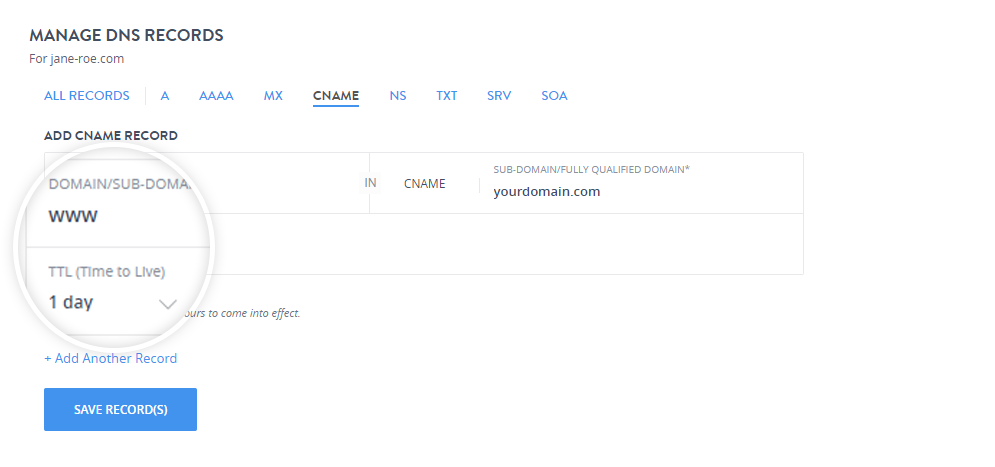
- Domain / Subdomain Name:
- You can add multiple CNAME Records at a single time by clicking + Add Another Record.
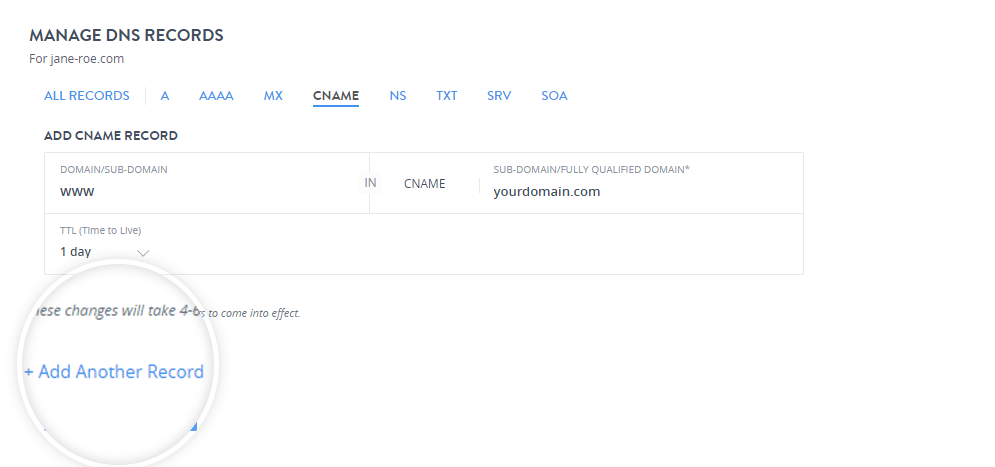
- Click Save Record(s).
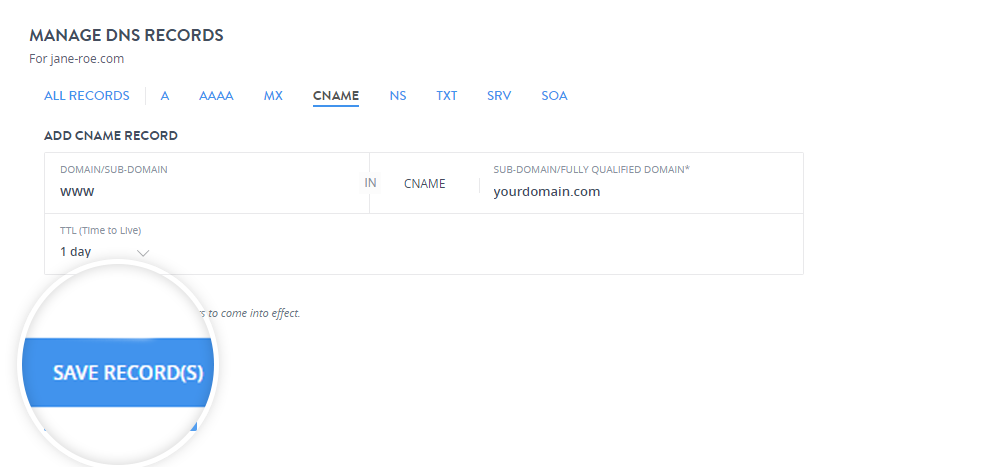
It will take 4 to 6 hours for the changes to come into effect after adding a CNAME Record.
Edit a CNAME Record.
-
To modify a particular record click the edit icon.
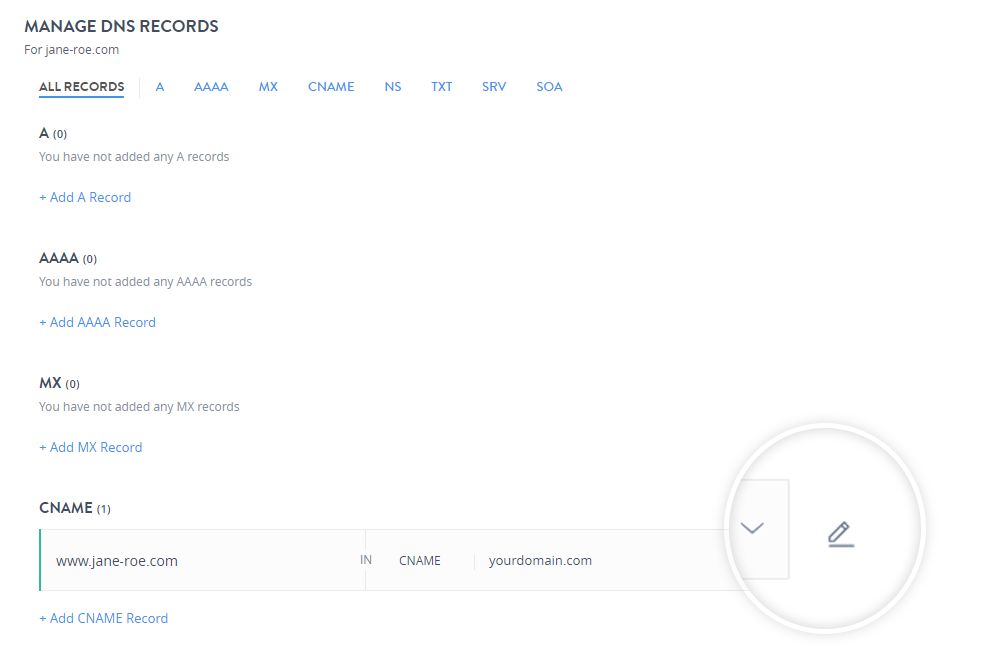
-
You can edit the Sub Domain/Fully Qualified Domain, and the TTL value and click Save to update the record.
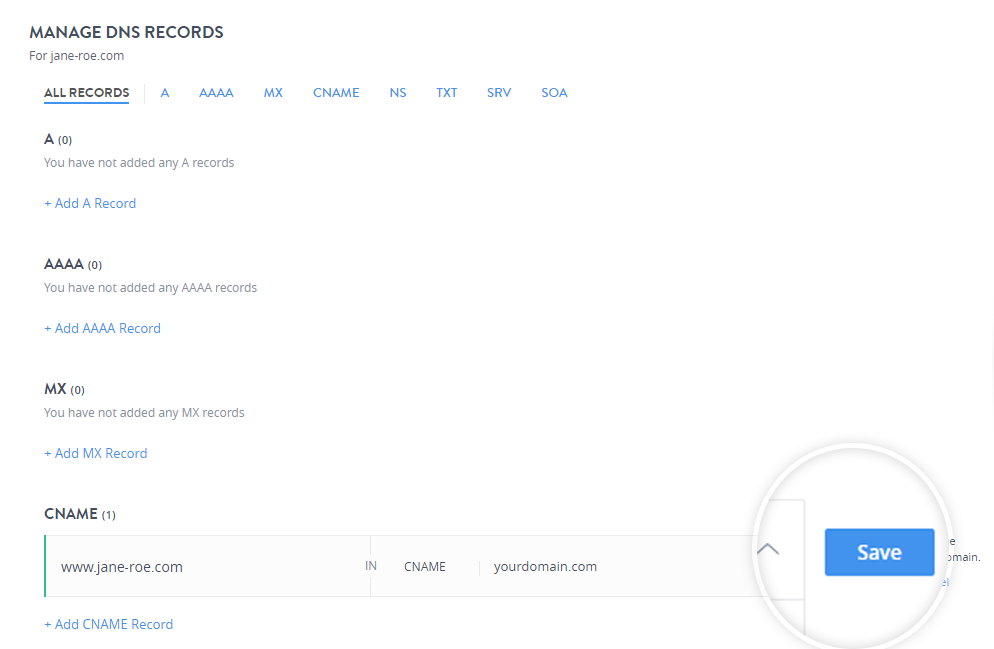
Delete a CNAME record.
-
To delete a particular record, click the delete icon.
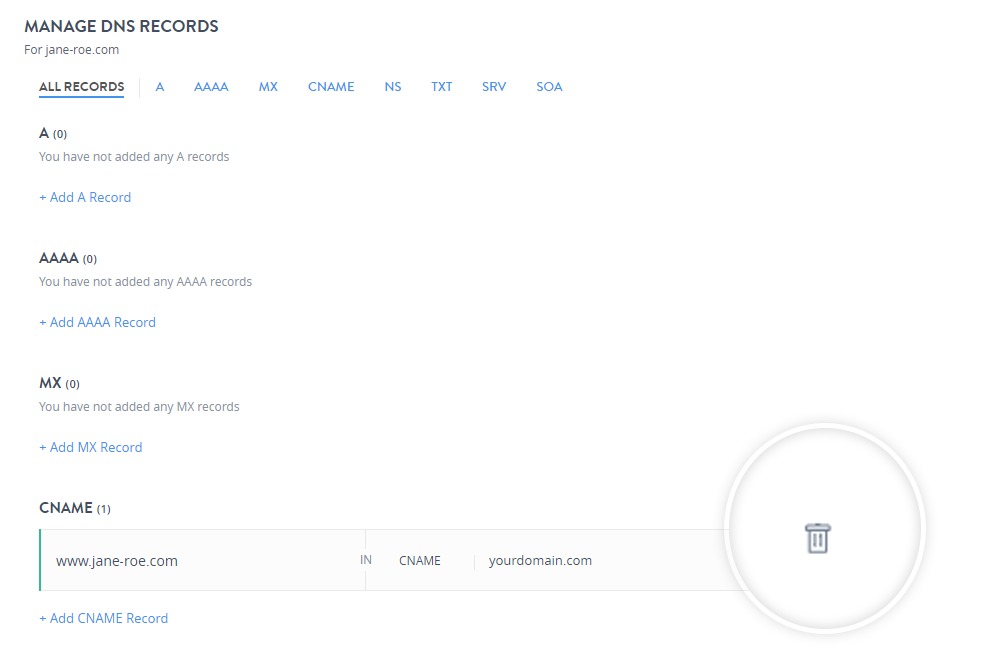
-
Confirm the deletion by clicking Yes, Delete.