An A Record connects an IP address to the hostname. This record maps the domain name to an IPv4 address. You can add an A record through the DNS management Panel.
Add an A Record.
- In the MANAGE DNS RECORDS window under All records, click on + Add A Record.
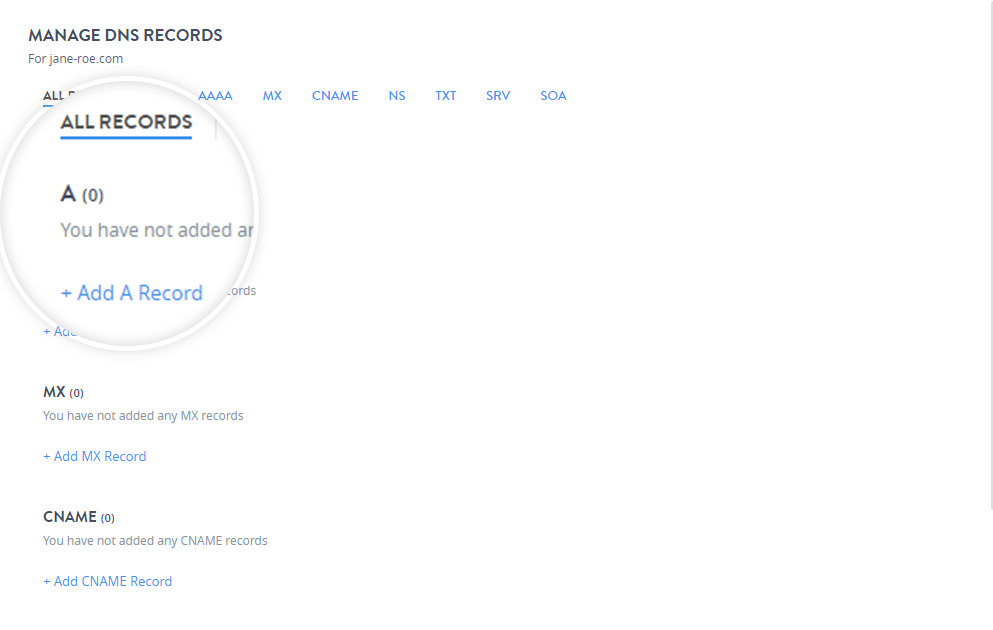
- In the Add A Record section fill in the fields
- Domain / Subdomain Name:
Enter the domain name for which you want to add the A Record. Now, if you wish to add an A Record for my.yourdomainname.com, then you would have to put in my the text box. If you wish to add A Record for just yourdomainname.com, then you can leave this box blank.
- IPv4 Address:
Enter the IPv4 IP Address of the Web Server, where you wish to host this Domain Name. You can find these details from your hosting provider.
- TTL:
This is the Time To Live for this Record.
Any Server which once queries this Record will query it again after this time interval. You can select the time interval from the drop-down as shown. The ideal TTL is 1 day.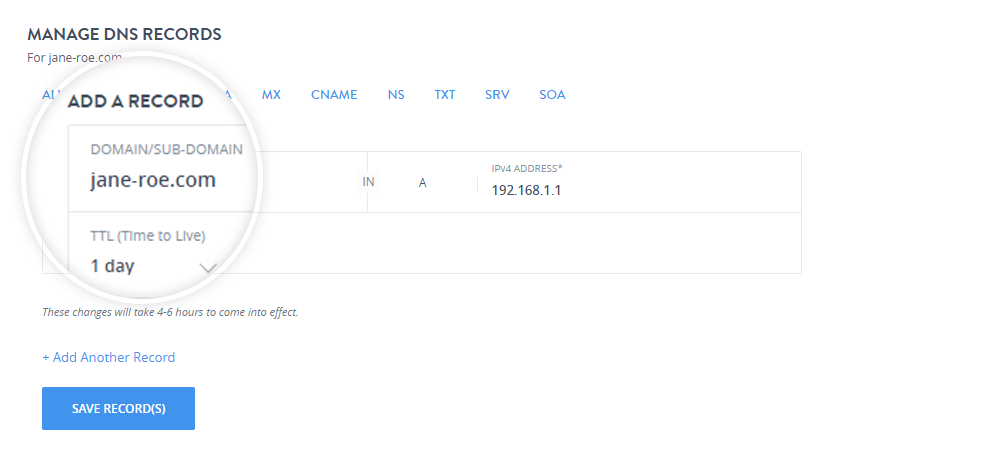
- Domain / Subdomain Name:
- You can add multiple A Records at once by clicking + Add Another Record.
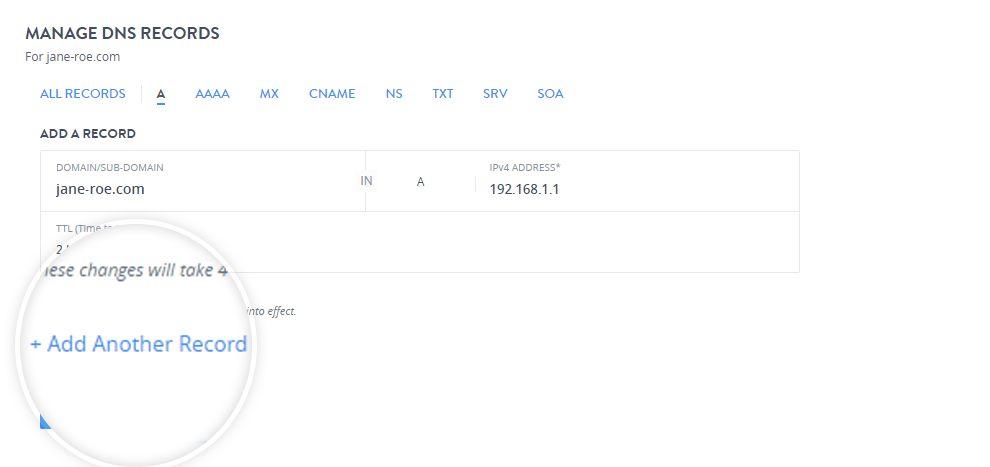
- Click Save Record(s).
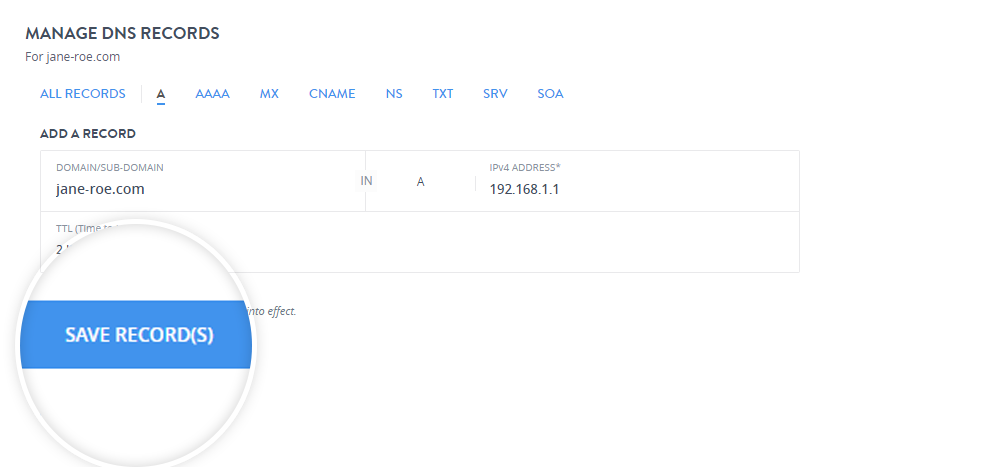
It will take 4 to 6 hours for the changes to come into effect after adding an A Record.
Edit an A Record.
If you want to edit the parameters of your records you can do so by following the steps mentioned below.
- To modify a particular record click edit icon.
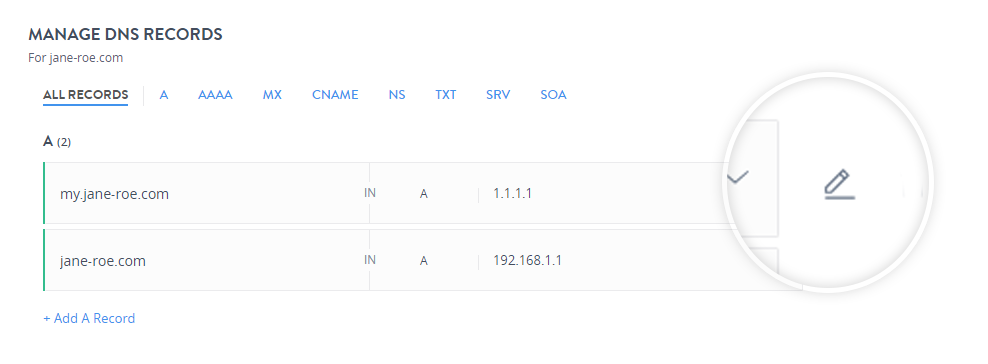
- You can edit the IPv4 address and the TTL value and click Save to update the record.
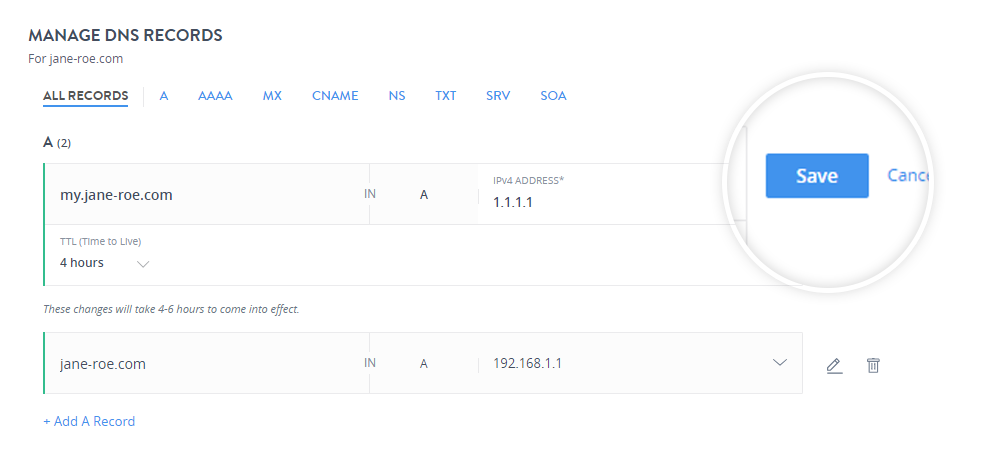
Delete an A record.
- To delete a particular record, click the delete icon.
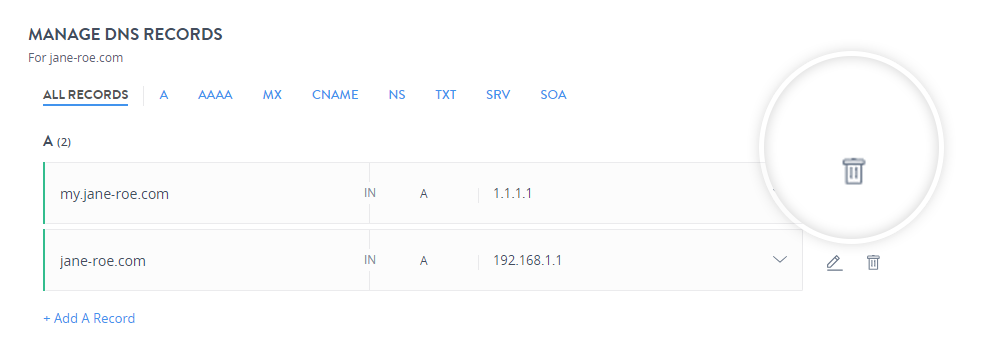
- Confirm the deletion by clicking Yes, Delete to delete the A Record.
