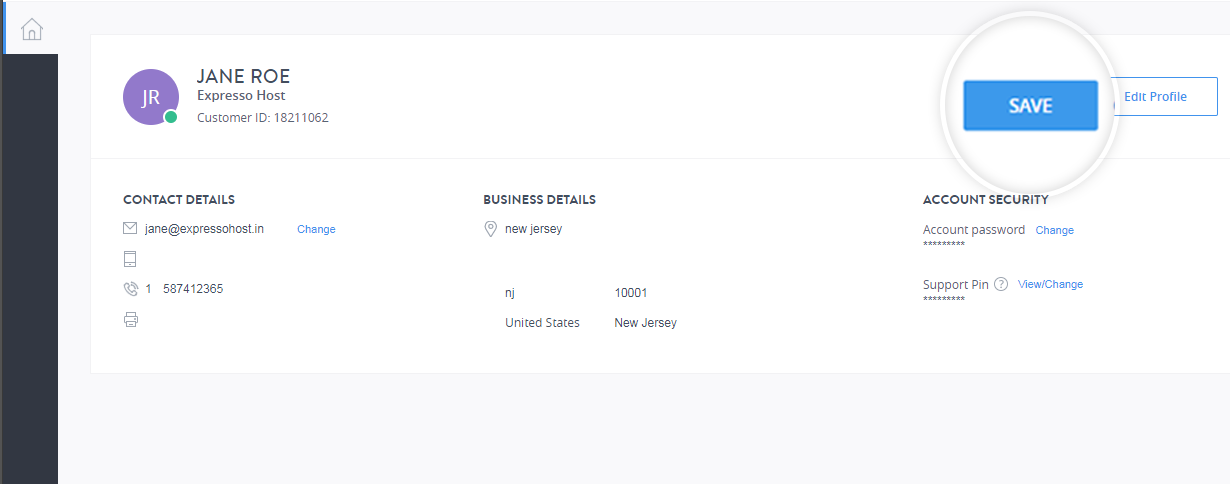Body
You can login to the control panel by following the below steps:
Step 1: Log in to the panel. Learn How.
Step 2:Navigate to Profile and Security.
Click the ![]() icon at the top right corner of the page and click Profile and security.
icon at the top right corner of the page and click Profile and security.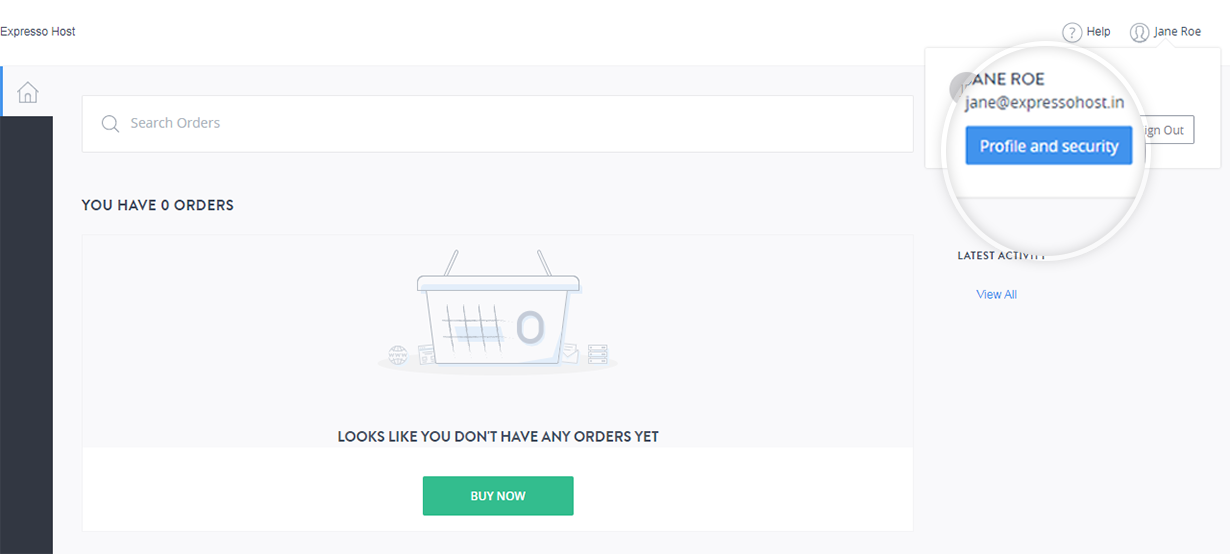
Step 3:Modifying the details
i. Quick Update Email Address
- Under the contact details section click Change to update your contact details.
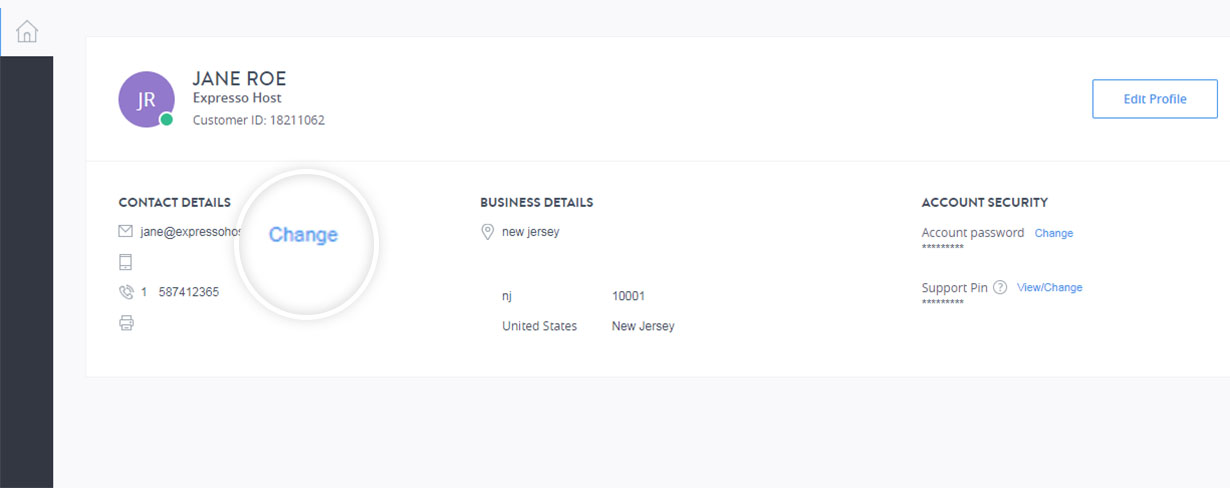
- Enter your new email address and click SAVE.
ii. Changing the Contact Details
Update your contact details as mentioned below
- Click Edit Profile and update the details you want to change.
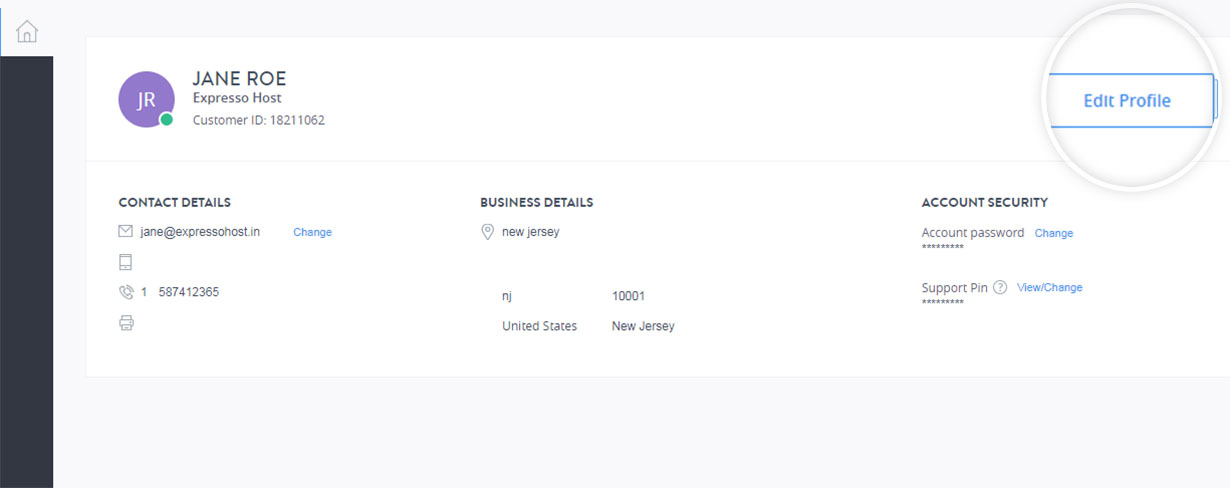
You will be able to change the following fields:
- Name.
- Phone Numbers.
- Business Address.
- Email Address.
- Click Change, enter the updated email address and click Save to update the email address.
- Click Save on the contact info page to update your contact details.