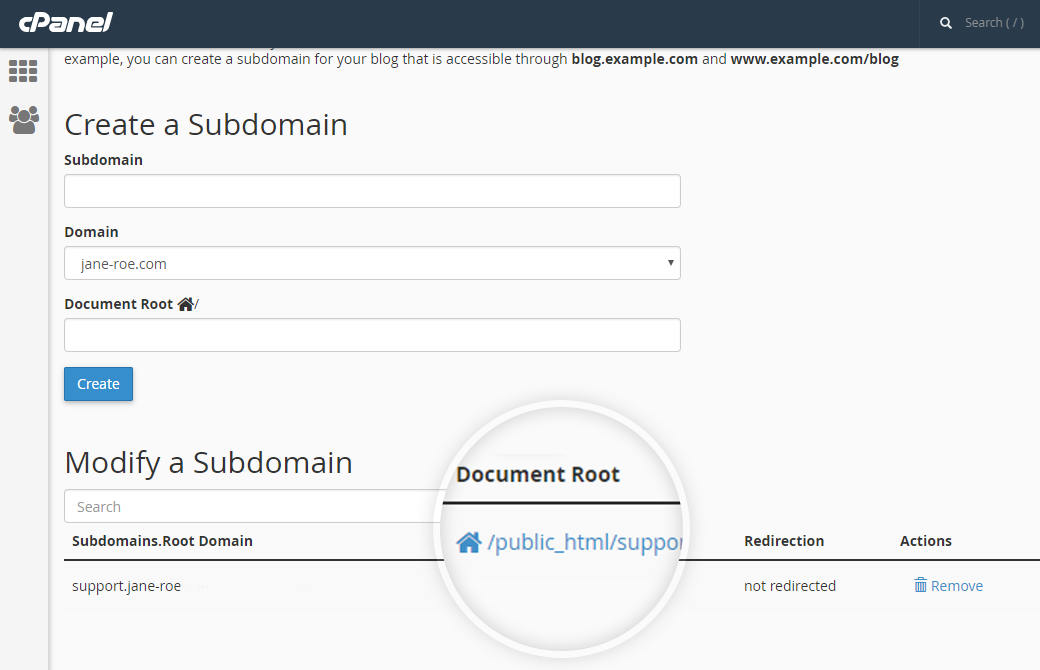Body
You can create web addresses which are easier to remember based on the type of web page you want to display. Let's say you want to create a support page for your website. To do this you can create a subdomain such as support.yourdomain.com, it is easier to remember and you can create multiple subdomains depending on the function. Follow these steps to create a subdomain for your website with cPanel on your Linux Hosting order.
Step 1: Log in to your control panel. Learn how.
Step 2: Navigate to the Order View
Search the domain name for which you have purchased the Linux Hosting order and select the domain to view the order information
Step 3: Accessing cPanel
-
Login to the cPanel of the domain name for which you wish to add a subdomain.
- Under the DOMAINS section, click Subdomains.
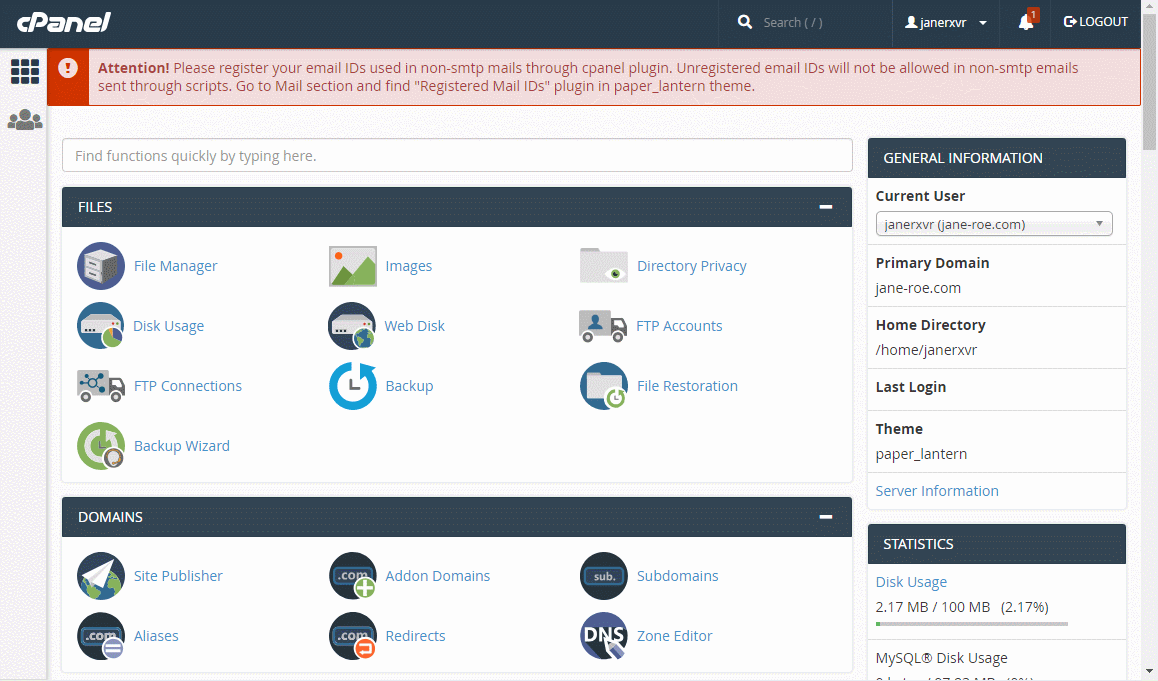
- Type a subdomain name. For example: helpdesk.jane-roe.com.
- The Document Root will be automatically created, with the default path. You can change this if you want to customize the installation path for your subdomain.
- Click Create.
- You can now upload content for your subdomain to the path mentioned under Document Root via the cPanel file manager or FTP.