You can change the password of our server from time to time to make it secure and restrict access to the server. You can either change the password using SSH, the server management panel or if you have the cPanel add-on you can change it from the WHM panel.
Step 1: Access your Server Management Panel.
Learn How
Step 2: Changing the password for the root user.
There are multiple methods to update the root password for your server.
i. Using the Server Management Panel.
If you do not remember your root password or can't access your server through SSH you can reset the password from the Server Management panel.
- Once you are in the server management panel, click the more options icon on the right-hand side corner as shown.
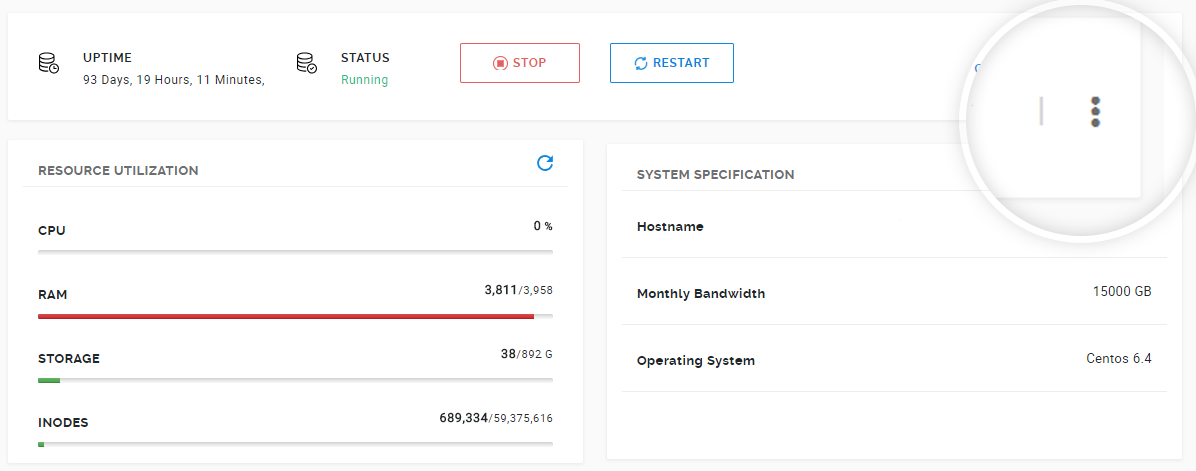
- Click Reset Root Password.
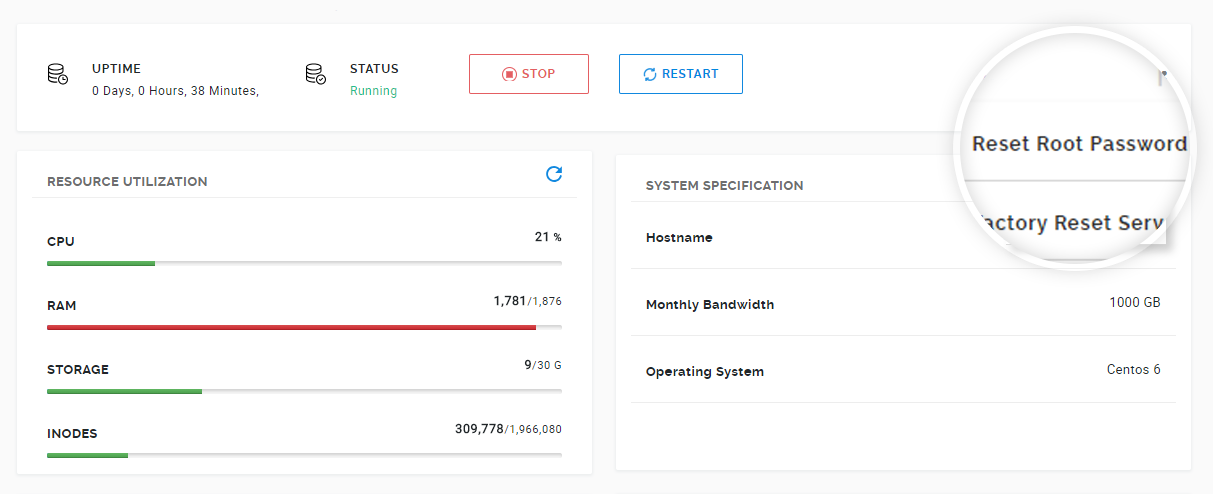
- Enter the new password and click Save.
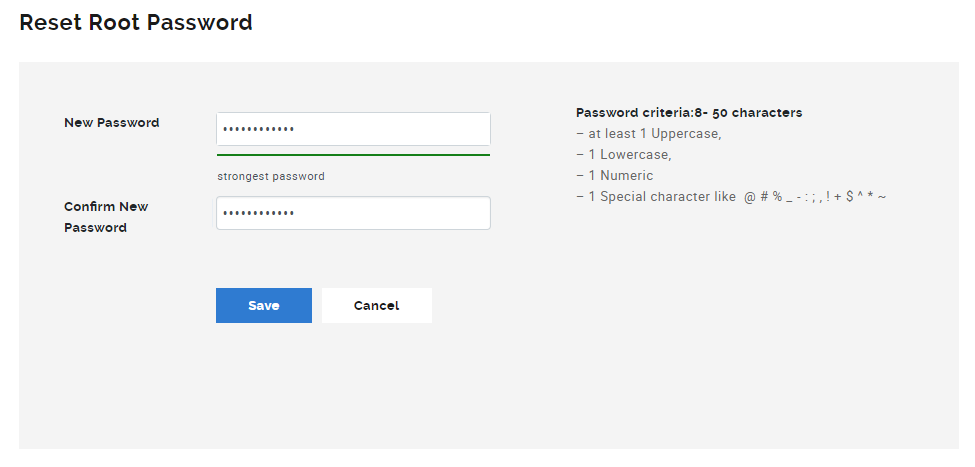
Tip
It is important to choose a strong password to prevent any misuse.
- The password should be 8 - 50 characters long.
- Should contain at least 1 Uppercase, 1 Lowercase, 1 Numeric, and 1 Special character.
ii. Using SSH to change your root password.
If you already have access to your server and you wish to update the password for the root user you can follow the method mentioned below.
-
Access your hosting server using SSH.
-
Once you are logged in, type in the command
passwd -
Set a new password and confirm it.
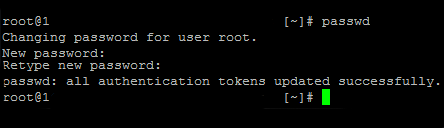
Your root password will be updated.
iii. Using WHM to change your root password.
If you’ve got cPanel, you need not access your server using SSH. You can do it using WHM.
-
Log in to WHM from your control panel.
-
On the home page click Server Configuration.
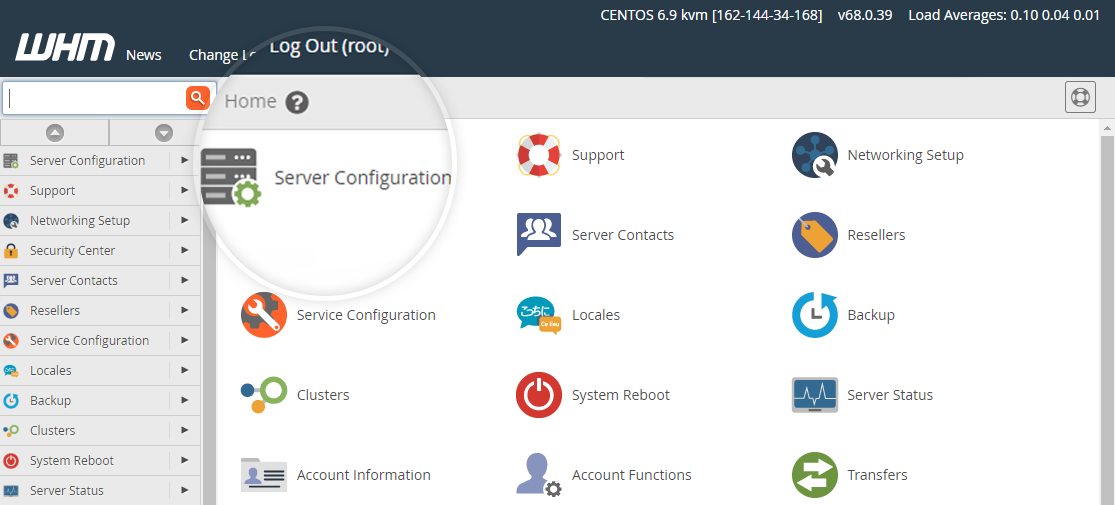
-
Click Change Root Password.
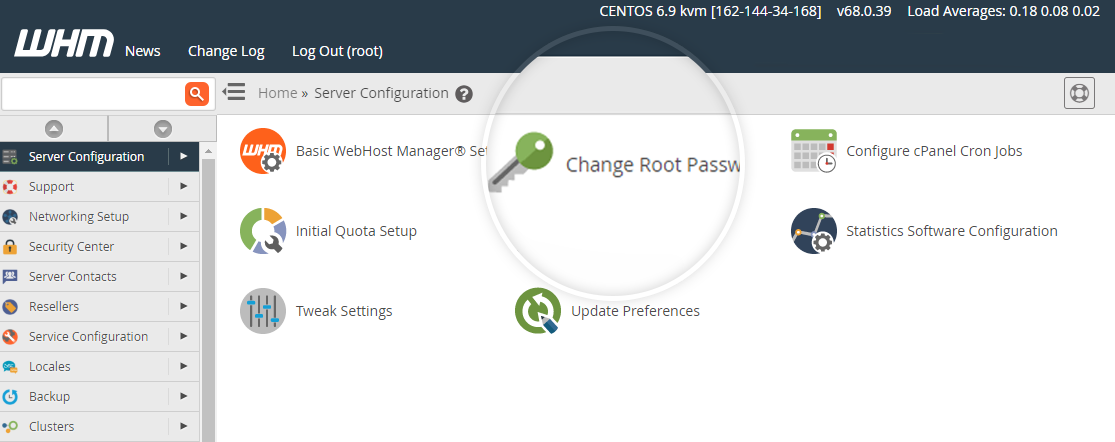
-
Enter the new password in the New root Password field and Confirm Password field. Make sure the password is unique and a combination of numbers, letters, and special characters.
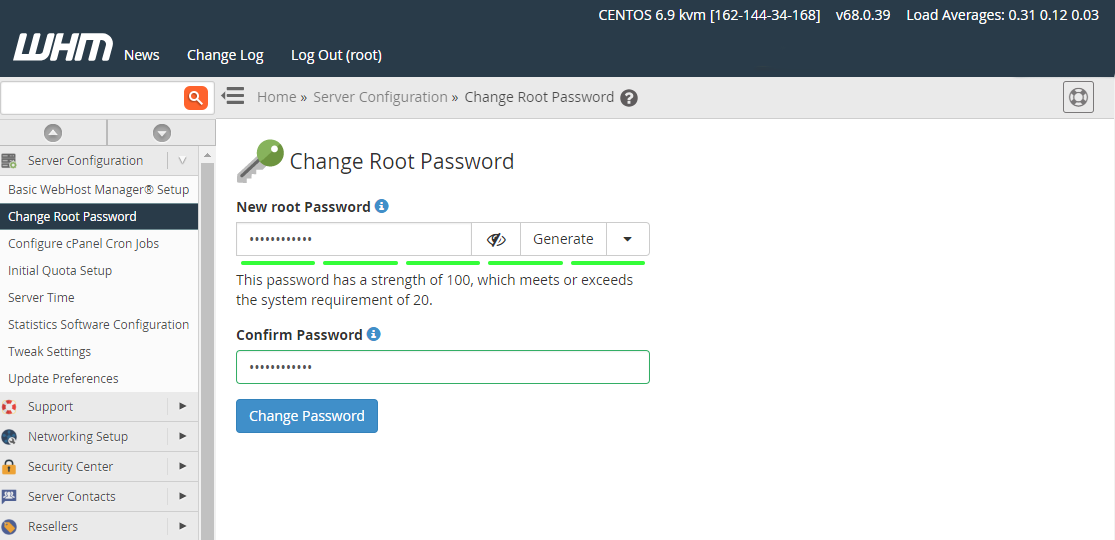
-
Click Change Password.
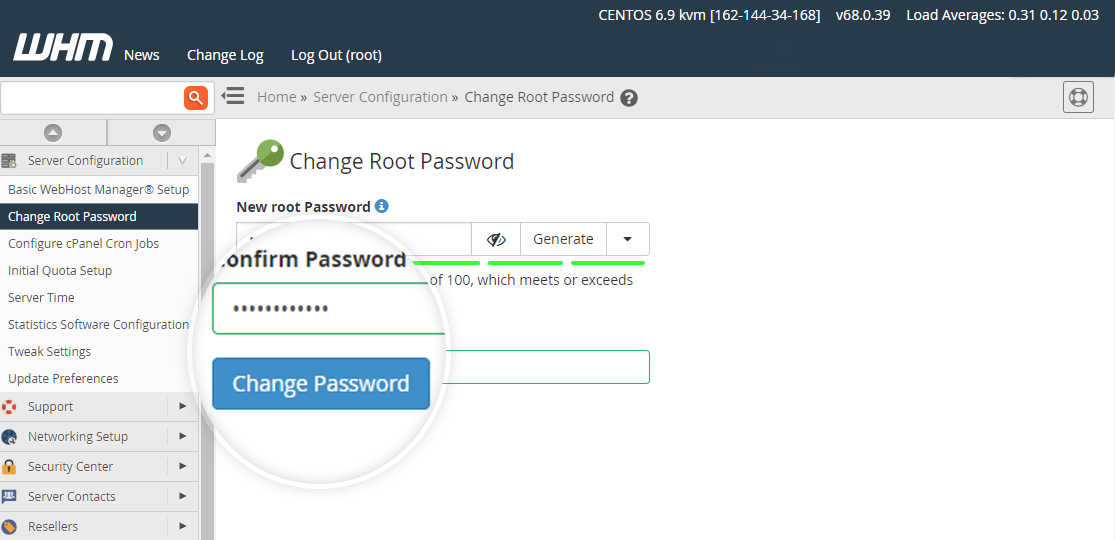
Your root password will be updated.