There might be instances when you want to get rid of all the files on the server and get the server back to a clean state like the way it was at the time you purchased it. For such situations, you may need to factory reset your server.
All the data on the server will be lost and it is recommended to take a backup of your files on the server before you proceed with steps.
Follow the steps mentioned below to reset your server.
Step 1: Navigate to the Order View.
- For Dedicated Server orders
In the Order Information View, under the MANAGE DEDICATED SERVER section, click View/Edit Admin Detail.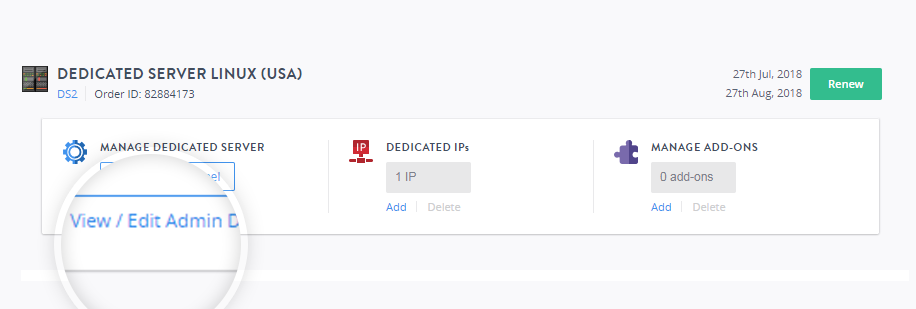
- For VPS Linux orders
In the Order Information View, under the MANAGE VPS HOSTING section, click View/Edit Admin Detail.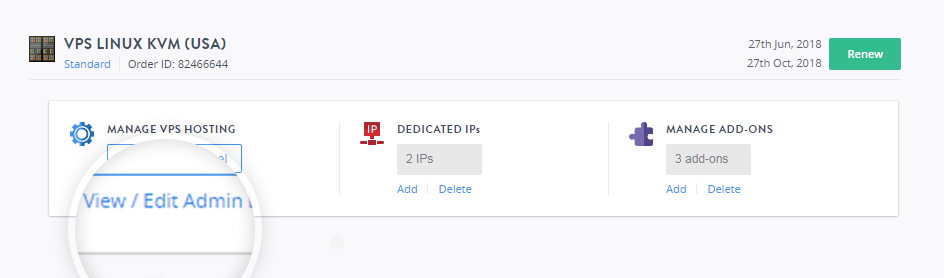
- Note down the root username and the password, this will be required to log in to the account.
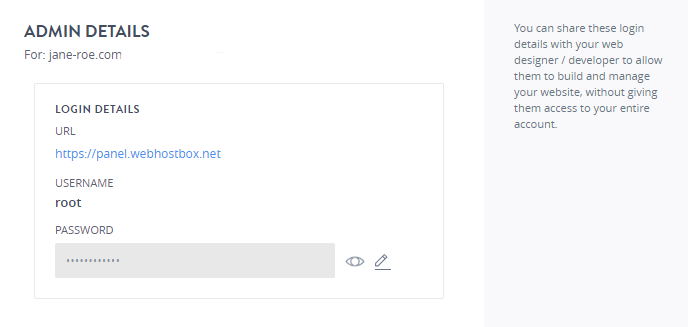
Step 2: Access your Server Management Panel.
Learn How
Step 3: Factory Reset server.
Rebuilding this server will ERASE all of its data and re-install the same operating system to restore it to the default state. All the purchased add-ons will continue to be associated with the server but will need you to re-configure them manually.
We strongly recommend that you backup your data before you do this.
- On the server management panel click the more options icon in the right corner as shown.
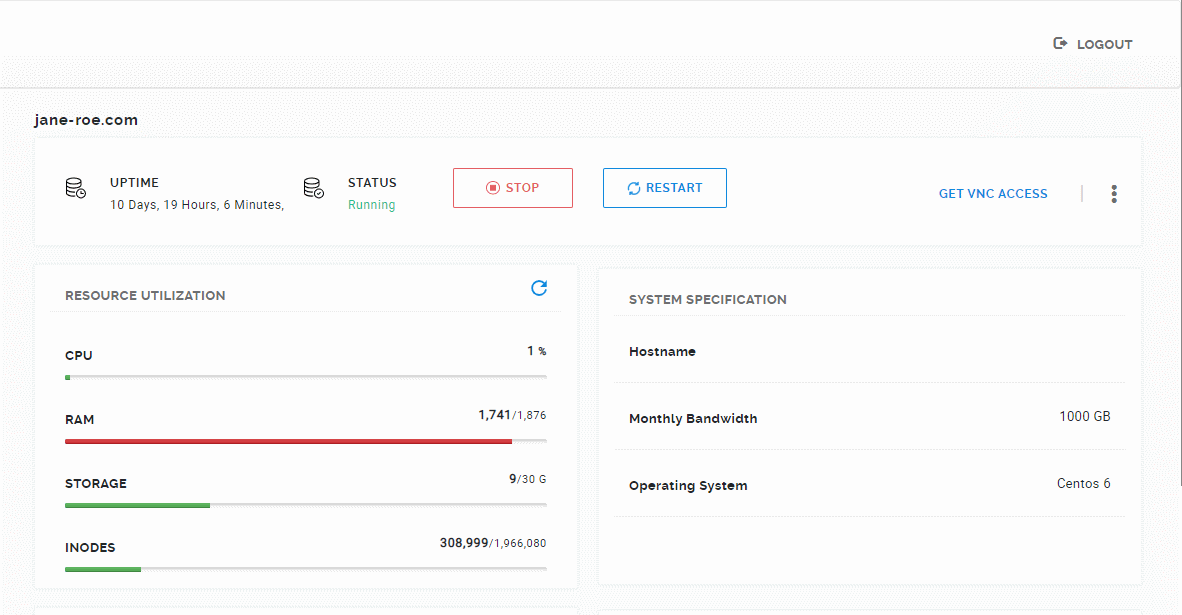
- Click Factory Reset Server.
- On the confirmation screen, enter YES in upper case as mentioned in the message.
- Click Reset.
It will take some time for the server to be rebuilt to the original state.
Once the process is complete you will be able to access the server management panel and the server as before. You will have to reconfigure any add-ons that you have purchased with your server.