Body
You can create a new mailing list from the Email Panel
Step 1: Log in to your control panel. Learn how.
Step 2 :Navigate to the Order View.
Search the domain name for which you have purchased the Email order and select the domain to view the order information.
Step 3 : Add a Mailing List.
- On the order information card under MANAGE EMAIL ACCOUNTS section, click Go To Admin Panel.
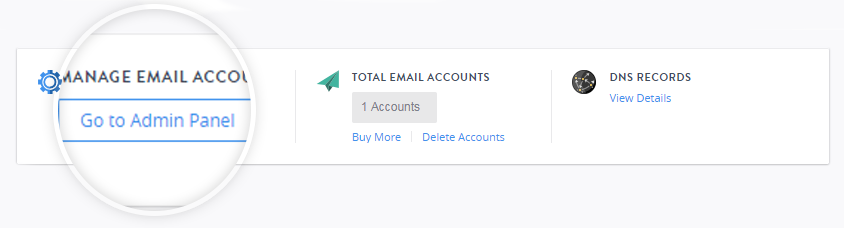
- Go to Mail and click Add Mailing List in your control panel.
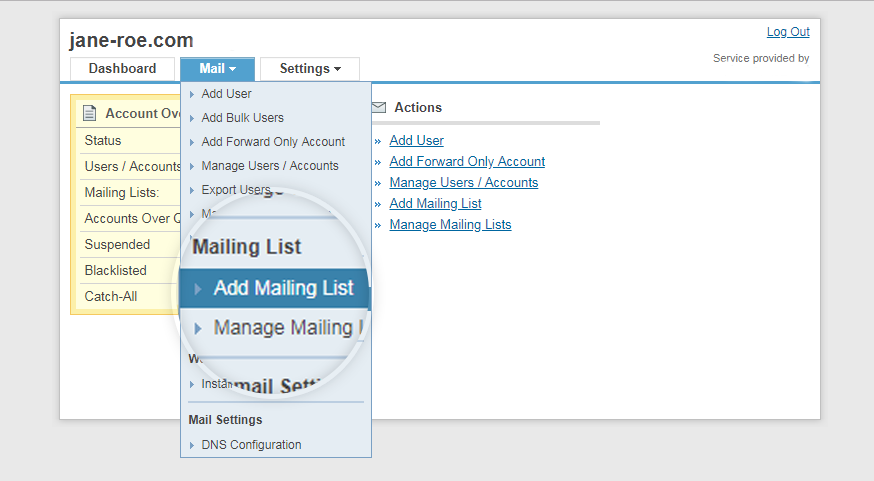
- Provide a name for your mailing list, e.g. announcements.
- Specify access regulations for the mailing list. These include:
- Who can join the list - you can choose to let anyone subscribe to the list, or only allow those subscribers that are approved by a moderator
- Who can post to the list - you can choose to let anyone send messages to the list, or restrict posting privileges to list members or just moderators
- Who receives replies to messages on the list - you can choose to let replies go to the original sender or the entire list.
You can also specify a different email address that receives all replies. - Specify the email address at least one moderator for the mailing list. A moderator is a privileged user who generally controls activities on the mailing list. The responsibilities of a moderator may include regulating subscriptions to the list, reviewing and filtering message postings on the list etc.
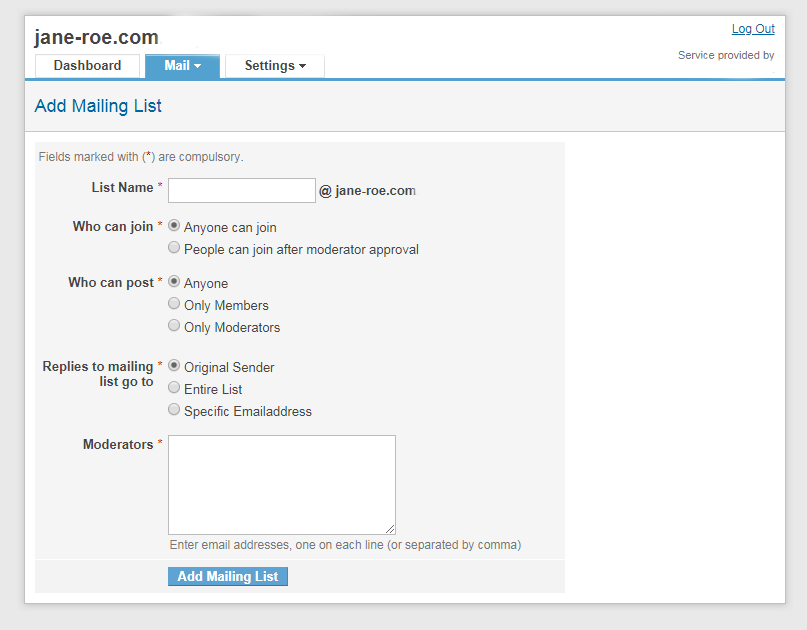
- Click Add Mailing List.
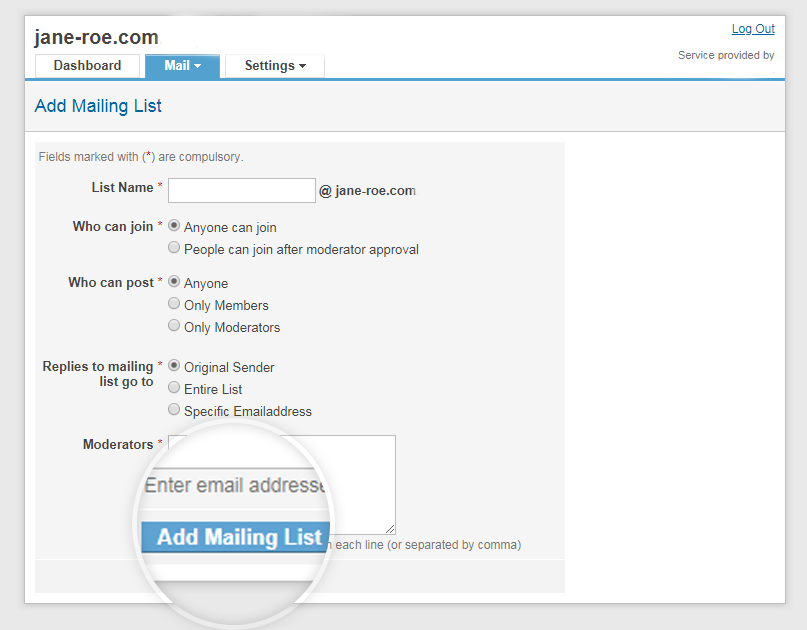
Once your mailing list is successfully added, you may want to add subscribers to this list. Learn how.