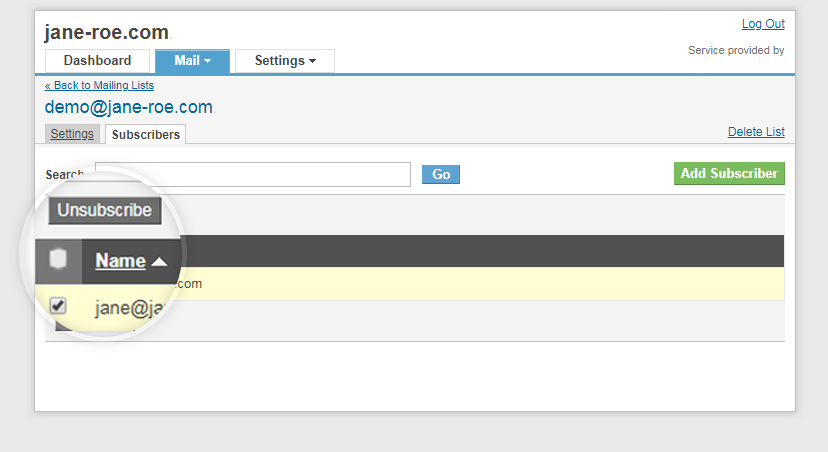Body
Once you have created a mailing list, you may want to add subscribers for the list. To add new subscribers
Step 1: Log in to your control panel. Learn how.
Step 2 :Navigate to the Order View.
Search the domain name for which you have purchased the Email order and select the domain to view the order information.
Step 3 : Managing Subscribers for a Mailing List.
i. Add Subscribers
- On the order information card under MANAGE EMAIL ACCOUNTS section, click Go To Admin Panel.
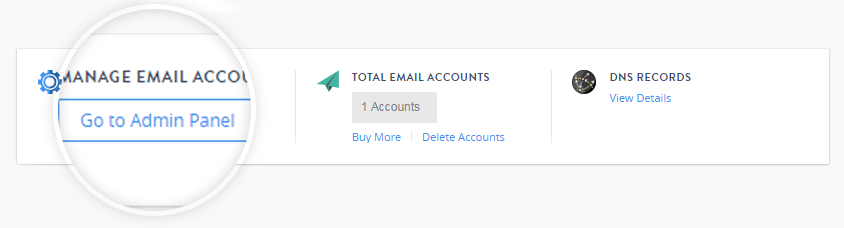
- Go to Mail and click Manage Mailing List in your control panel.
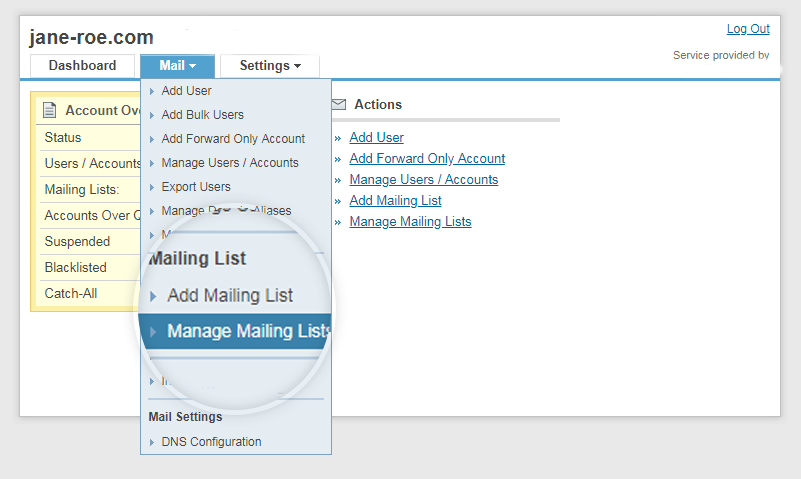
- Click on the list for which you wish to add subscribers.
- Click on the Subscribers tab.
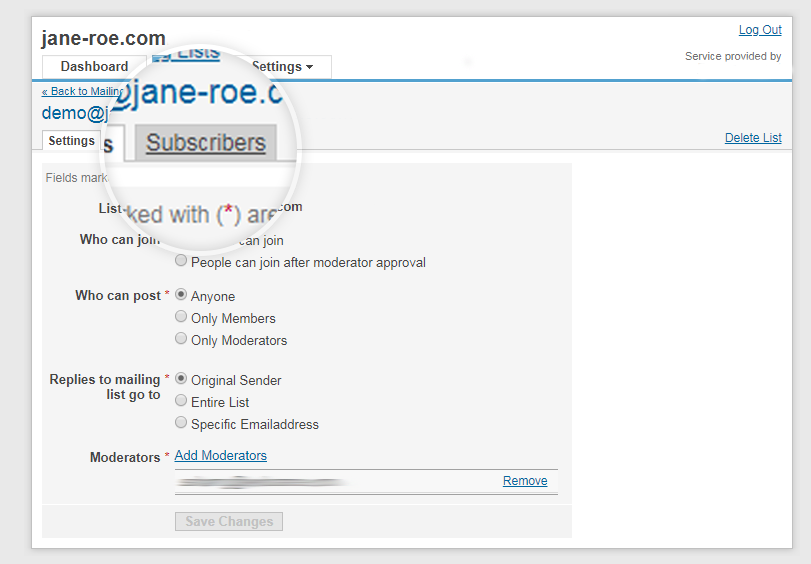
- Click Add Subscriber.
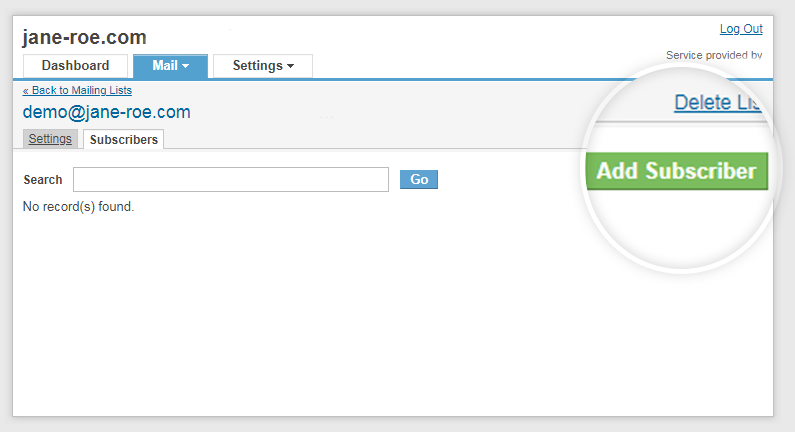
- Enter the email addresses that you wish to subscribe to this list, and click Submit.
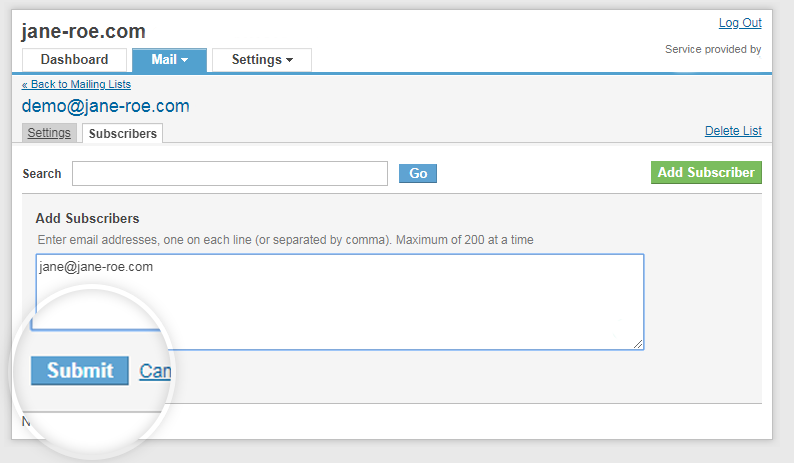
ii. Remove a Subscriber
You can remove a subscriber from a mailing list at any time. To remove a user -
- Navigate to the mailing list from which you wish to remove a subscriber, as described above.
- Click on the Subscribers tab.
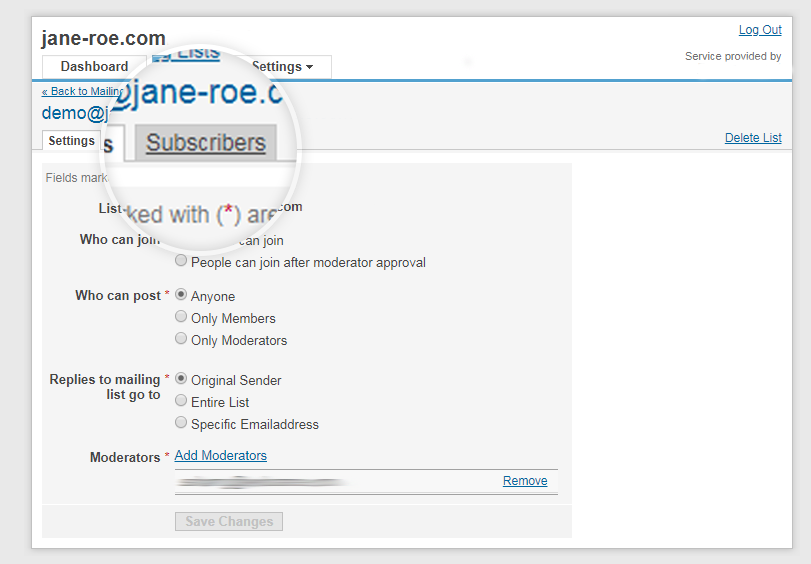
- Select the check-box before the user you wish to remove and click on Unsubscribe. The user will be unsubscribed from the list and no longer receive any emails sent to the mailing list.