Body
If you’d like to reboot your VPS or Dedicated Server after making any configuration changes or due to any reason, you can do that in a couple of minutes using different methods. Here’s how you do it:
Follow the steps below to reboot your server.
Step 1: Navigate to the Order View.
- For Dedicated Server orders
In the Order Information View, under the MANAGE DEDICATED SERVER section, click View/Edit Admin Detail.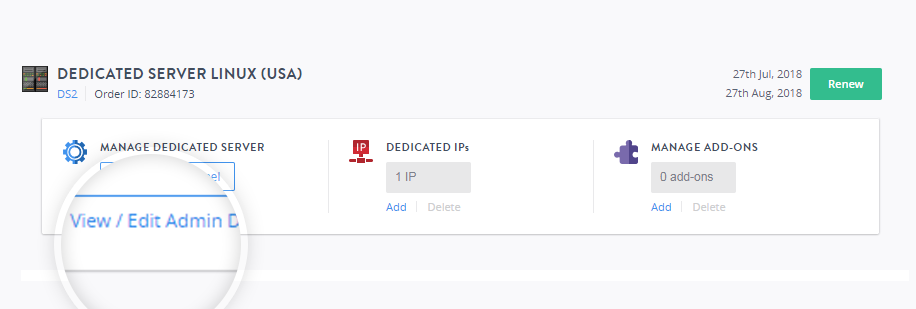
- For VPS Linux orders
In the Order Information View, under the MANAGE VPS HOSTING section, click View/Edit Admin Detail.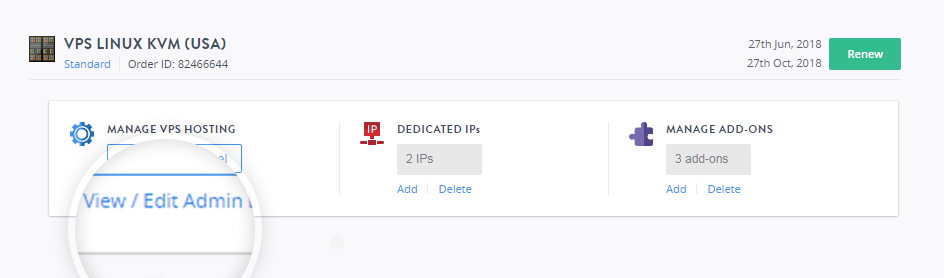
- Note down the root username and the password, this will be required to log in to the account.
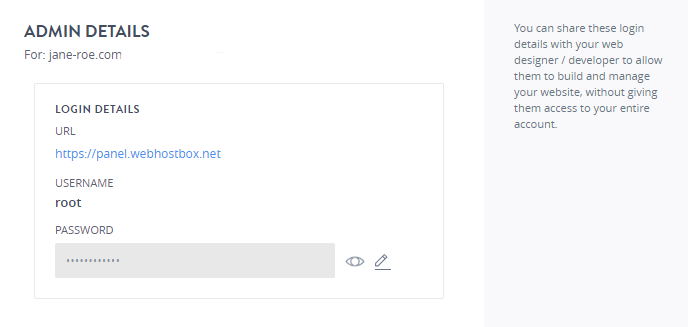
Step 2: Access your Server Management Panel.
Learn How
Step 3: Reboot your server.
i. Using the Server Management Panel.
Once you access the server management panel, click RESTART to reboot your server.
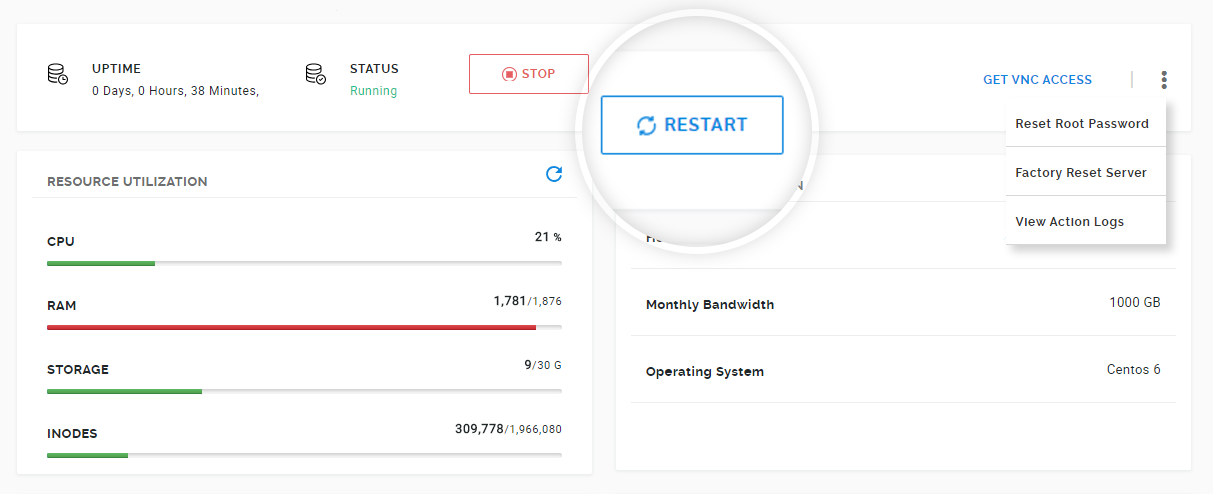
ii. Using SSH
If you don’t have a control panel for your server don’t worry. You can also reboot your server using SSH. Here’s how you do it:
-
Firstly, access your hosting server using SSH (Click here if you don't know how to login using SSH)
-
Once logged in, type the command
reboot now
It should take a couple of minutes for your server to reboot. You will have to reconnect to the server after the reboot.