Body
You can configure Backups on your VPS/Dedicated server from your WHM panel. You can schedule the backups to happen daily, weekly, or monthly. You can also configure additional destinations to store your backups. The backups can be stored on Google Drive, Amazon S3, FTP, or in an Additional Local Directory. To enable automatic backups follow these steps.
Step 1: Log in to WHM panel.
Step 2: Navigate to Backup
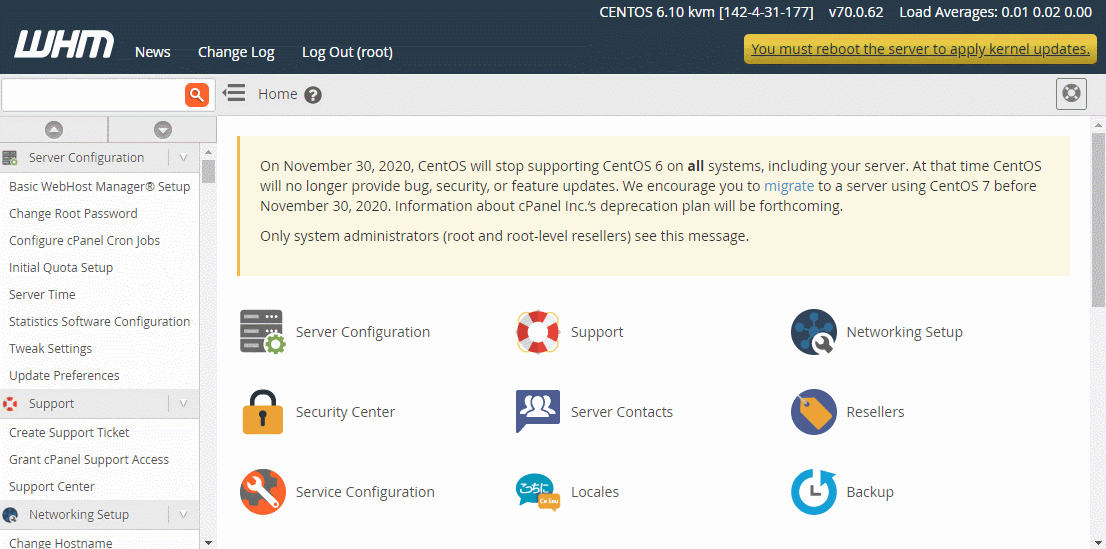
- On the WHM home page click Backup.
- Then, on the Backup page click Backup Configuration.
Step 3: Configure Backup
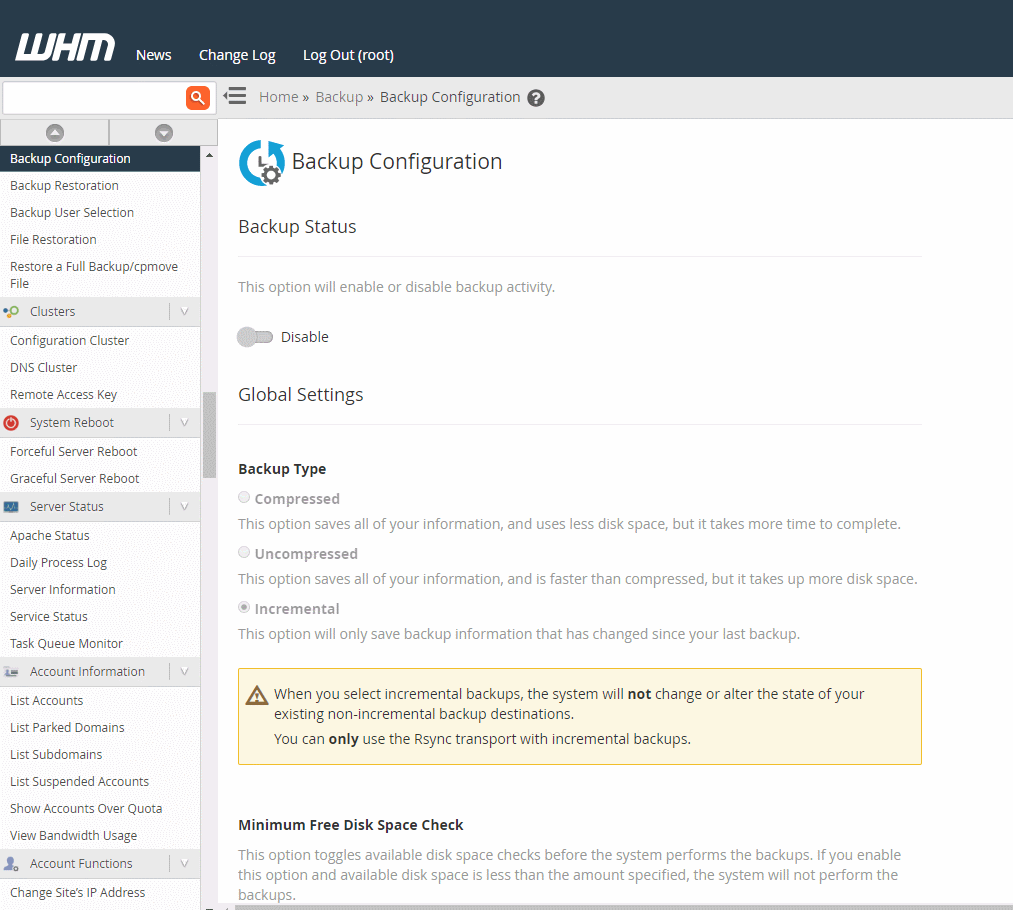
- Under the Backup Status section, click the toggle button to enable backups.
- Select the type of backup and timeout configuration.
- Under the Scheduling and Retention section, select the frequency of backups.
- The default directory to store the backups is /backup. You can modify it to a different path. You can also configure Additional Destinations like Google Drive, AWS, FTP, or Additional Local directory under the Additional Destinations section.
- Verify the configuration parameters for the backup and click Save Configuration.