Body
Step 1:Log in to your panel.Learn how.
Step 2:Navigate to the Order View.
Search the domain for which you want to update GDPR protection settings.
Step 3:Update Settings.
Steps for updating the settings can vary depending on if the domain has an active Privacy Protection order. Follow the steps below according to your order status.
i. Enable GDPR Protection.
If you want to re-enable GDPR protection click the toggle switch to enable GDPR protection.
Note
- By default, GDPR protection is enabled for domains having a contact from the European Economic Area (EEA).
- When GDPR protection is enabled the contact information is replaced by placeholder text in the public WHOIS records.
ii. Disable GDPR Protection
- On the order information card click the toggle switch, to disable GDPR protection.
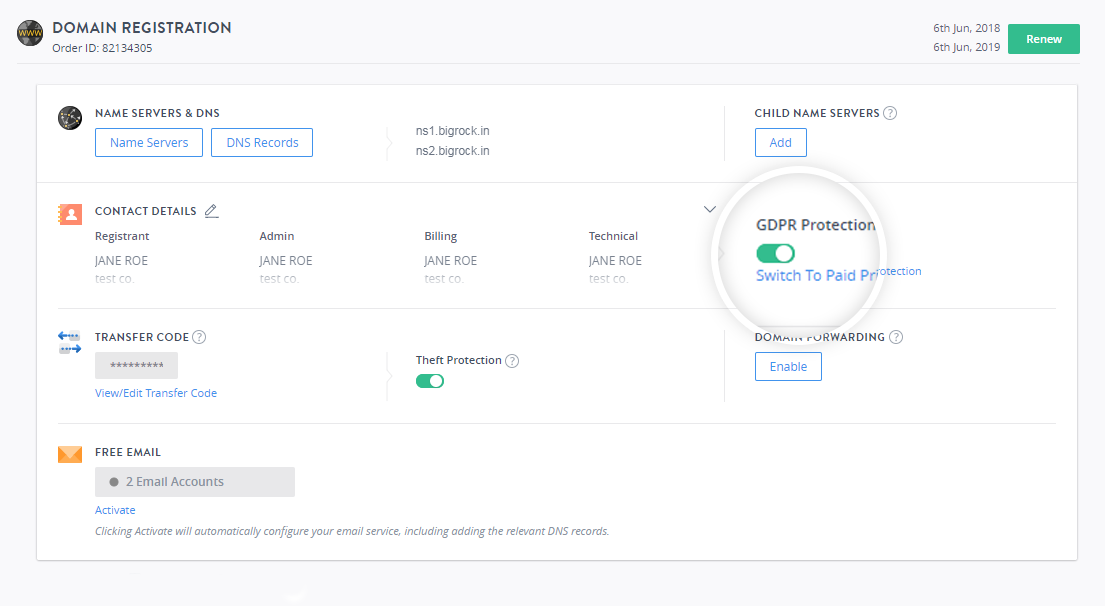
- A popup window will appear to send a confirmation email to the registered contact, click SEND EMAIL TO DISABLE GDPR PROTECTION button.
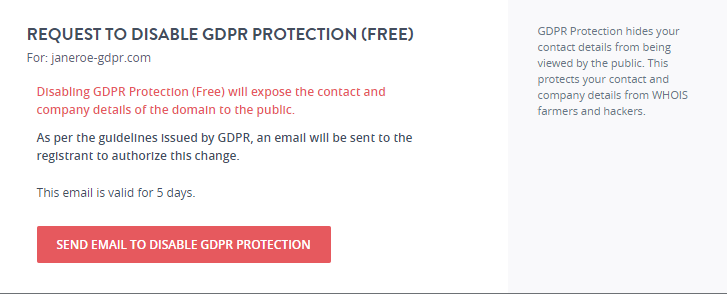
- You will receive a mail with a link to confirm the action. Click on the link you received in the registrant email address.
- Click Disable GDPR Protection.
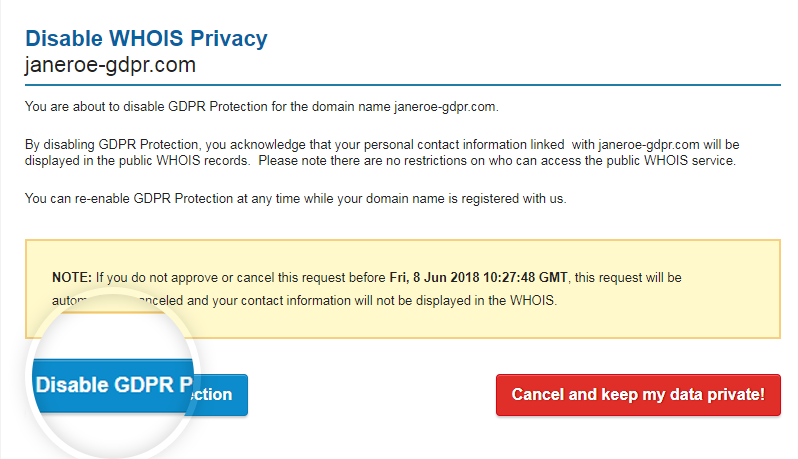
- You will see a success message once the action is completed.
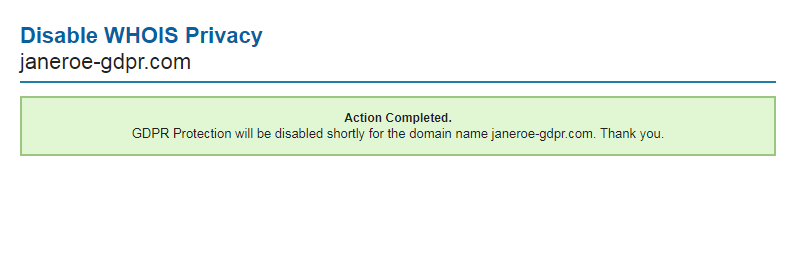
- The toggle switch will be disabled on the order information card.
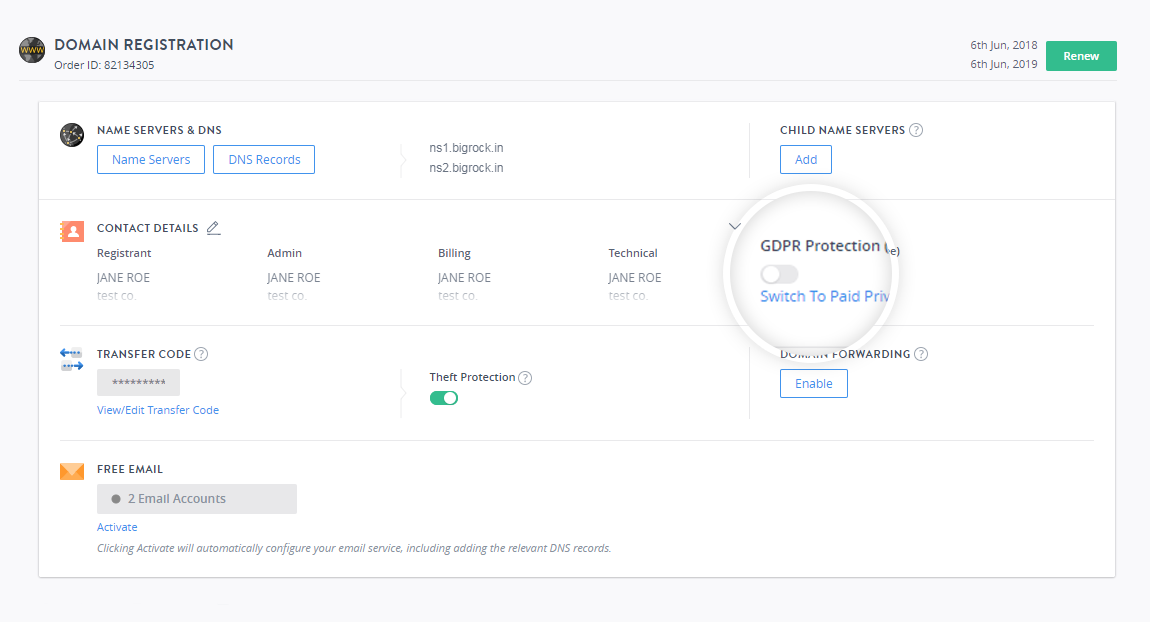
Tip
You can purchase Privacy Protection any time by clicking Switch to Paid Privacy Protection or you can click Enable Privacy Protection if you have already purchased Privacy Protection for your domain.